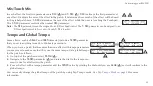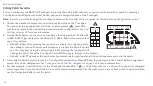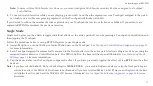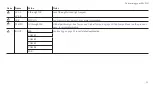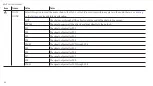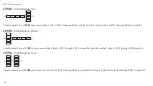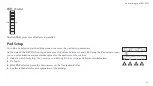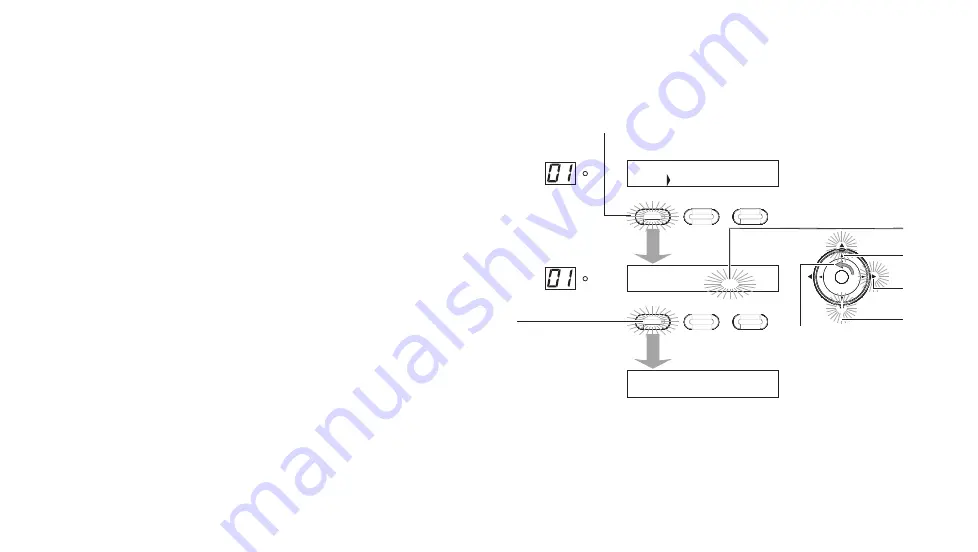
REVPAD User Manual
Saving a New Patch
When you add or modify an effect to a patch the
SAVE
button (
A
) illuminates, indicating that changes have been made.
SAVE
SYS
X-Y
X
Y
X
Y
X
Y
X
Y
SAVE
SYS
X-Y
X
Y
X
Y
X
Y
X
Y
NAME: EMPTY
C
A
SAVE TO PATCH <01A>
D
E
G
ARE YOU SURE?
PRESS SAVE SW TO CONFIRM
B
F
|DIST |DELAY| |
1
P
01A: EMPTY
1.
Press
SAVE
(
A
). The current patch number flashes (
B
). Rotate
the Navigation Roller (
C
) if you wish to change the patch
number. Otherwise press the up arrow (
D
) to move the cursor
to the
NAME
field.
2.
When the underline cursor blinks rotate the Navigation Roller
counter-clockwise (
C
) until the first letter or number of the
name you want to give this new patch appears.
3.
Press the right arrow (
E
) to continue adding to the name. Press
twice to insert a space between words.
4.
When you have completed writing the name for the patch press
the down arrow (
F
) and then
SAVE
(
G
). Press
SAVE
once more
to confirm the operation.
Note:
You can cancel the save process at any time by pressing the
HOME
button. Also, if you do not confirm the save within three
seconds, you will be returned to the previous screen.
32
Summary of Contents for REVPAD
Page 5: ...Clock 62 Specifications 65 MIDI Implementation Map 69 ...
Page 6: ......
Page 16: ......
Page 37: ...21 Exploring Your GTC Sound Innovations REVPAD ...
Page 40: ......
Page 64: ......
Page 72: ......
Page 80: ......