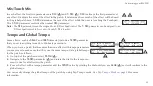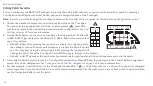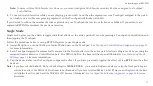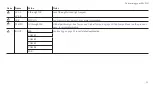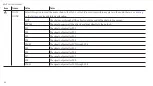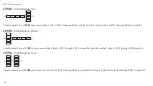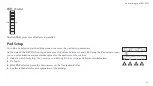Follow the procedure below to set up REVPAD system to toggle Freeze mode on and off.
1.
Assign Freeze (
Frz
) to a Control Button or Control Button pair on the Touchpad.
Touchpad Control Button Assignment
for more information.
2.
Activate Freeze mode by pressing the assigned Control Button or Control Button pair. Both the FREEZE and NORMAL LEDs on
the base unit front panel will be illuminated.
for more information.
3.
Press the assigned Control Button or Control Button pair again to exit Freeze mode.
Note:
You can go to
p3
of the patch setting to set freeze on or off.
for more information.
Patch Favorite Mode
for instructions on how to create sets of patches you can access by pressing a Touchpad
Control Button or Control Button pair and then tapping a specified area of the touchpad.
When Patch Favorite Mode is active the PATCH LED on the base unit front panel illuminates.
for more information.
Note:
If you have chosen
Select Only
in Pad Settings for
FAVORITE MODE FUNC:
, the editing screen on the base unit continues to display
the Patch Favorite set. You may play using the selected patch but pressing the touchpad will change the patch. Press the Touchpad Control
Button again to remove the display. If you have selected
Select and Play
touching the touchpad makes the patch selection immediately
and exits the mode.
Touchpad Control Button Assignment
for more information.
35
Customizing your REVPAD
Summary of Contents for REVPAD
Page 5: ...Clock 62 Specifications 65 MIDI Implementation Map 69 ...
Page 6: ......
Page 16: ......
Page 37: ...21 Exploring Your GTC Sound Innovations REVPAD ...
Page 40: ......
Page 64: ......
Page 72: ......
Page 80: ......