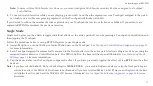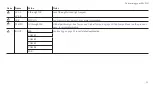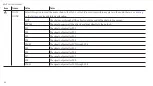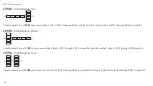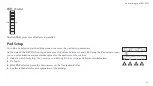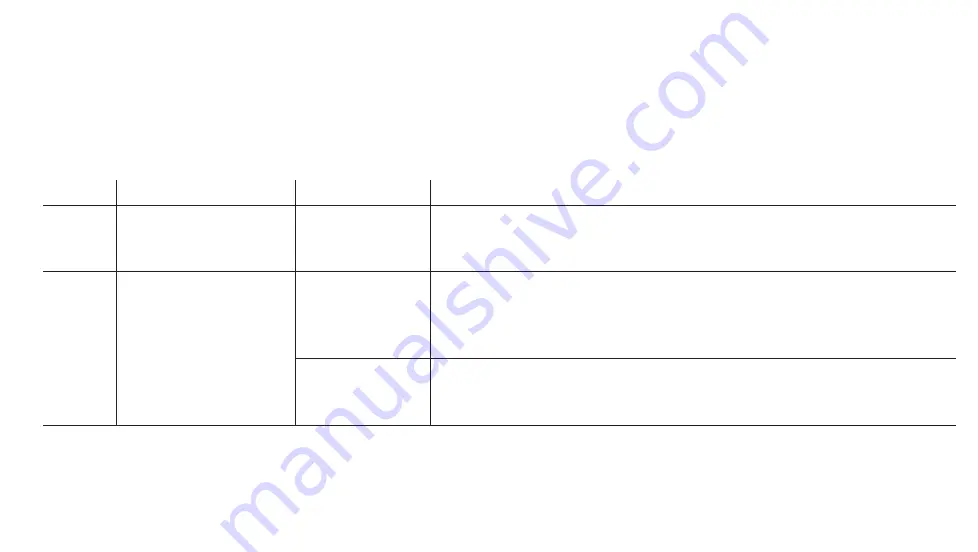
Pad Settings
Press the
SYS
button and then the right arrow on the Navigation Roller once to see the
2.PAD SETTINGS
screen. Press the left arrow
button on the Navigation roller to see the previous screen (
), the right arrow button to see the next screen (
) or the down button to view and modify your REVPAD Touchpad settings.
Rotate the Navigation Roller to scroll through your options in each configuration field. Press the right arrow to continue to the next
configuration field. Press the up arrow to return to the main System Configuration Screen.
Number
Name
Values
Notes
2.1
PAD SPLITS
• 2 Segments
• 4 Segments
• 6 Segments
The Touchpad can be split into 2, 4, or 6 segments for use in
and for
. Each segment can be assigned to various functions.
Touchpad Control Button Assignment
for more information.
2.2
FAVORITE MODE FUNC.
for more
information.
• Select Only
Press the Touchpad Control Button or Control Button pair assigned to a favorite mode
and tap the Touchpad to select and activate the assigned patch. The base unit editing
screen displays the segments you have set up for the Touchpad Control Button and
remains visible so you may see all of the assignments on the Touchpad.
• Select and Play
Press the Touchpad Control Button or Control Button pair assigned to a favorite mode
and tap the Touchpad to select and activate the assigned patch and exit patch favorite
mode.
51
System Configuration
Summary of Contents for REVPAD
Page 5: ...Clock 62 Specifications 65 MIDI Implementation Map 69 ...
Page 6: ......
Page 16: ......
Page 37: ...21 Exploring Your GTC Sound Innovations REVPAD ...
Page 40: ......
Page 64: ......
Page 72: ......
Page 80: ......