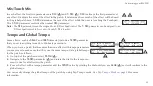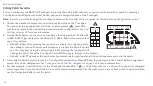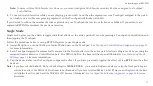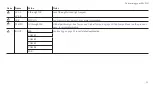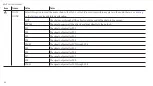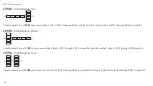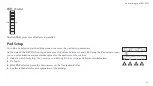Note:
You may set three Patch Favorite sets. However, you cannot configure a Patch Favorite set unless it has been assigned to a Touchpad
Control Button.
5.
To use your patch favorites while you are playing, press Switch 1 and then the segment on your Touchpad assigned to the patch
you wish to use. In this case pressing segment 1 on the Touchpad will invoke patch 01A.
If you decide to reduce the number of active segments on your Touchpad the last two selections are hidden. If you return to six
segments REVPAD remembers the previous favorites.
Single Mode
Single mode gives you the ability to toggle individual effects on the active patch off or on by pressing a Touchpad Control Button and
then tapping the Touchpad.
Follow the procedure below to set up REVPAD system to use Single mode.
1.
Assign
Single
to a Control Button or Control Button pair on the Touchpad.
Touchpad Control Button Assignment
for more information.
2.
Each Touchpad segment is automatically assigned to the first six effects in the active patch. Activate Single mode by pressing the
assigned Control Button or Control Button pair. The PEDAL LED on the base unit front panel illuminates.
for more information.
3.
Tap the desired effect on the Touchpad to bypass the effect. If you have previously toggled the effect off, tap
BYP
to turn the effect
back on.
Note:
If you have selected
Select Only
in Pad Settings for
SINGLE MODE:
, you remain in Single mode when you tap the Touchpad to bypass
or activate an effect. The PEDAL LED continues to be illuminated. If you have selected
Select and Play
you exit Single mode, the Base
unit displays the active patch, and the NORMAL LED becomes illuminated.
Touchpad Control Button Assignment
for more
information.
37
Customizing your REVPAD
Summary of Contents for REVPAD
Page 5: ...Clock 62 Specifications 65 MIDI Implementation Map 69 ...
Page 6: ......
Page 16: ......
Page 37: ...21 Exploring Your GTC Sound Innovations REVPAD ...
Page 40: ......
Page 64: ......
Page 72: ......
Page 80: ......