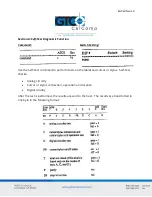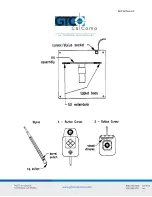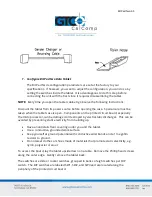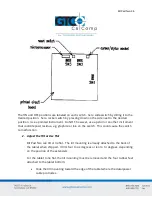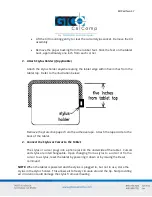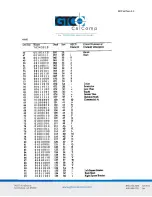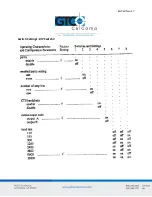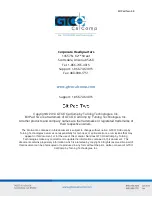Bit Pad Two 38
5.
Connect the Tablet to the Host
The RS-232C cable is equipped with a 25-pin female D connector with a jack screw.
The host must have a 25-pin male D connector (AMP P/N 205208-1). To lock the
connectors together, the host connector must have a screw lock (AMP P/N 205817-
1).
If the system requires them, adapter cables are available to change the connector
gender from female to male; or to reverse communication lines. Install an adapter
cable between Bit Pad Two data/power cable and the host.
6.
Connect the Tablet to the Power Source
Plug the four-pin connector of the pigtail cable into the power supply. In turn, plug
the power supply into the wall outlet. For international power supplies, a plug
adapter cable must be connected between the power supply and the wall outlet.
Changing the Stylus Refill
As depicted in the illustration below, to change the stylus refill, pull the cap straight out;
likewise, the refill. Replace the refill and cap.
NOTE:
Do not remove the metal guide-ring in the cap. It keeps the refill in place.
Summary of Contents for BIT PAD TWO DATA
Page 14: ...Bit Pad Two 14 General Flowchart for Master Program to Read and Process Data Tablet Reports...
Page 15: ...Bit Pad Two 15 Detail A Get and Decode Reports Subroutine...
Page 16: ...Bit Pad Two 16 Detail B Data Input Subroutine...
Page 34: ...Bit Pad Two 34...
Page 42: ...Bit Pad Two 42 Appendix B ASCII Conversion Chart...
Page 43: ...Bit Pad Two 43...
Page 44: ...Bit Pad Two 44...
Page 46: ...Bit Pad Two 46 Switch Settings DIP Switch 1...