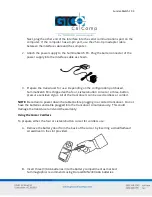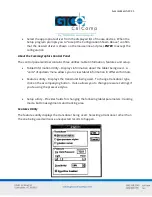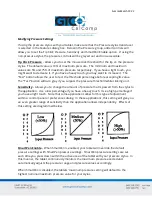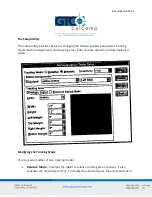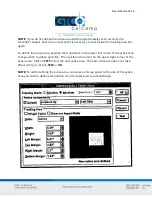SummaSketch FX 13
2.
Start AutoCAD. The main menu will appear on the screen.
3.
Select
Configure AutoCAD
from the screen menu. A listing of the current
configuration appears on the screen. Press
ENTER
to proceed to the configuration
menu.
4.
At the configuration menu, choose
Configure Digitizer
. AutoCAD asks if you want a
new digitizer. If installing for the first time, type
Y
and then press
ENTER
. A list of
digitizer options appears on the screen. Choose
ADI P386
digitizer and press
ENTER
.
5.
Select the number corresponding to the tablet size and press
ENTER
.
6.
Enter the appropriate number of buttons on your pointing device (stylus or cursor)
and select
ENTER
.
7.
You are now asked to choose the serial port to which your tablet is connected. Type
COM1
or
COM2
and press
ENTER
.
8.
The configuration is now complete and you are now ready to use the
Summagraphics tablet with AutoCAD. Exit to the drawing editor and enter
Y
to save
changes.
Installing the Protected Mode Driver for AutoCAD Release 12
1.
Copy the protected mode drivers from the Summagraphics Drivers/Utilities diskette
to the ACAD\DRV directory. Example:
COPY A:\ADIDVR\DGPSUMMA.EXP
C:\ACAD\DRV
2.
Start AutoCAD. The AutoCAD Drawing Editor appears on the screen.
3.
Type
CONFIG
and press
ENTER
. A listing of the current configuration appears on the
screen. Select
ENTER
to proceed to the configuration menu.
4.
At the configuration menu, choose
Configure Digitizer
. AutoCAD asks if you want a
new digitizer. If installing for the first time, type
Y
and press
ENTER
.
5.
Select the number corresponding to the tablet size and press
ENTER
.