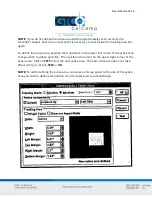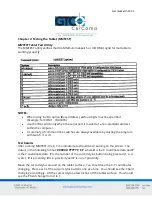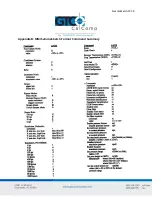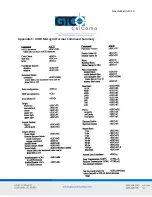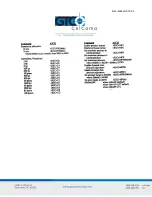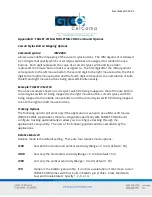SummaSketch FX 38
2.
Press a stylus/cursor button to ensure that
the stylus/cursor is active.
3.
Run the test program to check if the buttons
are working properly.
4.
In cordless mode, be sure that the batteries
are oriented properly and that the battery
contacts are clean.
If the problem persists, it is probably in the configuration of the application software.
Contact the application developer or local dealer for assistance. If you discover that you
have a tablet problem, contact the GTCO CalComp by Turning Technologies Support Team
at 1.866.746.3015.