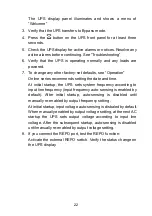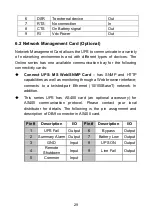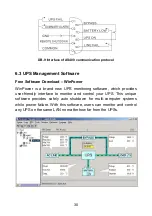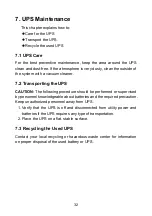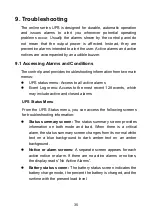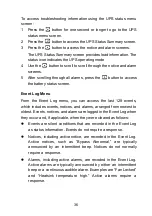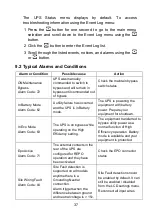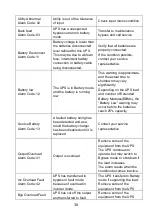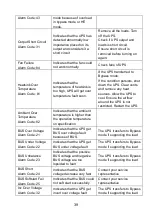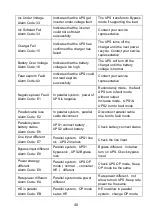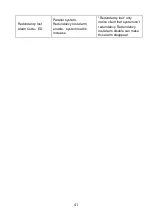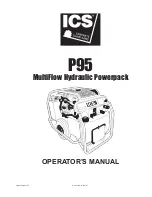36
To access troubleshooting information using the UPS status menu
screen:
1 Press the
button for one second or longer to go to the UPS
status menu screen.
2 Press the
button to access the UPS Status Summary screen.
3 Press the
button to access the notice and alarm screens.
The UPS Status Summary screen provides load information. The
status icon indicates the UPS operating mode
4 Use the
button to scroll to scroll through the notice and alarm
screens.
5 After scrolling through all alarms, press the
button to access
the battery status screen.
Event Log Menu
From the Event Log menu, you can access the last 128 events,
which includes events, notices, and alarms, arranged from newest to
oldest. Events, notices, and alarms are logged in the Event Log when
they occur and, if applicable, when they were cleared as follows:
Events are silent conditions that are recorded in the Event Log
as status information. Events do not require a response.
Notices, including active notice, are recorded in the Event Log.
Active notices, such as “Bypass Abnormal,” are typically
announced by an intermittent beep. Notices do not normally
require a response.
Alarms, including active alarms, are recoded in the Event Log.
Active alarms are typically announced by either an intermittent
beep or a continuous audible alarm. Examples are “Fan Locked”
and “Heatsink temperature high.” Active alarms require a
response.