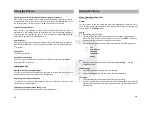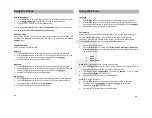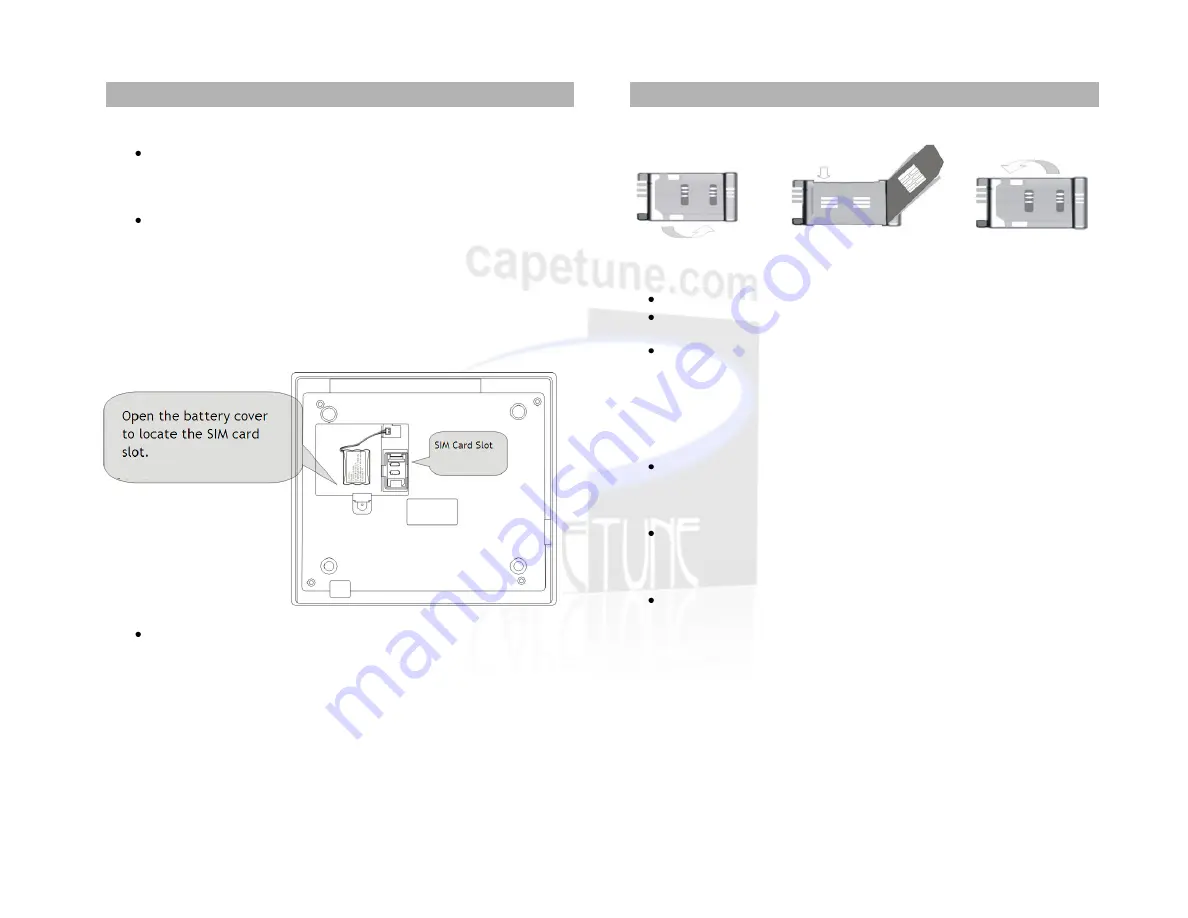
Handset Connection
Connect the hand piece to the handset connection on the left hand side
of the phone. (Fig 1(7))
4
Antenna Installation
Screw on the antenna into the antenna socket on the right hand side of
the phone See Fig 1(8). (
Important!! Failure to do so will result in
irreparable damage to the circuitry, and will void any warranty
)
SIM Card And Backup Battery Installation
Make sure you turn off the phone and disconnect from telephone line before
installing the SIM or Battery.
Turn the phone over and open the battery cover to locate the SIM card
slot.
5
Insert the SIM into the SIM card slot.
Connect the backup battery by clipping the connector into the pins
provided.
Replace the battery cover when done
Warning:
New batteries for the units are shipped partially charged. Before you
start using the GTSIMF01, you will need to charge the batteries for up to 14
Hours.
External Power Adapter
Insert the power adapter into the power port labeled
DC 5V
, and plug it
into a power source.. See Fig 1(2).
Turning the phone On
Turn the switch to the
ON
position, the display lights up, and the phone
begins to search for the appropriate network.
Turning the phone Off
Turn the switch to the OFF position, the display goes off, and the phone is
now off.
6
Getting Started (Base Unit)
Getting Started (Base Unit)