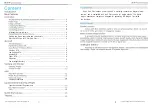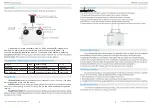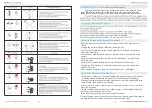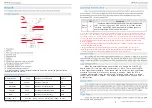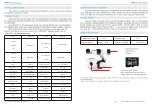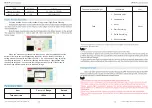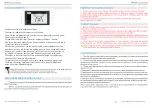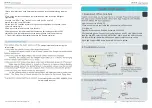lf
you
have questions,please contact us:www.upairdrone.com
lf
you
have questions,please contact us:www.upairdrone.com
Linking the Upair controller and the aircraft
:
*
Keep the Remote controller and Aircraft power off
,
remove 4 propellers for -
safety
.
1
.
Toggle the left switch down to
"
Return to Home
"
mode
.
2
.
Pull the left throttle stick to the bottom right
,
hold it and turn on the contr-
oller at the same time
,
You will hear a beeping sound when remote controller is trying to link to the
aircraft
.
3
.
Power on the aircraft
,
within few minutes the“beepbeep”sound will stop
,
which indicates
you have now finished linking the remote controller and the aircraft
.
4
.
Toggle the left switch up to the
"
Normal
-
mode
",
now you can successfully
unlock the motors
.
Teaching video link
:
https
://
www
.
youtube
.
com
/
watch
?
v
=_
ic1zNAjBsg
Toggle the left switch (Flight mode switch) down to turn on the Return to Home
M ode.The user can still use the remote controller to alter the aircraft's orientation
during the RTH process.Toggle the left switch upper to regain control of the aircraft.
original
Match
MAC
Code
for
UPair
One
Plus:
*
Keep
the
aircraft
,
Remote
controller
and
Android
phone
power
on
.(
Only
do
the
following
steps
with
Android
phone
,
because
iphone
has
MFI
limitations
.)
1
.
Connect
the
remote
controller
and
Android
phone
with
the
original
USB
data
Cable
,
Choose
"
MTP
mode
"
in
your
phone
,
then
enter
Setting
--
Network
--
More
--
Open
the
USB
tethering
.
Now
you
have
successfully
connected
to
the
App
.
2
.
Open
the
UPair
App
--
Setting
--
Controller
Setting
--
Code
Matching
,
Match
the
Mac
code
on
your
drone
with
the
code
in
the
APP
,
make
sure
they
are
the
same
with
each
other
.
3
.
After
matching
code
for
about
30
Secs
,
the
data
and
picture
would
be
display
in
the
App
interface.If
matching
fails
,
repeat
the
above
listed
steps
.
Summary of Contents for UPAIR PLUS V1.5
Page 1: ......