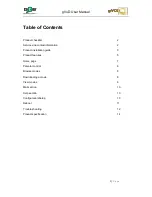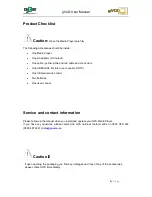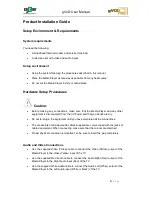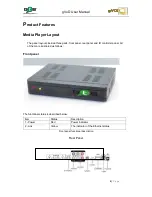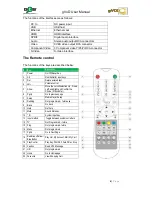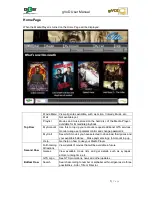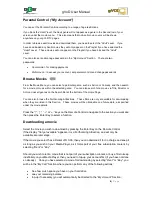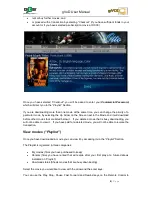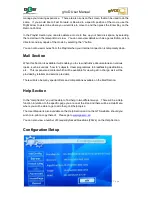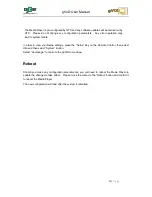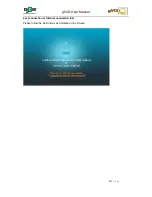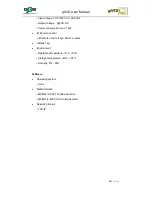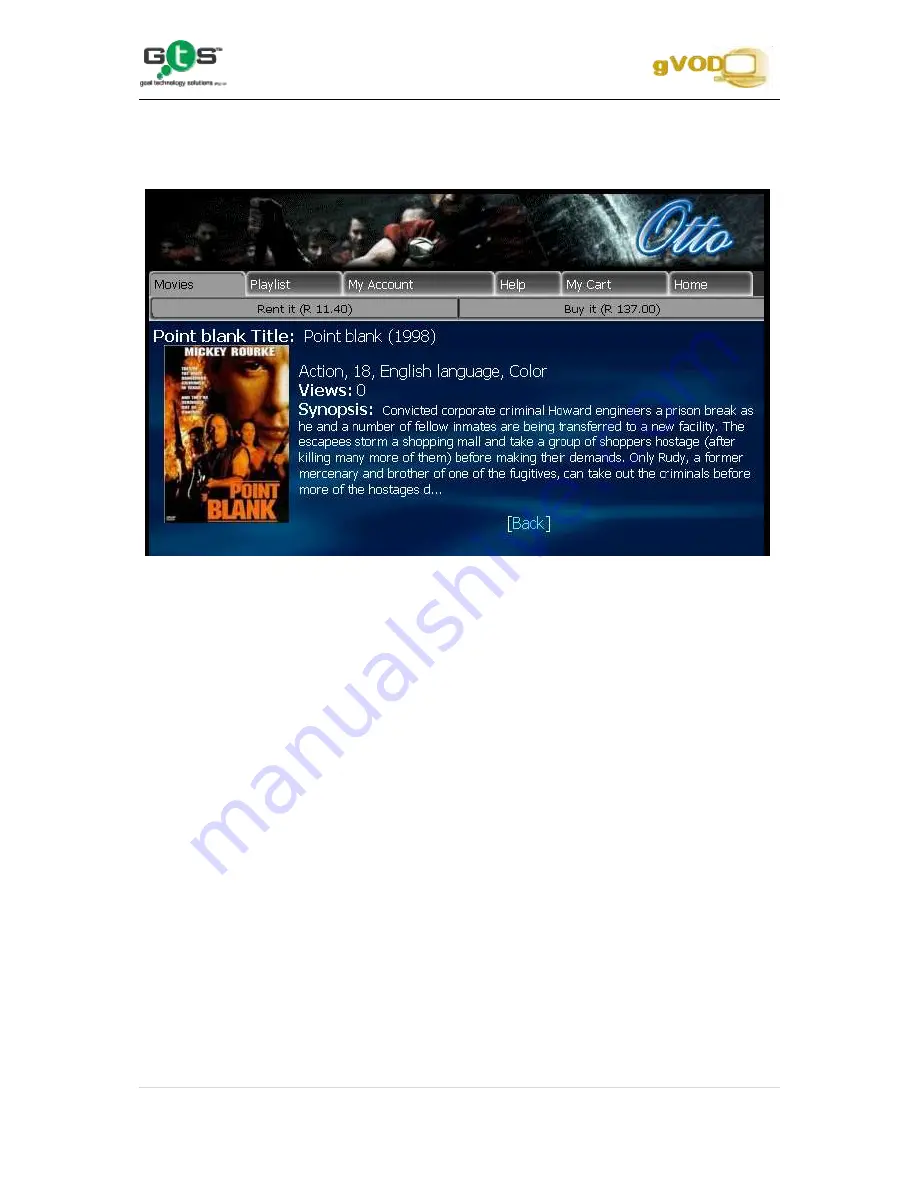
gVoD User Manual
9 |
P a g e
rent or buy further movies; and
or proceed with a transaction by selecting
“Checkout”
(if you have sufficient funds in your
account or if you have selected a subscription movie at R0.00)
Once you have selected
“Checkout”,
you will be asked to enter your
Commercial Password,
which will direct you to the
“Playlist”
Section.
If you are downloading more than one movie at the same time, you can change the priority of a
particular movie by selecting the Up Arrow on the Screen next to the Movie and it will download
before other movies that are listed below it. If you delete a movie that is busy downloading, you
will not be able to view it. If you have paid for a deleted movie, you will not be able to reverse the
transaction.
View movies
(“Playlist”)
Once you have downloaded a movie you can view it by accessing it via the
“Playlist”
Section.
The Playlist is organised in three categories:
My movies (films you have purchased to keep)
Rentals (films you have rented that will expire after your first play at a future date as
indicated on
“Playlist”)
Download status (Shows movies that are busy downloading)
Select the movie you would like to view with the arrow and the enter keys.
You can use the Play, Stop, Pause, Fast Forward and Rewind keys on the Remote Control to
Summary of Contents for gVoD
Page 1: ...0 P a g e User Manual ...