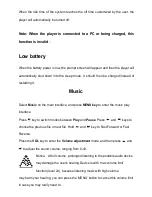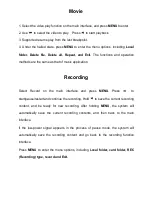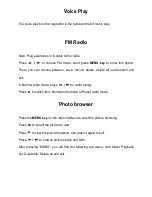Play setting
Manual play
: in case you need to manually play each picture, press
or
to
view the previous or next picture.
Auto play
: after the entry, adjust the time interval (2-10s) for automatic play in
“Playback set” and selecting “auto play” and press
MENU
to confirm and exit.
System settings
1. Factory settings
:
To restore default factory settings.
2. LCD (Screen) settings:
Dark (black screen) mode
:
The backlight will be turned off in case of no key
operation. Setting range is from 0 ~ 50 seconds. Setting step size: 5 seconds. The
setting of
Dark mode
is invalid on the following five interfaces: picture display
interface, video player interface, e-book reading interface, USB on-line equipment
interface, and lyrics play interface.
3. Language selection
:
Supports many languages such as: Spanish, English,
French, German, Italian, Dutch, Portuguese, Swedish, Czech, Danish, Polish
Russian, Turkish, Hungarian, Romanian, Arabic, Hebrew, Thai, Indonesian,
Simplified Chinese, Traditional Chinese Japanese, Korean and Greek.
4. Power off setting:
Power-saving mode
:
The system shall be automatically turned off in case of no
key operation. Setting range is from 0 ~ 200 seconds. Setting step size: 10 seconds.