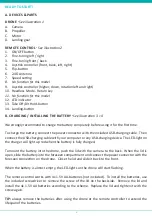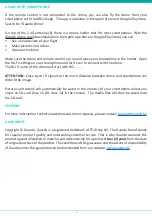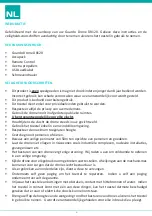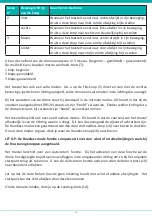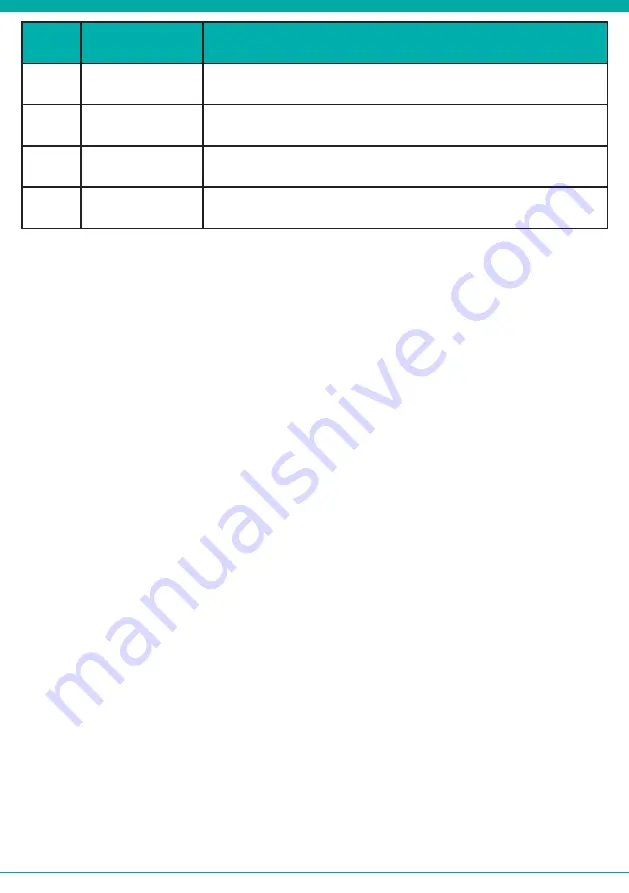
-7-
Button
n°
Switch direction
Drone Reaction
2
left
When the device has deviated too much to the right, press the
button to the left to adjust the deviation
right
When the device has deviated too much to the left, press the
button to the left to adjust the deviation
3
up
When the device has deviated too much to the back, press the
button upwards to adjust the deviation
down
When the device has deviated too much to the front position,
press the button downwards to adjust the deviation
You can adjust the speed of the drone in 3 levels (beginner – intermediate – advanced). The speed
can be controlled with the speed-switch (7):
1 beep: beginner
2 beeps: intermediate
3 beeps: advanced
This device can also make loopings. By pressing the Flip-button (5) and indicating a direction with
the right joystick controller, the drone will make a looping in the direction you have indicated.
When turning the drone on it is standard in the normal mode. This means that its head (indicated
with DR120) will always be the front direction of the drone. Any direction you command the
drone to fly in, it will always keep the head as its front.
The device also has a Headless-mode. This means that the front of the device depends on the
direction you’re flying in. This means that also the sides or the backside can be seen as the front.
To activate this mode, press the Headless-button (10) up. To exit this mode, press the Headless-
button (10) again.
ATTENTION: The headless mode does not compensate wind or rotation deviations such as
indicated by the fine-tuning buttons.
The device has an Auto Return function. When you activate this function, the drone will fly the
flown trajectory again in the opposite direction to reach the original point of departure. You can
activate the Auto Return function by pressing the Return-button (10) down.
Please note that the Auto return function does not calculate deviations by wind or other sources.
The original point of departure may vary because of these phenomena.
To land the drone, press the Landing-button (14).
Summary of Contents for DR120
Page 1: ...1 USER S MANUAL GB NL D FR DR120 4 Propeller Drone with WIFI HD CAM...
Page 24: ...24...
Page 25: ...25...