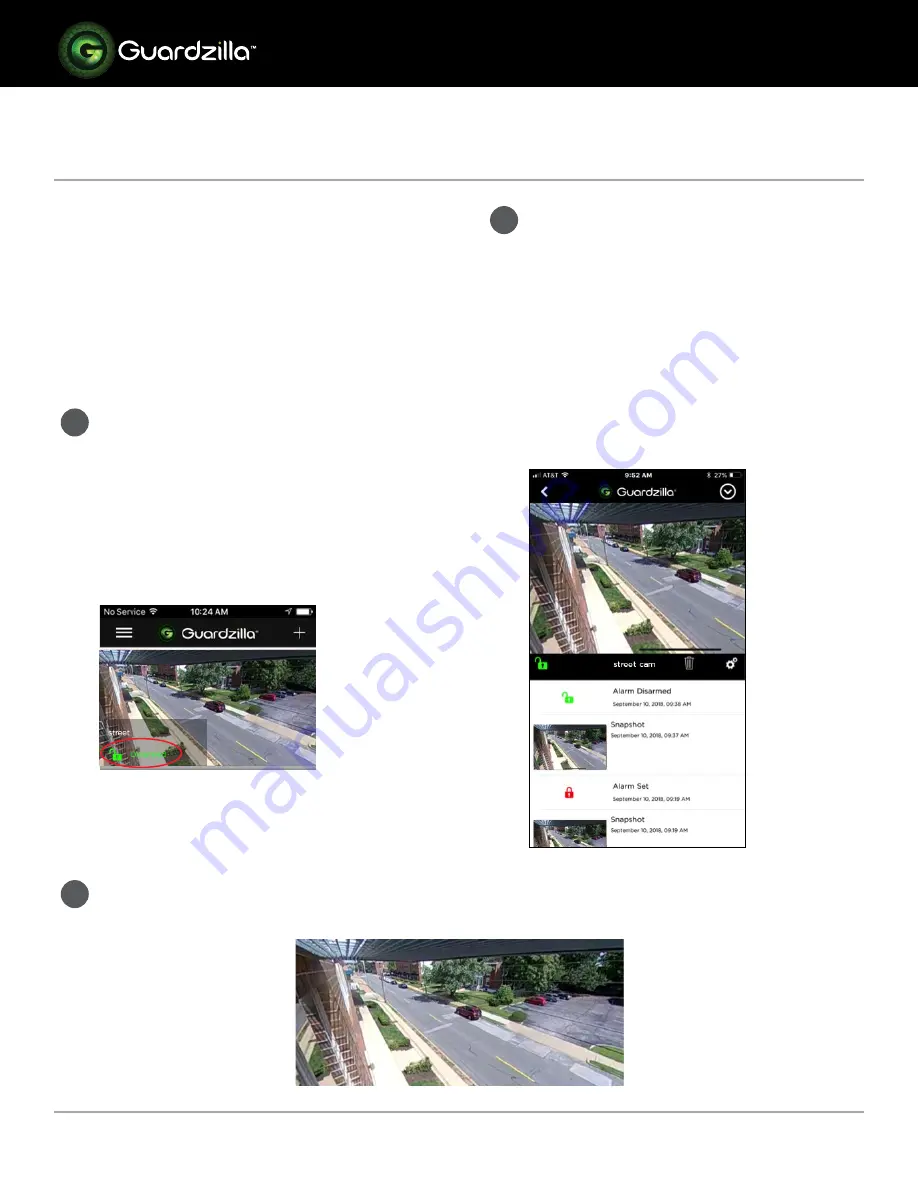
USING THE MONITOR
The monitor on your Guardzilla app
provides the ability to access a live,
360 degree video feed of your entire
monitored area, broadcast into the area,
listen in, take photographs and sound the
siren. It also provides the access to all of
your settings, recorded motion detection
events, snapshots, and actions.
1
Before accessing your monitor make
sure your phone app is connected to
your Guardzilla unit. Observe the word
next to the lock icon on the monitor
screen. If it says “
Connecting
” the
camera is not yet connected. When
it says “
Disarmed
” or “
Armed
” the
camera is ready.
.
2
To
access live video
press the video
image on your screen. To get a 360
degree view of the entire monitored
area swipe your finger in the direction
you want to view OR move the phone
in the desired viewing direction and
the live video feed will move. To
zoom in (or out) on an image place
to fingers on the screen and move
them closer together (to zoom in) or
farther apart (to zoom out).
www.guardzilla.com
Guardzilla is a registered trademark of Practecol, LLC
iPhone is a registered trademark of Apple Inc.
Guardzilla
360
Outdoor
.
3
To get a
full screen view
of your area, rotate your phone horizontally. Rotate it back
to return to the original screen.






















