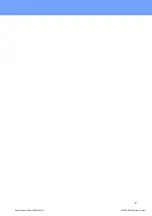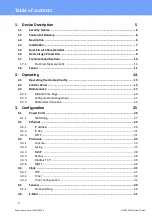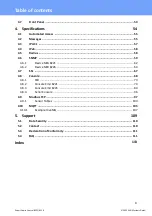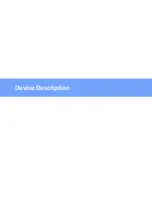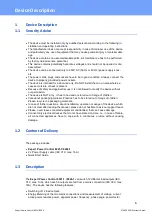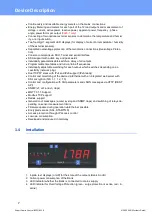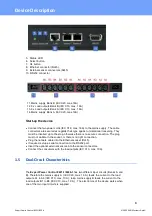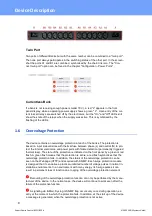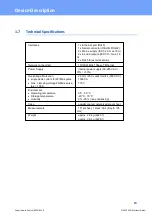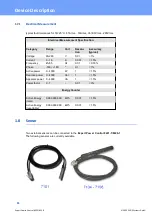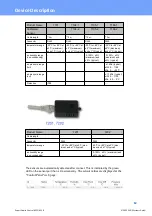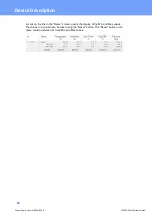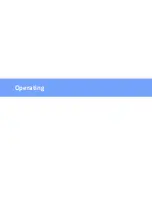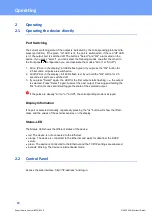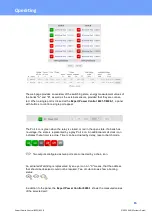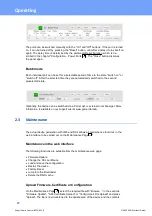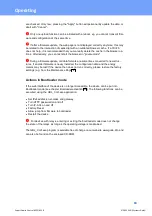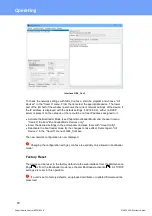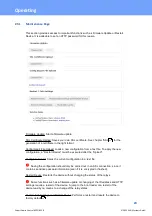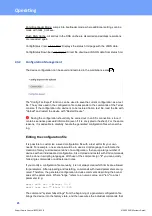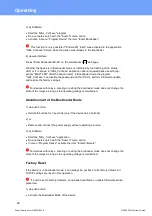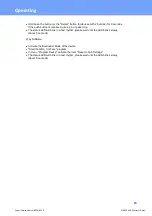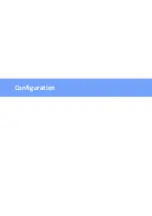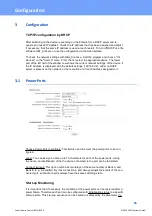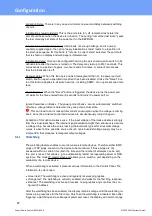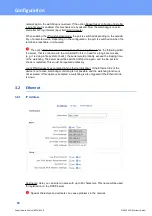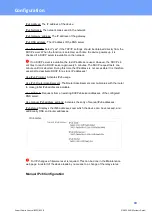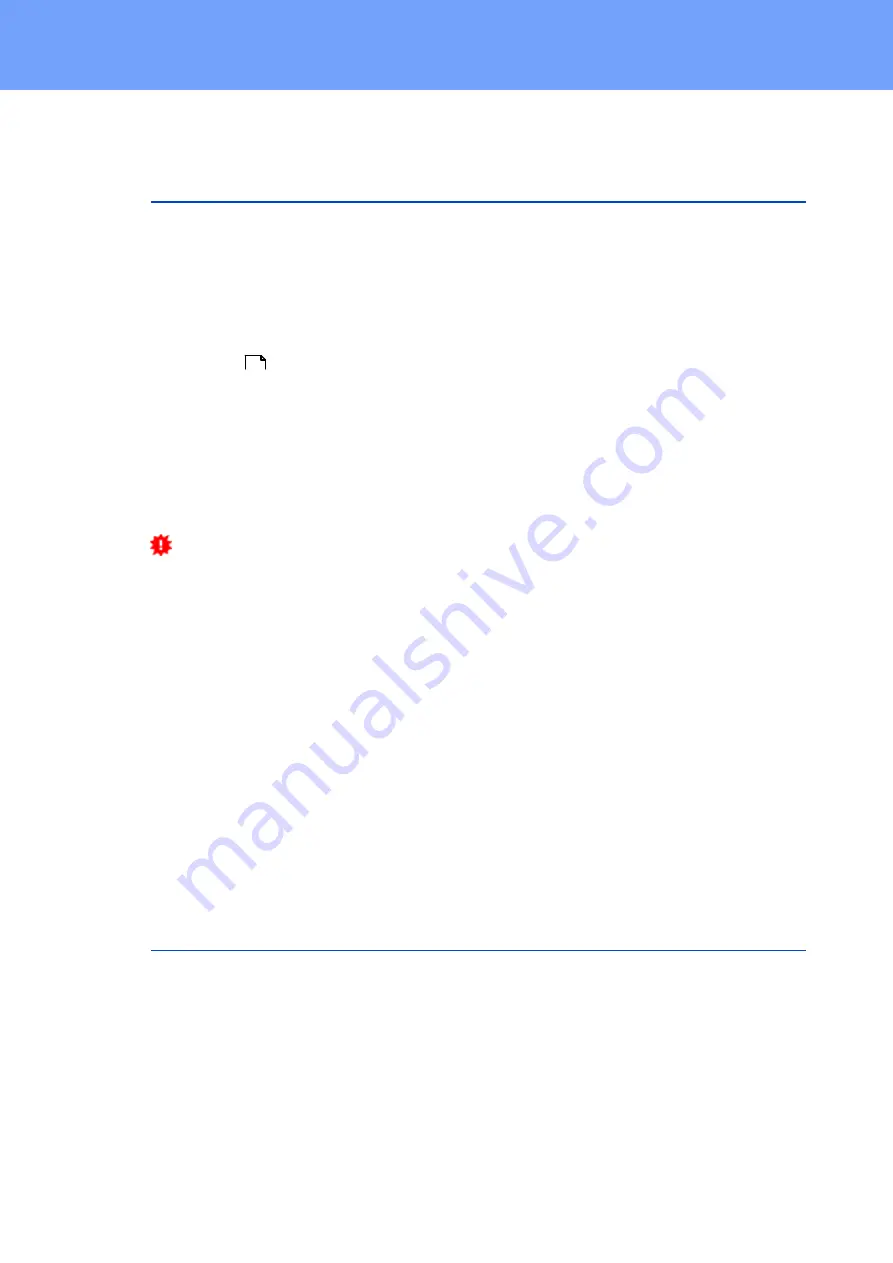
15
Expert Power Control 8221/8226
© 2022 GUDE Systems GmbH
Operating
2
Operating
2.1
Operating the device directly
Port Switching
The current switching state of the output is indicated by the corresponding plain text dis-
plays (port LEDs). If the green "on" LED is lit, the port is switched on, if the red "off" LED
is lit, the output port is switched off. The buttons "Select" and "Ok" are located on the
device. If you press "select", you can select the following modes one after the other (in
the front panel
configuration you can deactivate the modes "All on" or "All off").
1. All on (PALL in the display): All LEDs flash green. If you press the "Ok" button for
2.5 seconds, all ports are switched on.
2. All off (PALL in the display): All LEDs flash red. If you hold the "Ok" button for 2.5
seconds, all ports are switched off.
3. If you press "Select" again, the LED for the first output starts flashing, i.e. the output
is selected. Press "Select" again to select the next output. Pressing and holding the
"Ok" button for one second will toggle the state of the selected output.
If the ports are already "All on" or "All off", the corresponding mode is skipped.
Display Information
If no port is selected manually, repeatedly pressing the "ok" button will show the IP-ad-
dress and the values of the external sensors on the display.
Status-LED
The Status LED shows the different states of the device:
·
red: The device is not connected to the Ethernet.
·
orange: The device is connected to the Ethernet and waits for data from the DHCP
server.
·
green: The device is connected to the Ethernet and the TCP/IP settings are allocated.
·
periodic blinking: The device is in Bootloader mode.
2.2
Control Panel
Access the web interface: http://"IP-address" and log-in.
53
Summary of Contents for Expert Power Control 8221 Series
Page 2: ...2 Expert Power Control 8221 8226 2022 GUDESystems GmbH ...
Page 5: ...Device Description ...
Page 14: ...Operating ...
Page 25: ...Configuration ...
Page 54: ...Specifications ...
Page 109: ...Support ...