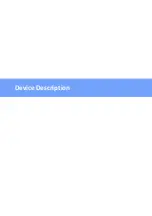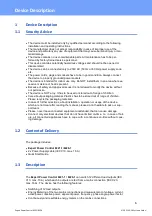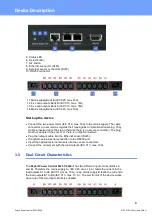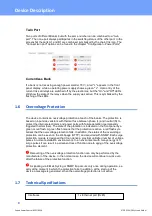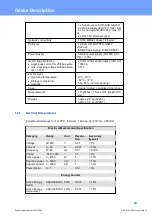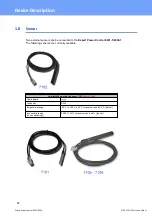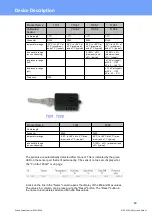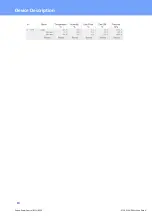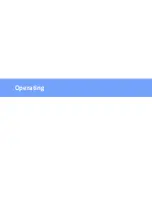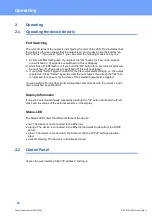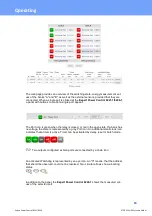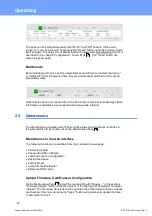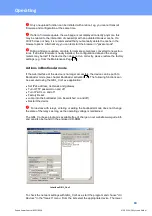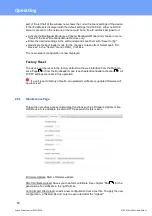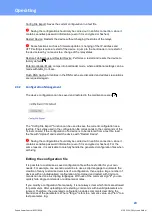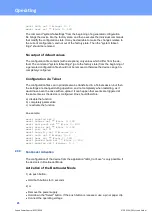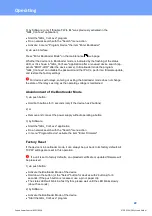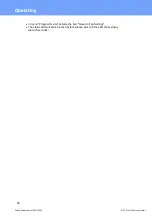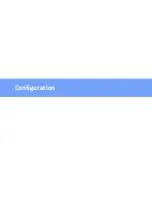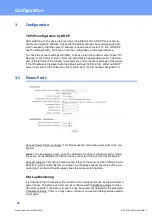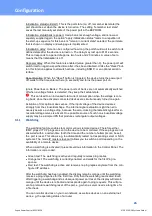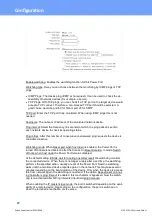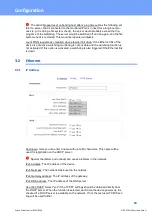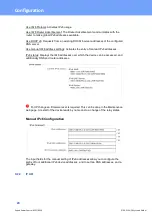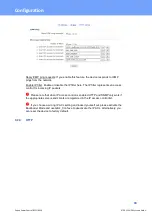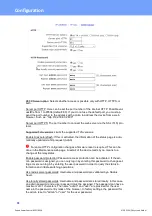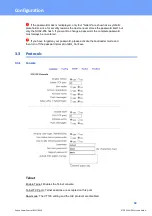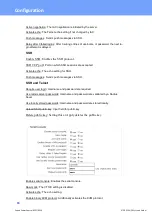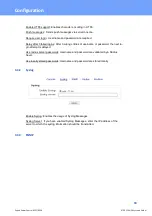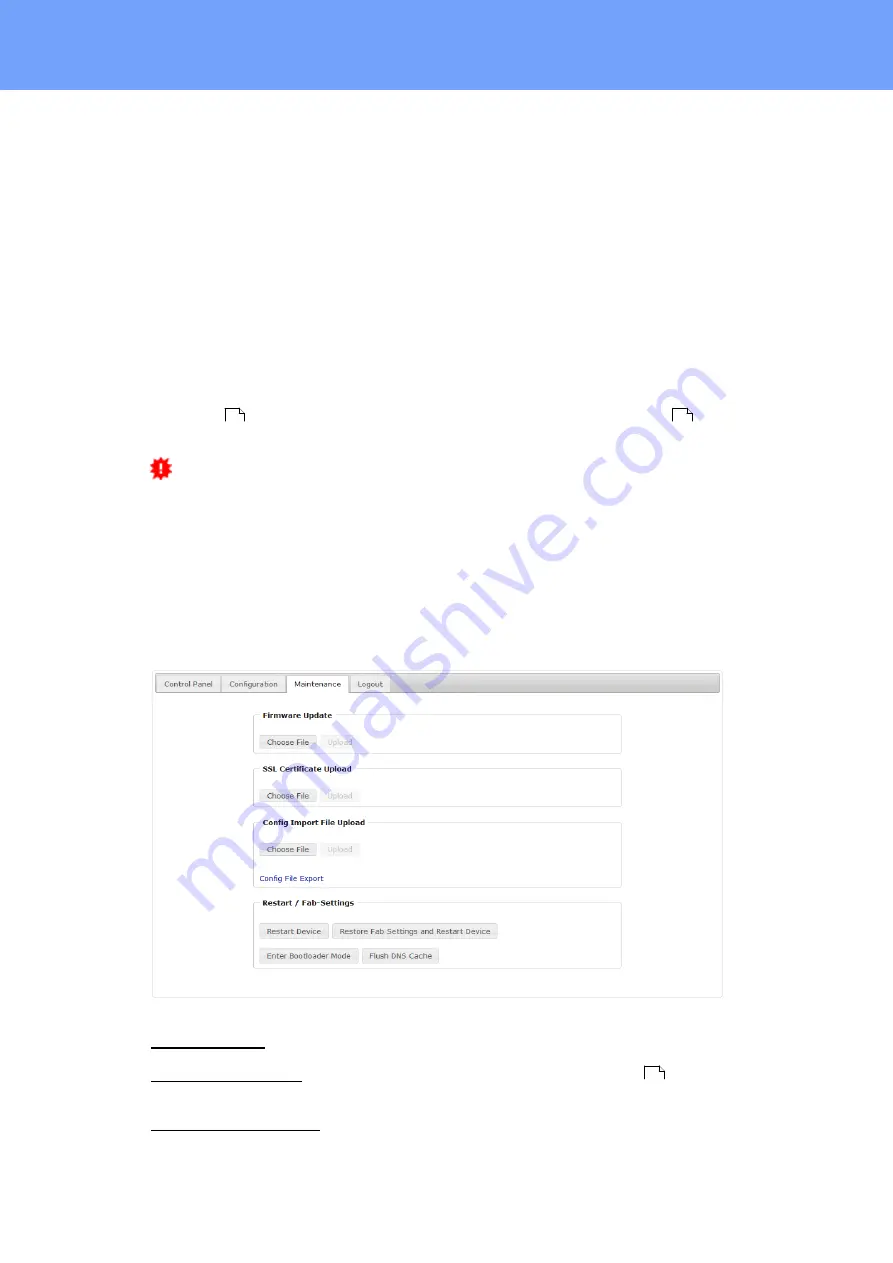
19
Expert Power Control 8221/8226
© 2021 GUDE Systems GmbH
Operating
part of the left half of the window now shows the current network settings of the device.
If the IP address is displayed with the default settings (192.168.0.2), either no DHCP
server is present on the network, or there could be no free IP address assigned to it.
·
Activate the Bootloader Mode (see Chapter Bootloader Mode) and choose in menu
"Search" the item "Bootloader-Mode Devices only"
·
Enter the desired settings in the edit window and save them with
"Save Config".
·
Deactivate the boot loader mode for the changes to take effect. Select again
"All
Devices"
in the
"Search"
menu of GBL_Conf.exe.
The new network configuration is now displayed.
Factory Reset
The device can be reset to the factory default via the web interface from the Mainten-
ance Page
or from the Bootloader mode (see chapter Bootloader activation
). All
TCP/IP settings are reset in this operation.
If a unit is set to factory defaults, an uploaded certificate or updated firmware will
be preserved.
2.3.1
Maintenance Page
This section provides access to important functions such as Firmware Update or Re-
start Device. It is advisable to set an HTTP password for this reason.
Firmware Update: Start a firmware update.
SSL Certificate Upload: Saves your own SSL certificate. See chapter "SSL
" for the
generation of a certificate in the right format.
Config Import File Upload: Loads a new configuration from a text file. To apply the new
configuration, a "Restart Device" must be executed after the "Upload".
19
21
60
Summary of Contents for Expert Power Control 8221 Series
Page 2: ...2 Expert Power Control 8221 8226 2021 GUDE Systems GmbH ...
Page 5: ...Device Description ...
Page 13: ...13 Expert Power Control 8221 8226 2021 GUDE Systems GmbH Device Description ...
Page 14: ...Operating ...
Page 24: ...Configuration ...
Page 50: ...Specifications ...
Page 91: ...Support ...