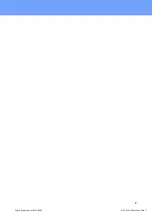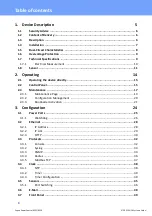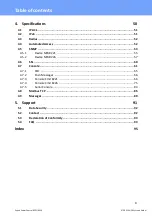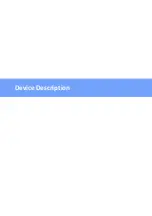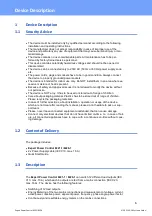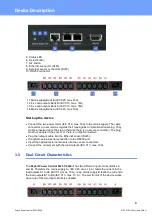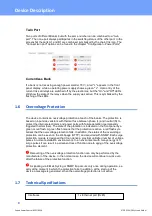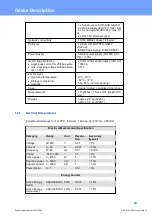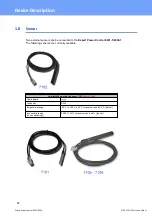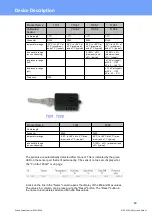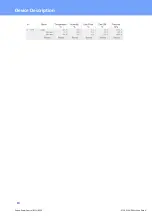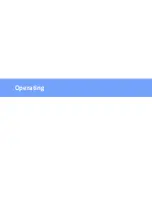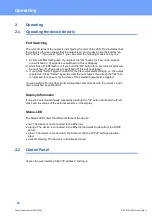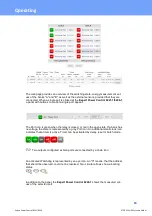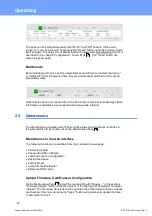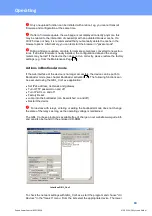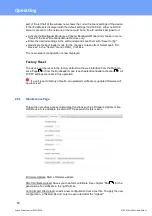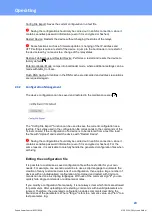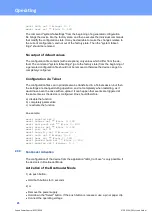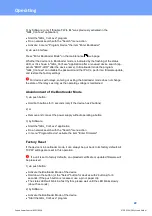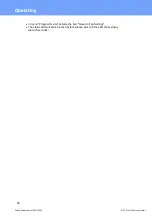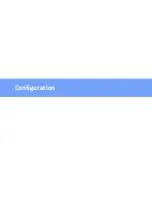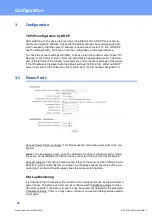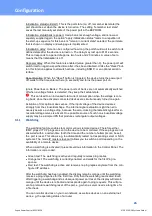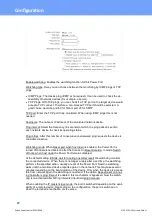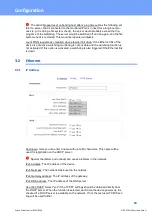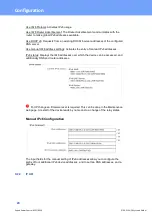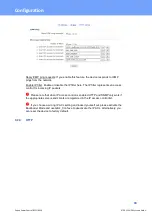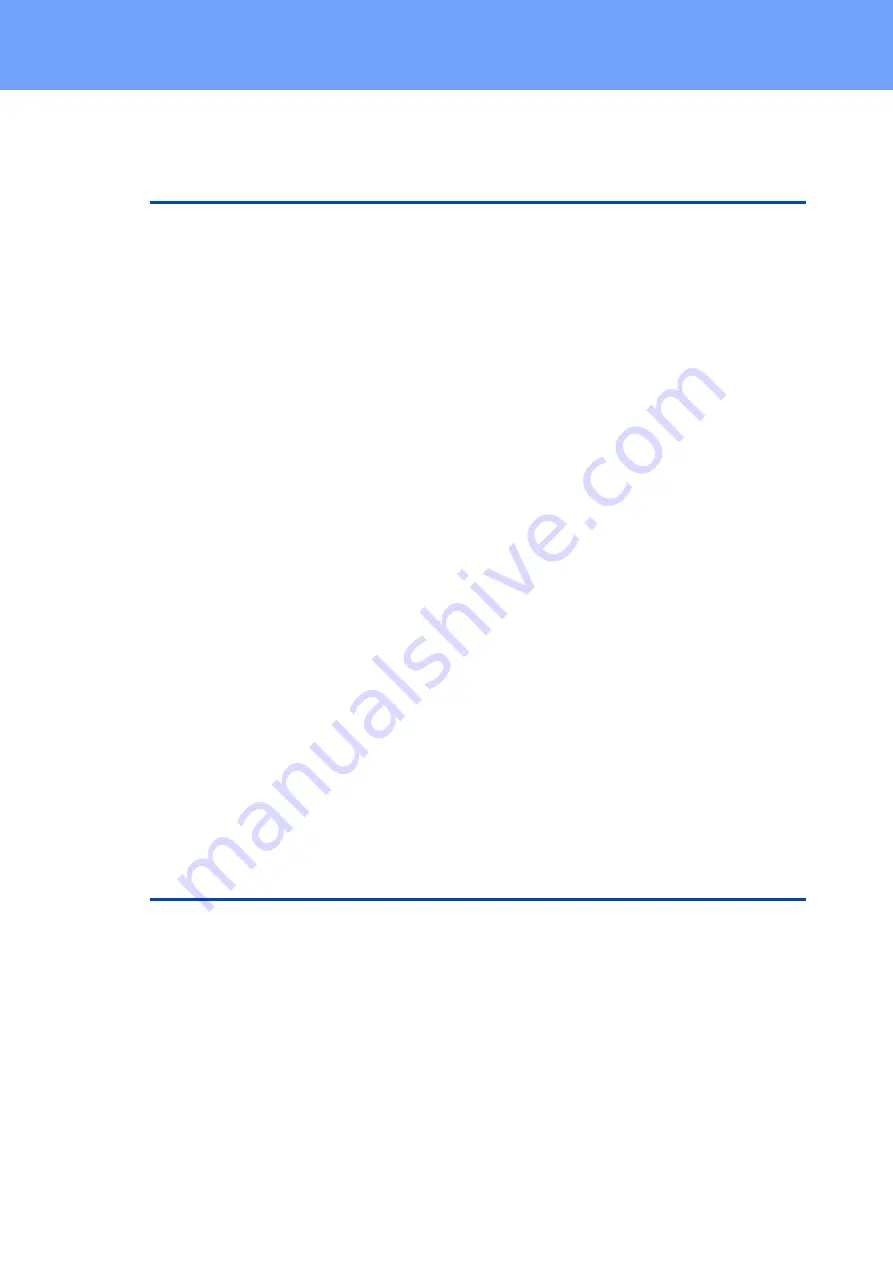
15
Expert Power Control 8221/8226
© 2021 GUDE Systems GmbH
Operating
2
Operating
2.1
Operating the device directly
Port Switching
The current status of the output is indicated by the color of the LED. Red indicates that
the output is off, green shows that the output is on. On the device are the buttons "se-
lect" and "ok". If you press "select", you can select the following modes one by one:
1. At first, all LEDs flash green. If you press the "Ok" button for 4 seconds, all ports
are switched on. (If all ports are switched on, this is skipped).
2. After that, all LEDs flash red. If you hold the "Ok" button for 4 seconds, all ports will
be switched off. (If all ports are switched off, this will be skipped).
3. If you press "Select" again, the LED for the first output starts blinking, i.e. the output
is selected. Press "Select" again to select the next output. If you keep the "Ok" but-
ton pressed for one second, the state of the selected output will be toggled.
You can switch off in the front panel configuration that all ports with the modes 1 and 2
can be switched by pushbutton.
Display Information
If no port is selected manually, repeatedly pressing the "ok" button will show the IP-ad-
dress and the values of the external sensors on the display.
Status-LED
The Status LED shows the different states of the device:
·
red: The device is not connected to the Ethernet.
·
orange: The device is connected to the Ethernet and waits for data from the DHCP
server.
·
green: The device is connected to the Ethernet and the TCP/IP settings are alloc-
ated.
·
periodic blinking: The device is in Bootloader mode.
2.2
Control Panel
Access the web interface: http://"IP-address" and log-in.
Summary of Contents for Expert Power Control 8221 Series
Page 2: ...2 Expert Power Control 8221 8226 2021 GUDE Systems GmbH ...
Page 5: ...Device Description ...
Page 13: ...13 Expert Power Control 8221 8226 2021 GUDE Systems GmbH Device Description ...
Page 14: ...Operating ...
Page 24: ...Configuration ...
Page 50: ...Specifications ...
Page 91: ...Support ...