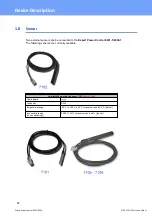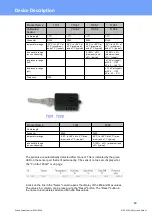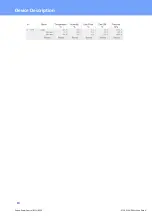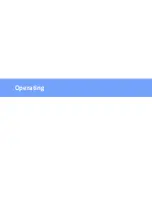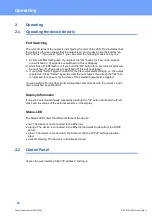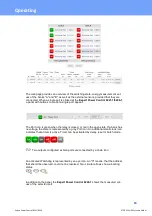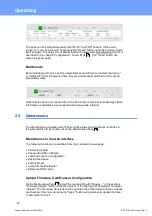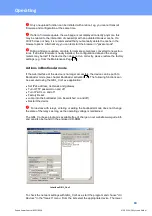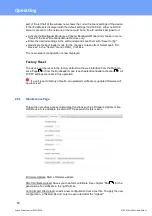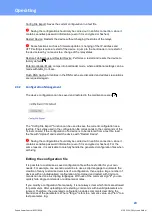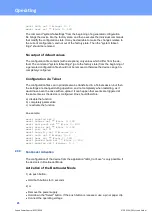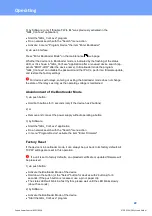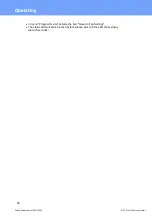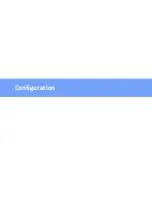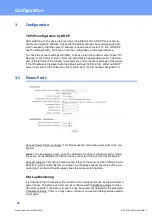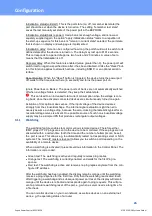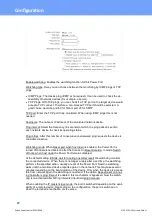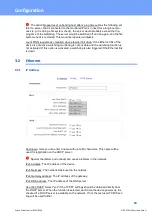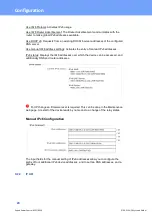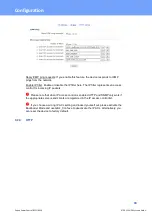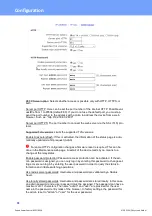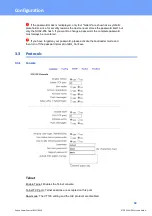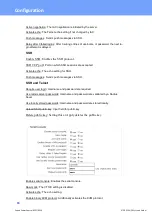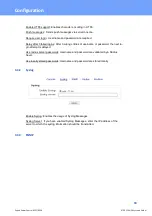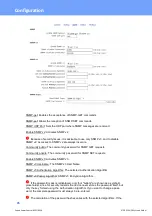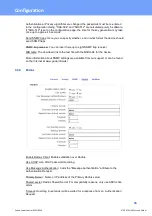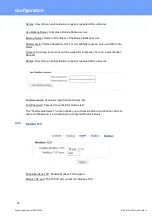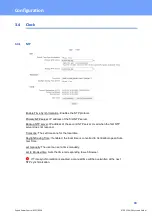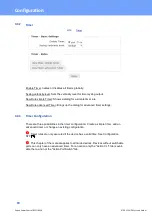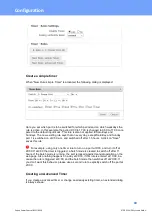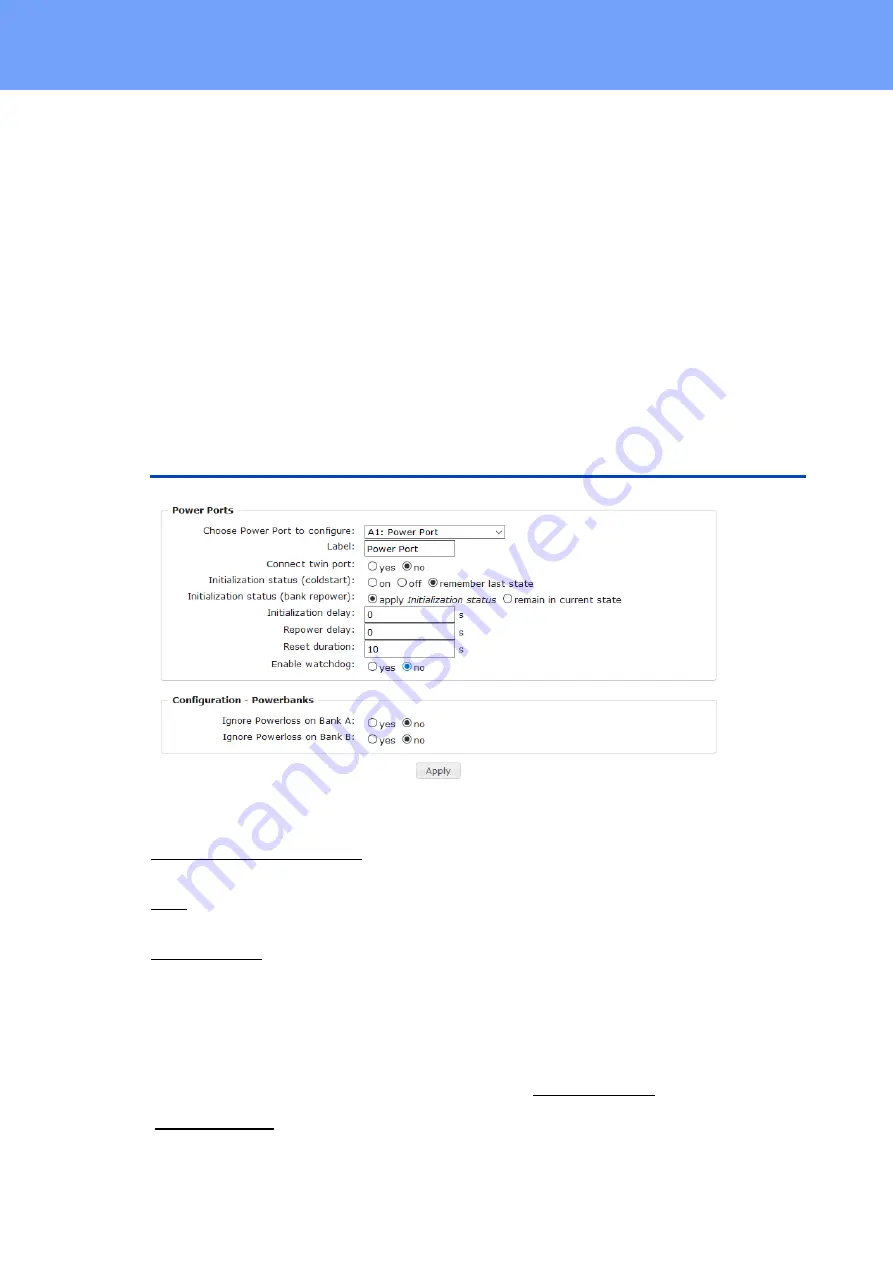
25
Expert Power Control 8221/8226
© 2021 GUDE Systems GmbH
Configuration
3
Configuration
TCP/IP configuration by DHCP
After switching on the device is scanning on the Ethernet for a DHCP server and re-
quests an unused IP address. Check the IP address that has been assigned and ad-
just if necessary, that the same IP address is used at each restart. To turn off DHCP
use the software GBL_Conf.exe or use the configuration via the web interface.
To check the network settings with GBL_Conf.exe, start the program and choose
"All
Devices"
in the
"Search"
menu. From the list select the appropriate device. The lower
part of the left half of the window now shows the current network settings of the device.
If the IP address is displayed with the default settings (192.168.0.2), either no DHCP
server is present on the network, or there could be no free IP address assigned to it.
3.1
Power Ports
Choose Power Port to configure: This field is used to select the power ports to be con-
figured.
Label: You can assign a name up to 15 characters for each of the power ports. Using
the name, an identification of the the device connected to the port can be facilitated.
Connect twinport: This option combines two relays of the same number of Bank A and
Bank B. E.g. A2 and B2. By this connection a port always adopts the status of the con-
nected port, so that both ports always have the same switching state.
Start-up Monitoring
It is important, that if necessary the condition of the power ports can be restored after a
power failure. Therefore each port can be configured with Initialization status to a spe-
cific start-up state. This start-up sequence can be carried out delayed by the parameter
Initialization Delay. There is in any case a minimum one-second delay between switch-
ing of ports.
Summary of Contents for Expert Power Control 8221 Series
Page 2: ...2 Expert Power Control 8221 8226 2021 GUDE Systems GmbH ...
Page 5: ...Device Description ...
Page 13: ...13 Expert Power Control 8221 8226 2021 GUDE Systems GmbH Device Description ...
Page 14: ...Operating ...
Page 24: ...Configuration ...
Page 50: ...Specifications ...
Page 91: ...Support ...