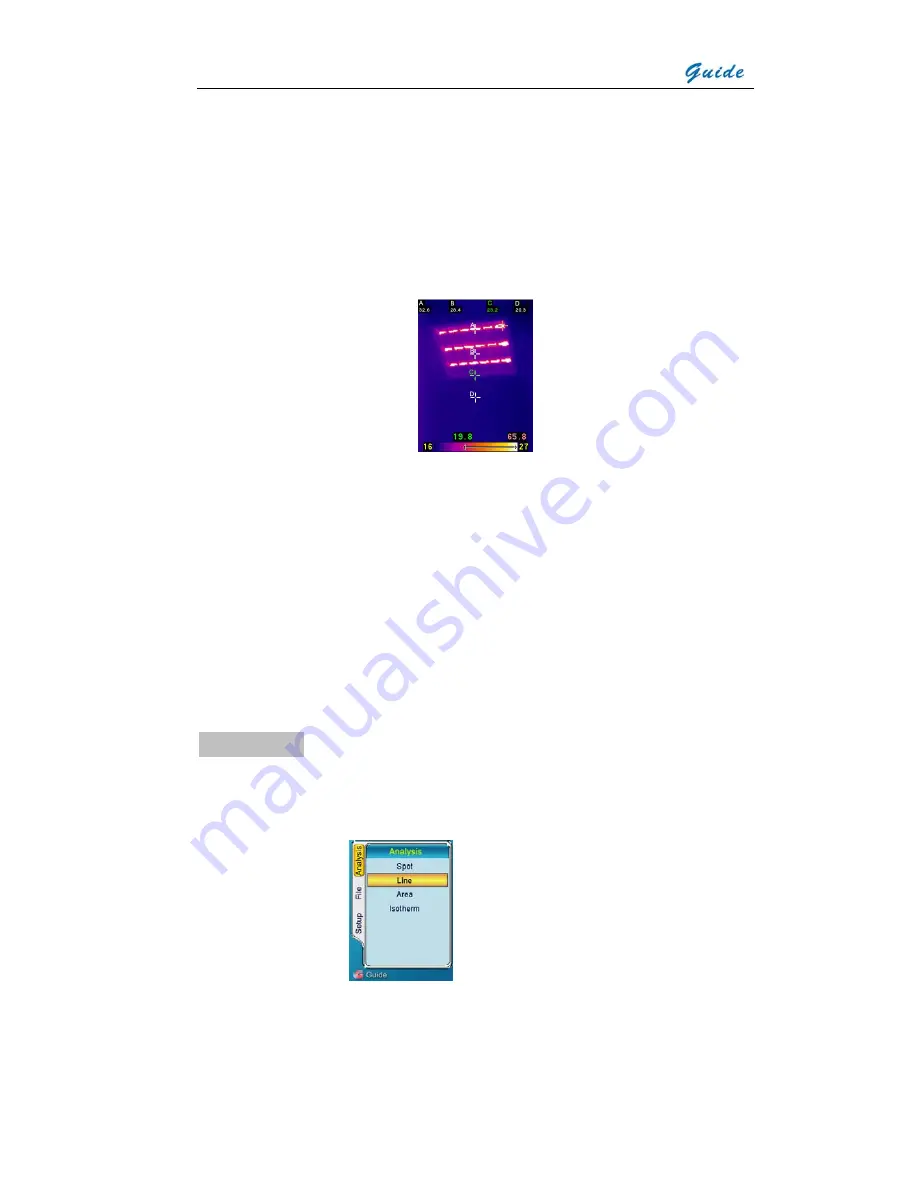
User Manual
and D, the four corresponding spot temperatures will be shown respectively at the
top of the screen; the one without any mark indicates the point with maximum
temperature on the screen, with its figure shown on the right corner above the
palette.
•
Press Button “ ”
∧
, “
∨
”, “
<
“and “
>
” to move the cursor to the required position,
with the spot temperature shown at the top screen. The spot is moving with
acceleration.
•
Press Button “Menu” to move to the next active cursor, repeat until all cursors are
in the correct position
•
It is possible to toggle between one and four spots. Press Button “M” to bring up
the main menu, press Button “V“ to highlight the Setup option, and then select
“Analysis” by pressing Button “M” or “OK”
•
Under the heading named “Mul Spot/Area”, you can toggle between “on” and “off”
by pressing Button “
<
“and “
>
”, select by pressing Button “Menu” or “OK”. Only
one spot is present in the “off” position
•
Press Button “C” to exit and return to the frozen/ saved image
Sub Menu Line
•
Line analysis is merely available on frozen / saved images.
•
Press Button “Menu” or “
>
” to enter the option “Analysis”. Press Button “ ” to
∨
highlight “Line”, select by pressing Button “Menu” or Button “OK”
•
The first point of the line can be moved to the correct location by pressing Button
“ ”
∧
, “
∨
”, “
<
”and “
>
”. Confirm the starting point by pressing Button M.
•
To move the second point of the line, pressing Button “ ”
∧
, “
∨
”, “
<
”and “
>
” in the













































