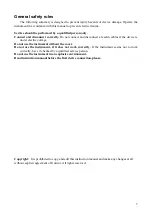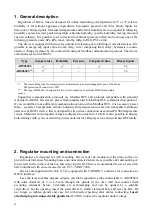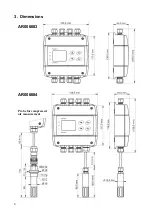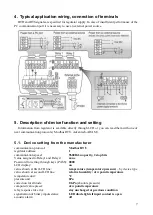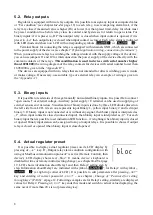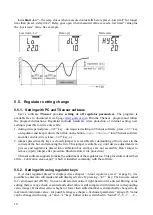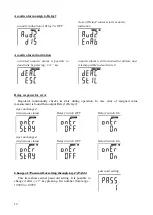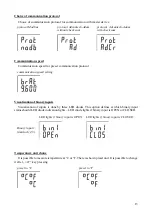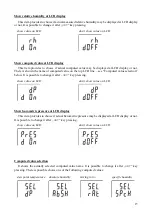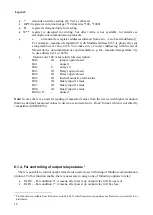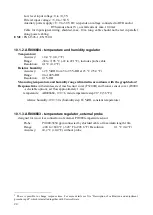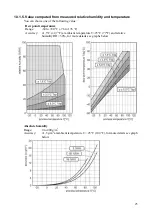10
Low limit „Lo“
–
the relay closes when measured value falls below preset „low limit” for longer
time than preset „delay time“. Relay goes open when measured value exceeds „low limit“ value plus
the „hysteresis” value. See example.
Low limit „Lo“
Delay [s]
Hysteresis
5.5. Regulator setting change
5.5.1. Setting with PC and TSensor software
User’s software
TSensor
provides
setting of all regulator parameters.
The program is
available free to download at web page
. Run the TSensor
program and follow
the program instructions. Regulator includes hardware write protection of internal setting, new
setting is possible to write only while:
1. during write period press „
SET
“ key – do requested setting in TSensor software, press „
SET
“ key
on regulator and keep it down, then click on the button „
Save Changes
“ into TSensor software
and after end of write release „
SET
“ key, or
2. jumper placed nearby keys is closed (jumper is accessible after demounting of four screws in the
corners of the box and removing the lid ). This jumper is suitable e.g. until device adjustment is in
process and regulator is placed into calibration box and keys are not accessible. Don’t forget to
remove (open) jumper after procedure finish (restore write protection)
TSensor software supports to make the adjustment of the regulator too. This procedure is described
at file „
Calibration manual.pdf
“ which is installed commonly with the software.
5.5.2. Setting with using regulator keys
If „Actual regulator preset” is displayed (see chapter
at page 8), it is
possible to enter into edit mode and edit displayed value by pressing „
SET
“ key. Then you are asked
for valid password (PASS). You can edit selected value if right password is entered. During value
editing there is range check executed and edited value is still compared with limits for corresponding
value (range). If inserted value is higher or lower then edited number is automatically changed to its
maximum / minimum value – for possible range see chapter „Technical parameters“ at page 23. Value
can be changed with using „
“ and „
“ keys. Edited value is switched in “round” -9, -8, -7, …-2, -