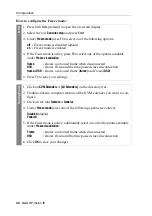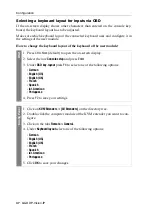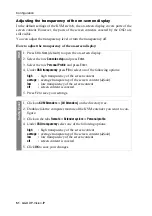Configuration
51
· G&D DP-Vision-IP
Adjusting the transparency of the on-screen display
In the default settings of the KVM switch, the on-screen display covers parts of the
screen content. However, the parts of the screen contents covered by the OSD are
still visible.
You can adjust the transparency level or turn the transparency off.
How to adjust the transparency of the on-screen display:
OSD
1. Press
Ctrl+Num
(default) to open the on-screen display.
2. Select the row
Console setup
and press
Enter
.
3. Select the row
Personal Profile
and press
Enter
.
4. Under
OSD transparency
press
F8
to select on of the following options:
high
high transparency of the screen content
average
average transparency of the screen content (
default
)
low
low transparency of the screen content
off
screen content is covered
5. Press
F2
to save your settings.
Confi
g
Pan
el
1. Click on
KVM Extenders > [All Extenders]
on the directory tree.
2. Double-click the computer module of the KVM extender you want to con-
figure.
3. Click on the tabs
Remote > Extender system > Personal profile
.
4. Under
OSD transparency
select one of the following options:
high
high transparency of the screen content
average
average transparency of the screen content (
default
)
low
low transparency of the screen content
off
screen content is covered
5. Click
OK
to save your changes.