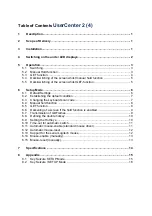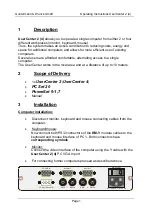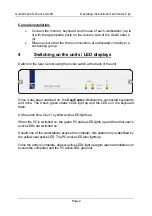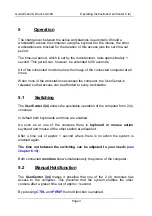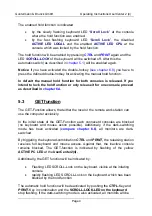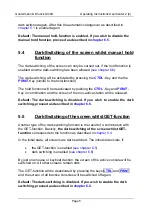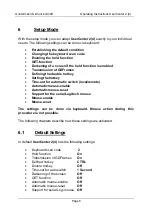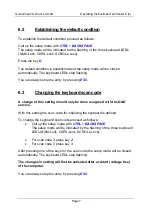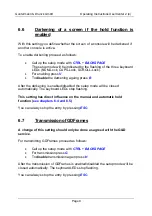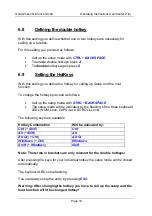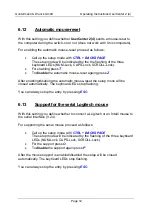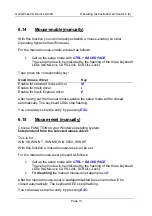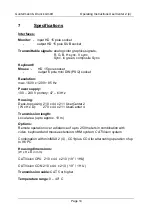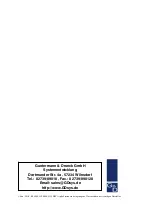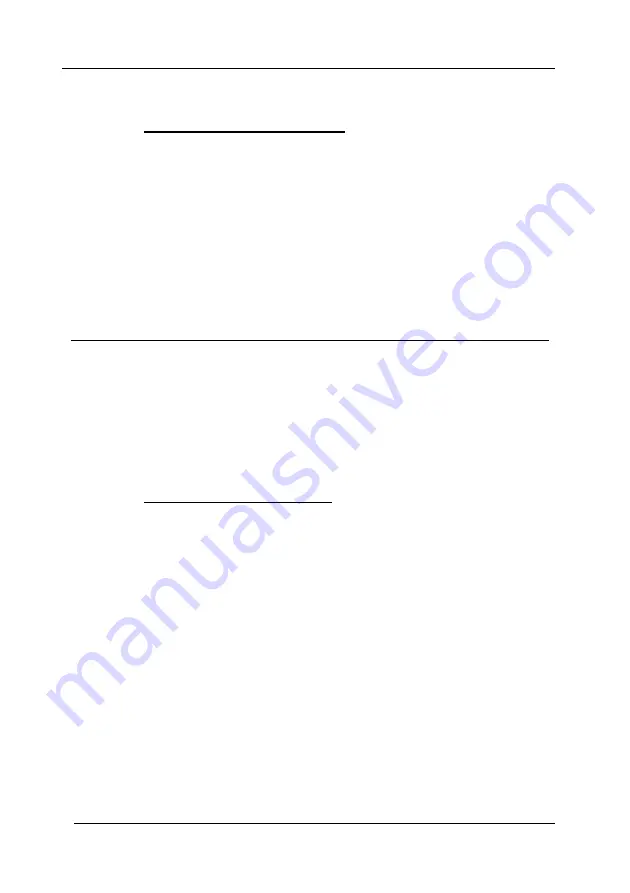
Guntermann & Drunck GmbH
Operating Instructions UserCenter 2 (4)
Page 13
6.14 Mouse-enable
(manually)
With this function you can manually establish a mouse-enable (on other
Operating Systems than Windows).
For the manual mouse-enable proceed as follows:
•
Call up the setup mode with
CTRL
+
BACKSPACE
The setup mode will be indicated by the flashing of the three keyboard
LEDs (NUM-Lock, CAPS-Lock, SCROLL-Lock).
Then press the corresponding key:
Used mouse driver
Key
Enable for standard mouse driver
M
Enable for Intelli driver
I
Enable für Intelli Explorer driver
E
After having set the manual mouse-enable the setup mode will be closed
automatically. The keyboard LEDs stop flashing.
You can always stop the entry by pressing
ESC
.
6.15 Mouse-reset
(manually)
Choose FUNCTION on your Windows operating system;
Independend from the selected mouse driver.
This is for:
WIN 98, WIN NT, WIN ME, WIN 2000, WIN XP.
With this function a manual mouse-reset can be set.
For the manual mouse-reset proceed as follows:
•
Call up the setup mode with
CTRL
+
BACKSPACE
The setup mode will be indicated by the flashing of the three keyboard
LEDs (NUM-Lock, CAPS-Lock, SCROLL-Lock).
•
For
disabling
the manual mouse-reset again press
R
After the manual mouse-reset is enabled/disabled the setup mode will be
closed automatically. The keyboard LEDs stop flashing.
You can always stop the entry by pressing
ESC
.