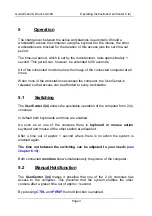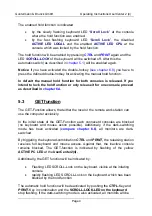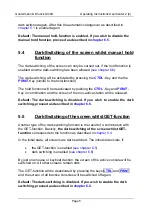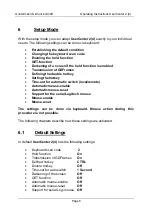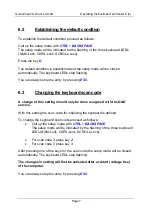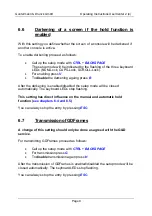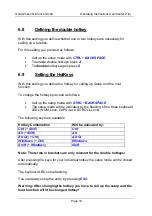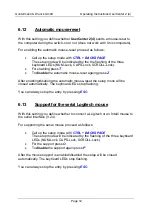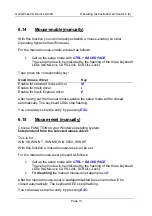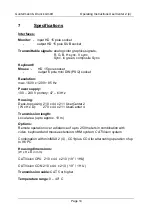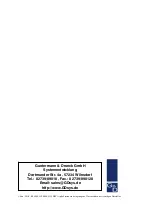Reviews:
No comments
Related manuals for UserCenter 2

9000 Series
Brand: Barksdale Pages: 5

217
Brand: Water Witch Pages: 2

75920
Brand: Cole Hersee Pages: 2

DVS24
Brand: Baxall Pages: 33

HMS-412ARK
Brand: Holland Pages: 4

LNK-IMC208P-SFP
Brand: E-LINK Pages: 6

SwitchMan USB-Combo SW2
Brand: Raritan Pages: 2

StorageWorks SAN Switch Integrated/32
Brand: Compaq Pages: 104

Crocodile Tail Loop
Brand: One Control Pages: 9

Centerpoint 2x16
Brand: Epicenter Pages: 25

ES-5500G V2
Brand: Edimax Pages: 2

HDK0402A1U
Brand: TESmart Pages: 12

UCON/s
Brand: Guntermann & Drunck Pages: 8

TGS-L6216XT
Brand: Lantech Pages: 24

RMR-VF
Brand: rako Pages: 5

HBSC2-SSR
Brand: HB Products Pages: 6

Ascentic MH10-ARC
Brand: Audio Authority Pages: 5

KV0416A
Brand: Black Box Pages: 3