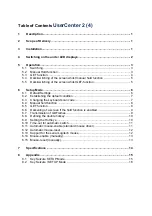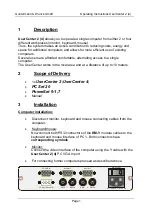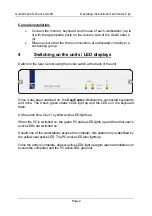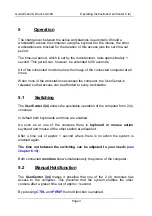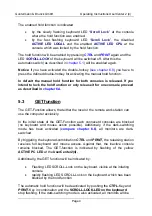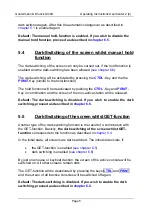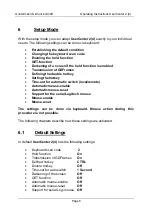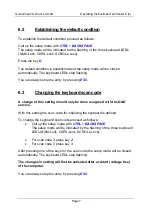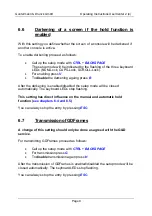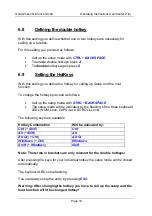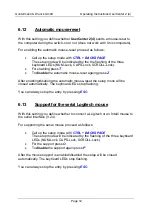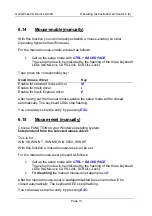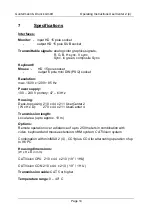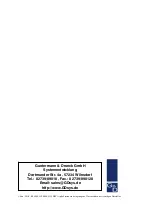Guntermann & Drunck GmbH
Operating Instructions UserCenter 2 (4)
Page 6
6 Setup
Mode
With the setup mode you can adapt
UserCenter 2(4)
exactly to your individual
needs. The following settings can be done via keyboard:
•
Establishing the default condition
•
Changing the keyboard scan code
•
Enabling the hold function
•
GET-function
•
Darkening of a screen if the hold function is enabled
•
Transmission of GDFrames
•
Defining the double hotkey
•
Setting the hotkey
•
Time-out for automatic switch (local/remote)
•
Automatic mouse-enable
•
Automatic mouse-reset
•
Support for the serial Logitech mouse
•
Mouse-enable
•
Mouse-reset
The settings can be done via keyboard. Mouse action during this
procedure is not possible.
The following chapters describe how these settings are activated.
6.1 Default
Settings
In default
UserCenter 2(4)
has the following settings:
•
Keyboard scan code
2
•
Hold function
On
•
Transmission of GDFrames
On
•
Defined hotkey
CTRL
•
Double hotkey
Off
•
Time-out for auto switch
1 Second
•
Darkening of the screen
Off
•
GET function
Off
•
Automatic mouse-enable
Off
•
Automatic mouse-reset
Off
•
Support for serial Logi mouse
Off