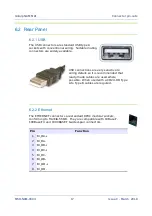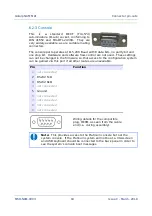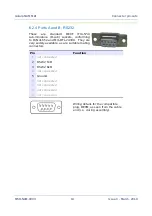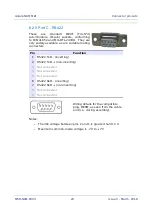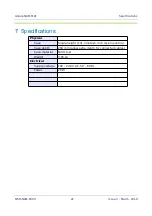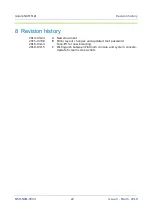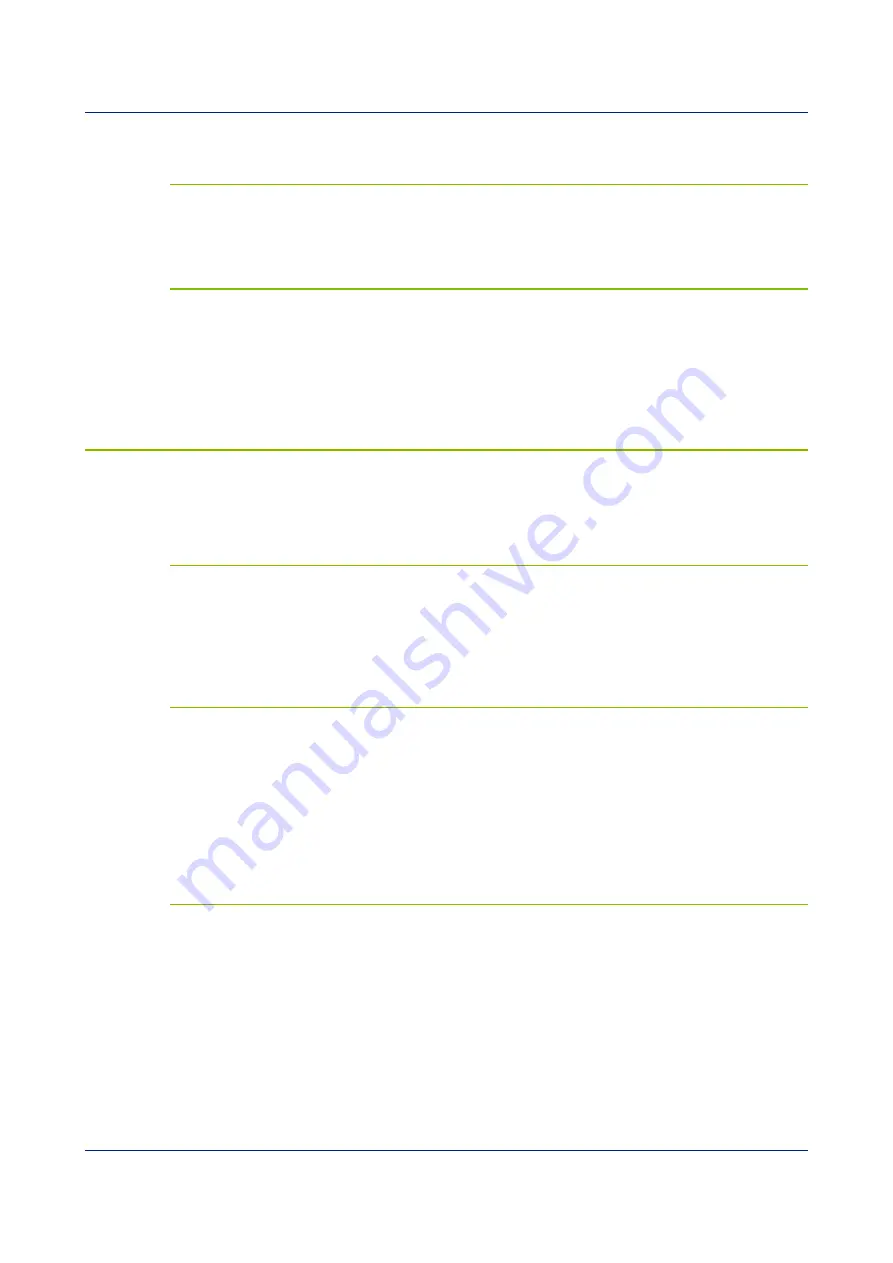
Getting started
Wait until the green front panel power indicator has extinguished before
removing power.
4.2.3 Restarting
If the NAM has been shut down without removing power, it can be restarted by
briefly holding the front-panel power control in the '1' position.
4.2.4 Emergency shut-down
If it is not possible to shut down the NAM using the web interface or command
line, it is possible to stop the system by holding the front-panel power control in
the '1' position for a few seconds, until the green front panel power indicator
extinguishes. Note that the system will not have had a chance to write any
outstanding data to the storage media so some data may be lost.
4.3 Configuring networking
There are three ways in which your NAM can acquire a network address, DHCP,
APIPA or static configuration.
4.3.1 DHCP
If the NAM is connected to a network which includes a DHCP (Dynamic Host
Configuration Protocol) server, the NAM will automatically obtain an IP address
from the server. The resulting address will be displayed in the LCD display on
the front panel.
4.3.2 APIPA
Many modern systems support Automatic Private IP Address (APIPA) allocation
(also known as “link-local addressing”). On networks without a DHCP server,
computers can negotiate addresses in the range 169.254.0.0 to
169.254.254.255 (or in the block fe80::/64 for IPv6 systems). This scheme will,
for example, allocate addresses to both systems if the NAM is connected
directly to a laptop running Windows. The resulting address will be displayed in
the LCD display on the front panel.
4.3.3 Static addressing
You can configure your NAM to use a static IP address from the command line:
either from the console or over an SSH connection.
Log in and issue the following command:
nam999 ~ #
ip addr add
192.168.0.1/24
dev eth0
replacing
192.168.0.1/24
with the desired IP address. It must be specified in
CIDR format where the actual address is followed by the number of bits of the
network mask. The above example uses 192.168.0.1 with a netmask of
9
Issue C - March, 2018