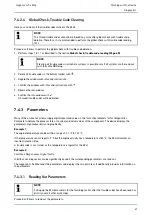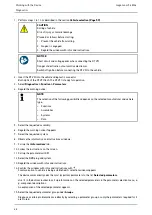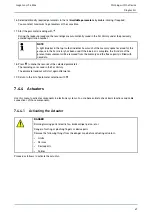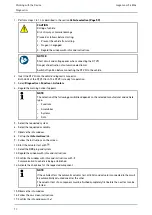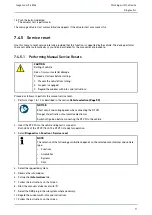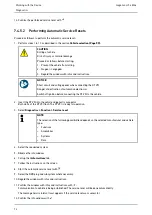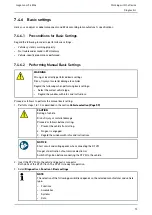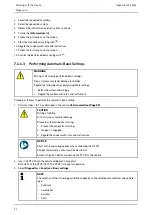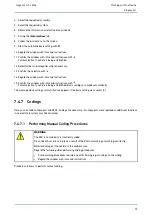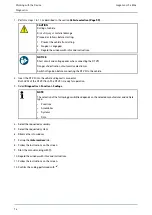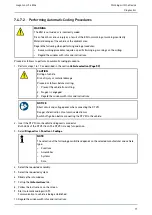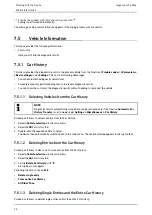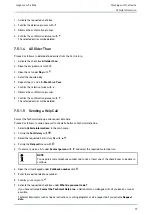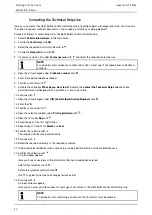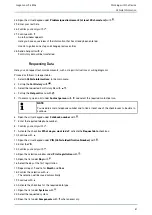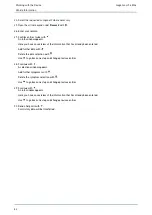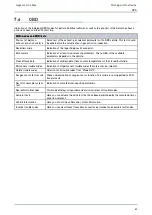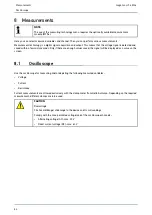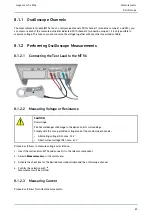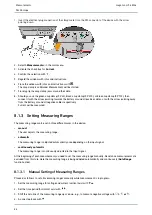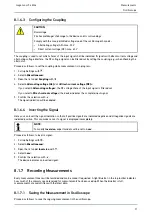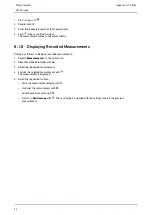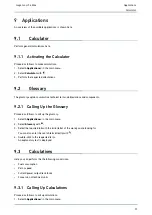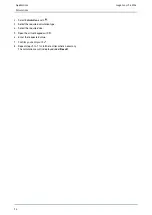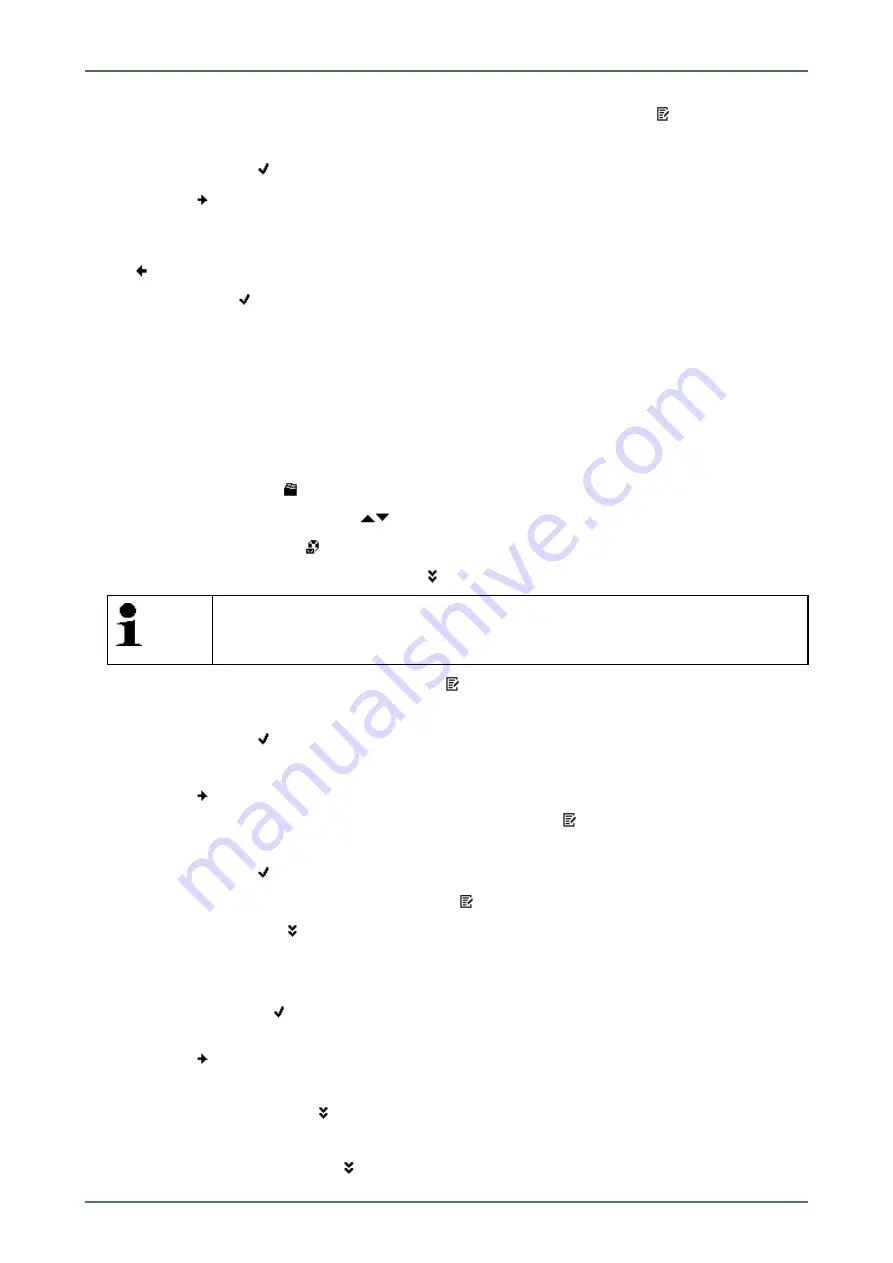
mega macs 56 Bike
24. Open the virtual keypad under
Problem/question/remark (at least 20 characters)
with
.
25. Enter your text here.
26. Confirm your entry with
.
27. Continue with
.
An info window appears.
Here you have an overview of the information that has already been entered.
Use
to go back one step and change previous entries.
28. Send a help call with
.
Car History data will be transferred.
Requesting Data
Here you can request technical documents, such as repair instructions or wiring diagrams.
Proceed as follows to request data:
1. Select
>Vehicle information<
in the main menu.
2. Call up the
Car History
with
.
3. Select the requested Car History file with
.
4. Call up the
Help call
menu with
.
5. If necessary, open a list under
Contact person
with
and select the required contact person.
NOTE
You need to enter a telephone number and to tick at least one of the check boxes to be able to
continue.
6. Open the virtual keypad under
Call-back number
with
.
7. Enter the required telephone number.
8. Confirm your entry with
.
9. Activate the check box
What do you want to do?
, activate the
Request data
check box.
10. Continue with
.
11. Open the virtual keypad under
VIN (Vehicle Identification Number)
with
.
12. Enter the VIN.
13. Confirm your entry with
.
14. Open the selection window under
First registration
with
.
15. Open the list under
Day
with
.
16. Select the day of the first registration.
17. Repeat steps 15 and 16 for
Month
and
Year
.
18. Confirm the selection with
.
The selection will be saved automatically.
19. Continue with
.
20. Activate the check box for the required data type.
21. Open the list under
Systems
with
.
22. Select the requested system.
23. Open the list under
Components
with
where necessary.
81