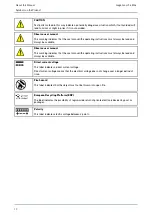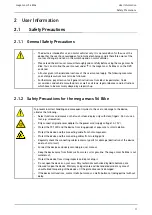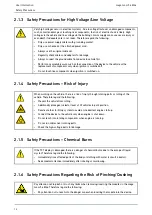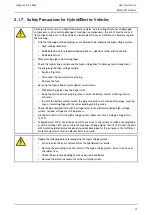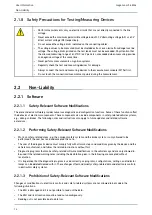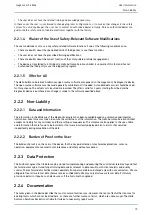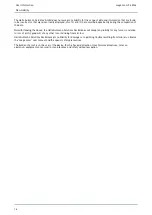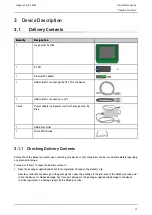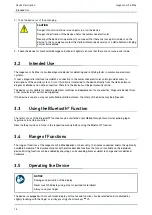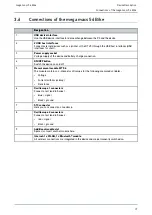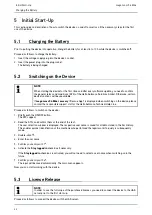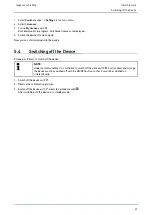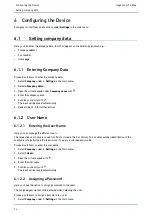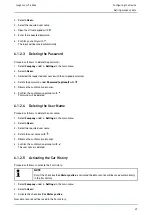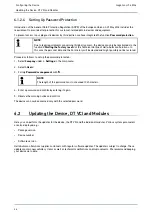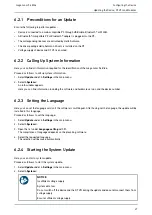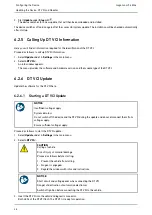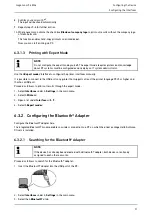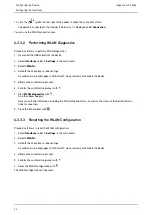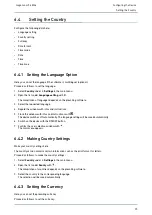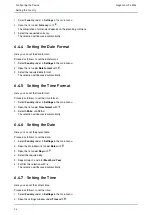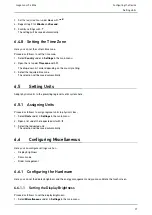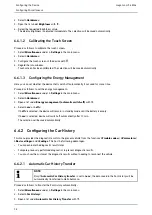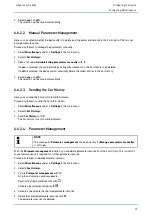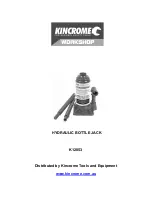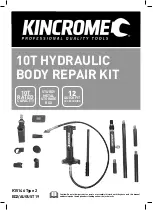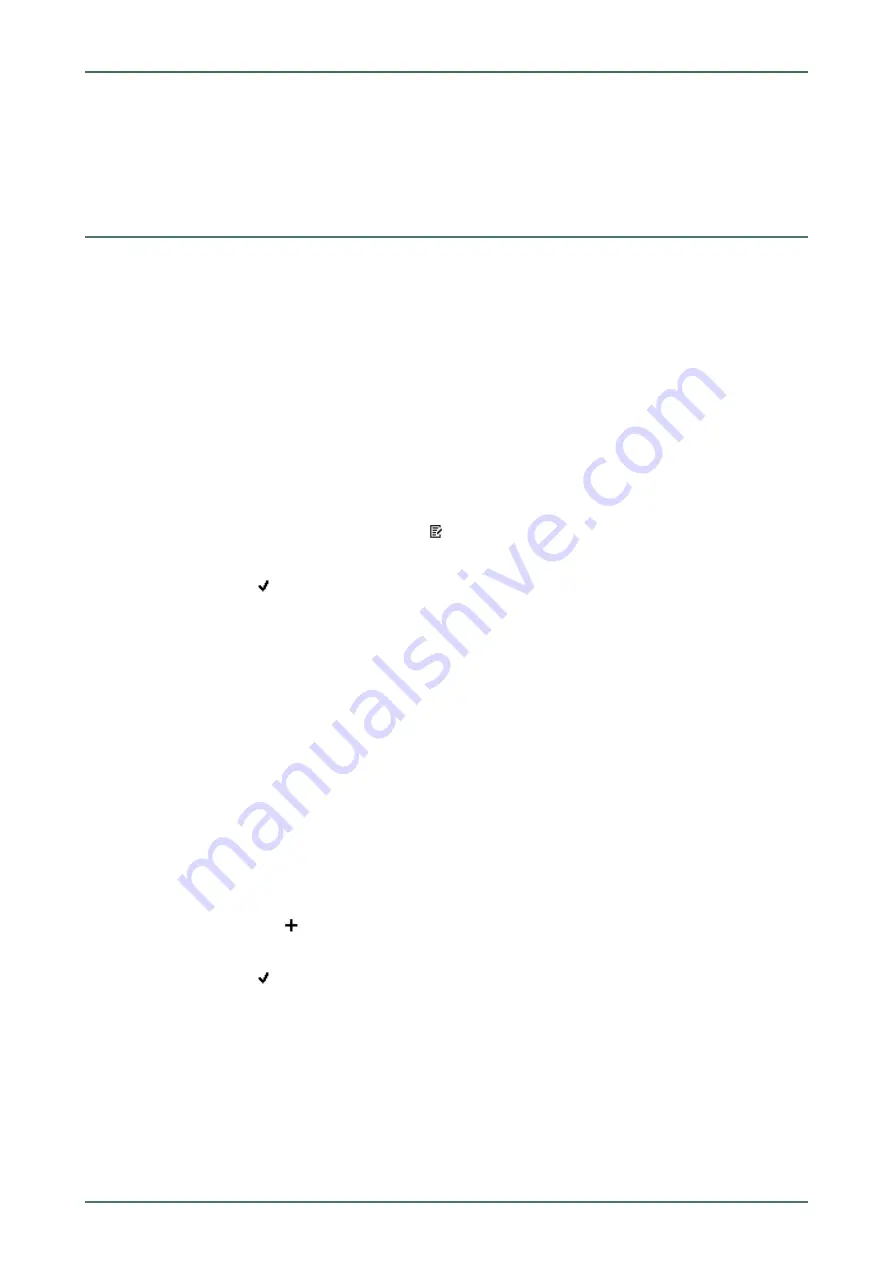
mega macs 56 Bike
6 Configuring the Device
Configure all interfaces and functions under
Settings
in the main menu.
6.1
Setting company data
Here you can enter the company data, that shall appear on the hard-copy printout, e.g.:
•
Company address
•
Fax number
•
Homepage
6.1.1 Entering Company Data
Proceed as follows to enter the company data:
1. Select
Company
under
> Settings
in the main menu.
2. Select
>Company data<
.
3. Open the virtual keypad under
Company name
with
.
4. Enter the company name.
5. Confirm your entry with
.
The input will be saved automatically.
6. Repeat steps 3-5 for further entries.
6.1.2
User Name
6.1.2.1
Entering the User Name
Here you can manage the different users.
The respective user name is saved for all data stored in the Car History. This enables quicker identification of the
mechanic who performed the repair work if a query is subsequently made.
Proceed as follows to enter the user name:
1. Select
Company
under
> Settings
in the main menu.
2. Select
>User<
.
3. Open the virtual keypad with
.
4. Enter the user name.
5. Confirm your entry with
.
The input will be saved automatically.
6.1.2.2
Assigning a Password
Here you have the option to assign passwords to the users.
The assigned password must be entered when selecting the user.
Proceed as follows to assign a password to a user:
1. Select
Company
under
> Settings
in the main menu.
24