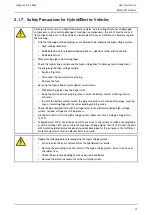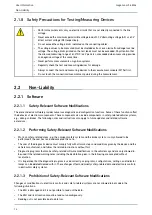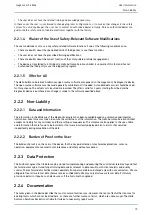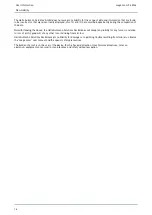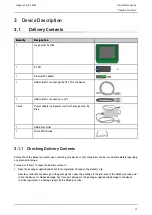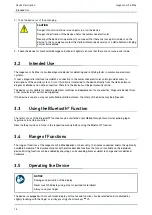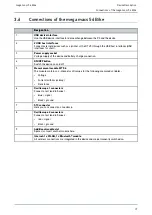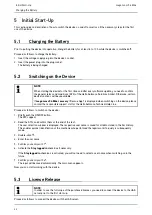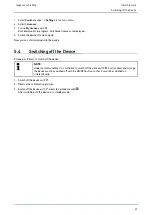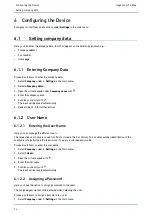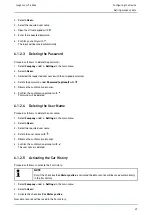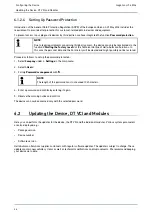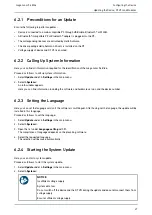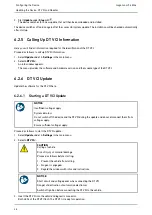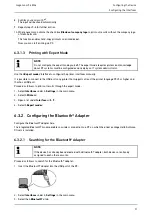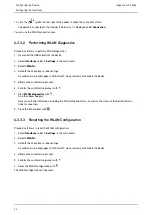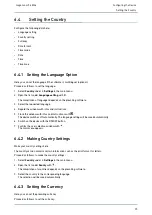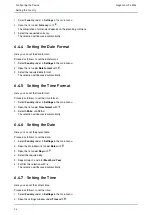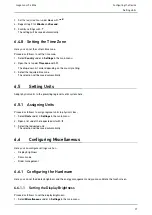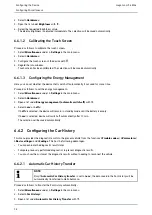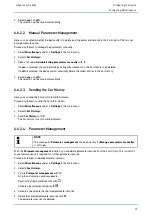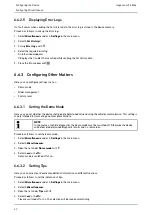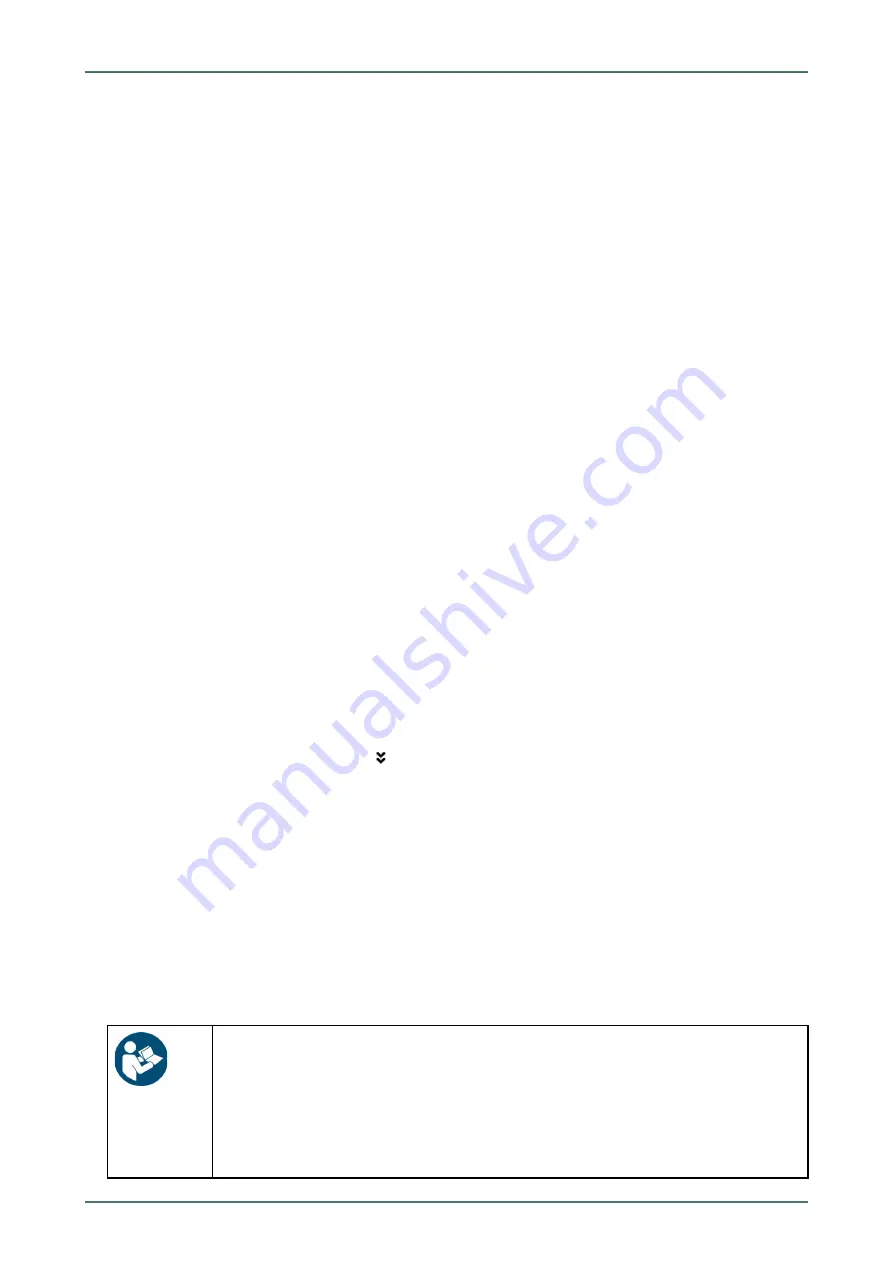
mega macs 56 Bike
Updating the Device, DT VCI and Modules
6.2.1
Preconditions for an Update
Ensure the following to perform updates:
•
Device is connected to a web-compatible PC through USB cable, Bluetooth® or WLAN.
•
A Bluetooth®-compatible PC or Bluetooth® adapter is plugged into the PC.
•
The corresponding licenses are activated by Hella Gutmann.
•
The driver package Hella Gutmann Drivers is installed on the PC.
•
Voltage supply of device and DT VCI is ensured.
6.2.2 Calling Up System Information
Here you can find all information required for the identification of the mega macs 56 Bike.
Proceed as follows to call up system information:
1. Select
Update
under
> Settings
in the main menu.
2. Select
>System<
.
An info window appears.
Here you can find information including the software and hardware version and the device number.
6.2.3
Setting the Language
Here you can set the language version if the software is multilingual. After having set the language, the update will be
installed in this language.
Proceed as follows to set the language:
1. Select
Update
under
> Settings
in the main menu.
2. Select
>System<
.
3. Open the list under
Language setting
with
.
The compilation of languages depends on the prevailing software.
4. Select the requested language.
The selection will be saved automatically.
6.2.4
Starting the System Update
Here you can start a system update.
Proceed as follows to start the system update:
1. Select
Update
under
> Settings
in the main menu.
2. Select
>System<
.
NOTICE
Insufficient voltage supply
System data loss
Do not switch off the device and the DT VCI during the update and do not disconnect them from
voltage supply.
Ensure sufficient voltage supply.
27