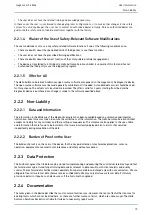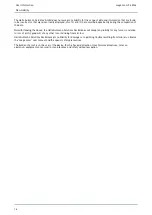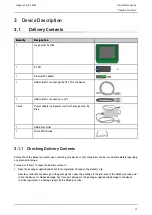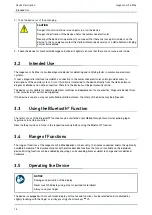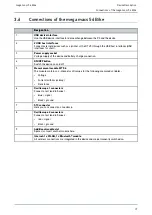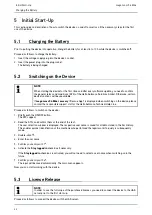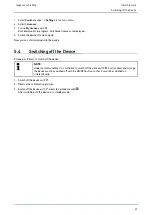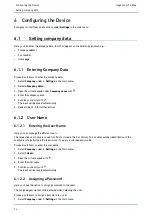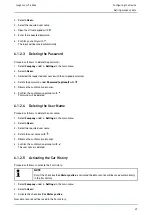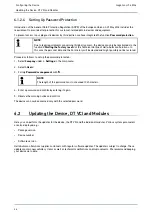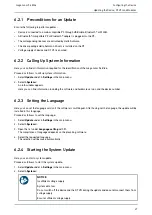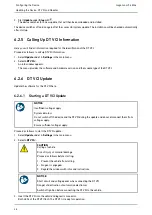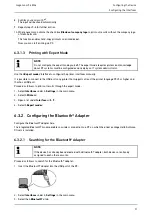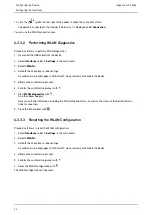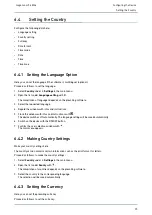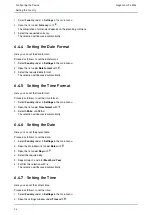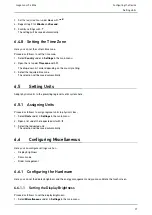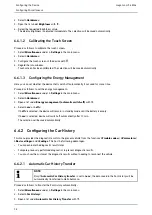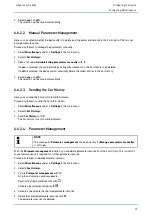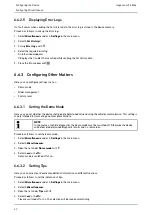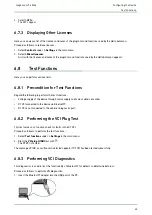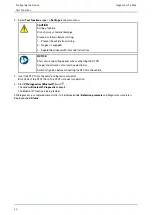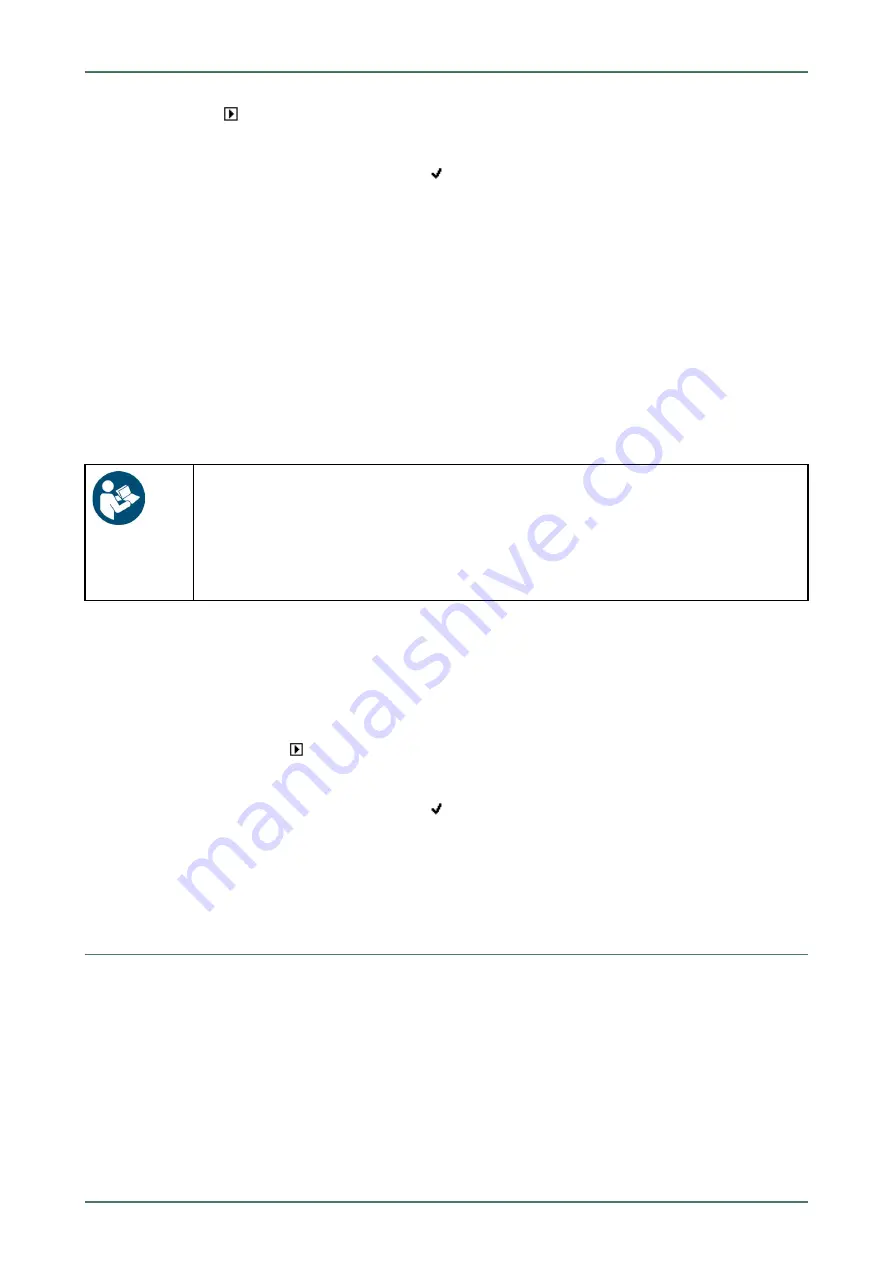
mega macs 56 Bike
4.
Start Update
with
.
5. Regard the window with infos and instructions.
6. Confirm the window with infos and instructions with
.
The DT VCI update will be started. Data is copied from device to DT VCI.
The message
Update (DT VCI/MT 56) successful
appears if the update was successful.
6.2.7 Module Update
Update the software for individual modules here.
The mega macs 56 Bike has 2 module slots. The 1st module slot is intended for the MT 56 (measurements module)
and the 2nd is a secondary slot for further modules.
6.2.7.1
Starting the Module Update
NOTICE
Insufficient voltage supply
System data loss
Do not switch off the device during the update and do not disconnect it from voltage supply.
Ensure sufficient voltage supply.
Proceed as follows to start the module update:
1. Select
Update
under
> Settings
in the main menu.
2. Select the tab for the required module.
An info window appears.
Here you can find information on the software and hardware version and the module type.
3. Start the module update with
.
4. Regard the window with infos and instructions.
5. Confirm the window with infos and instructions with
.
The module update will be started. The device searches for a new update that will then be downloaded and
installed.
The message
Module update successfully done
appears if the update was successful.
6.3
Configuring the Interfaces
Here you can configure the interfaces for the printer, Bluetooth® and WLAN.
Configure all interfaces of the device under
Settings > Interfaces
.
If there are several possible connections to devices or tools, the fastest and most stable connection is always
preferred.
The hierarchy for connection is as follows:
1. USB
2. Bluetooth®
3. WLAN
29