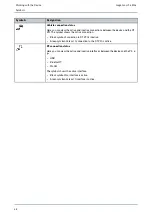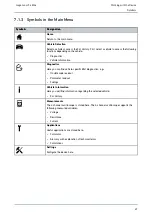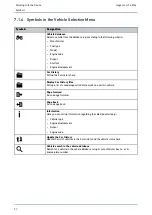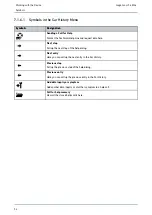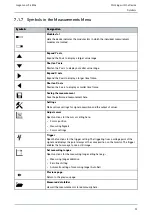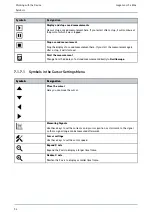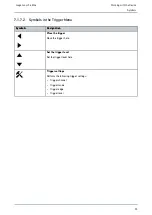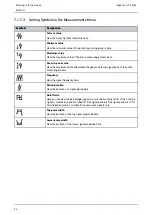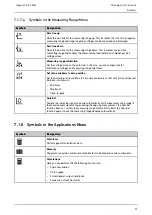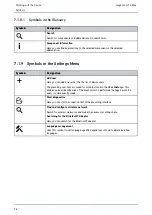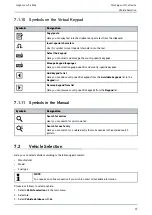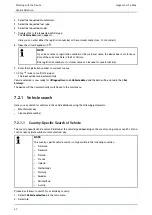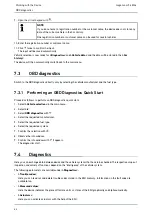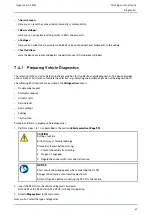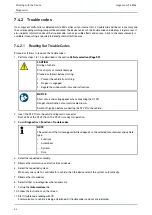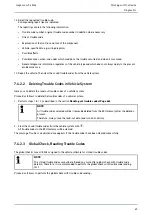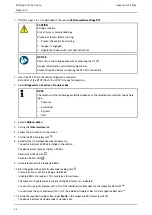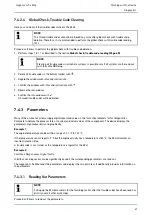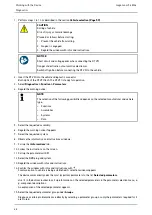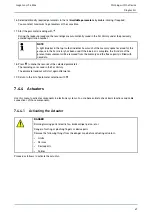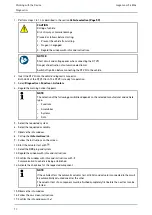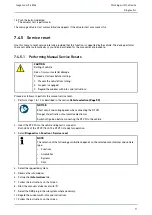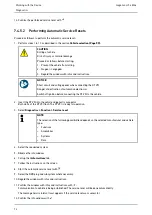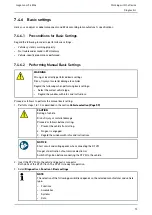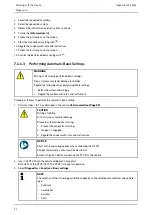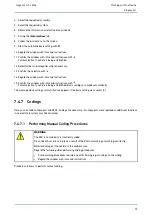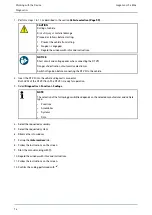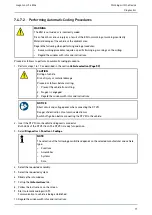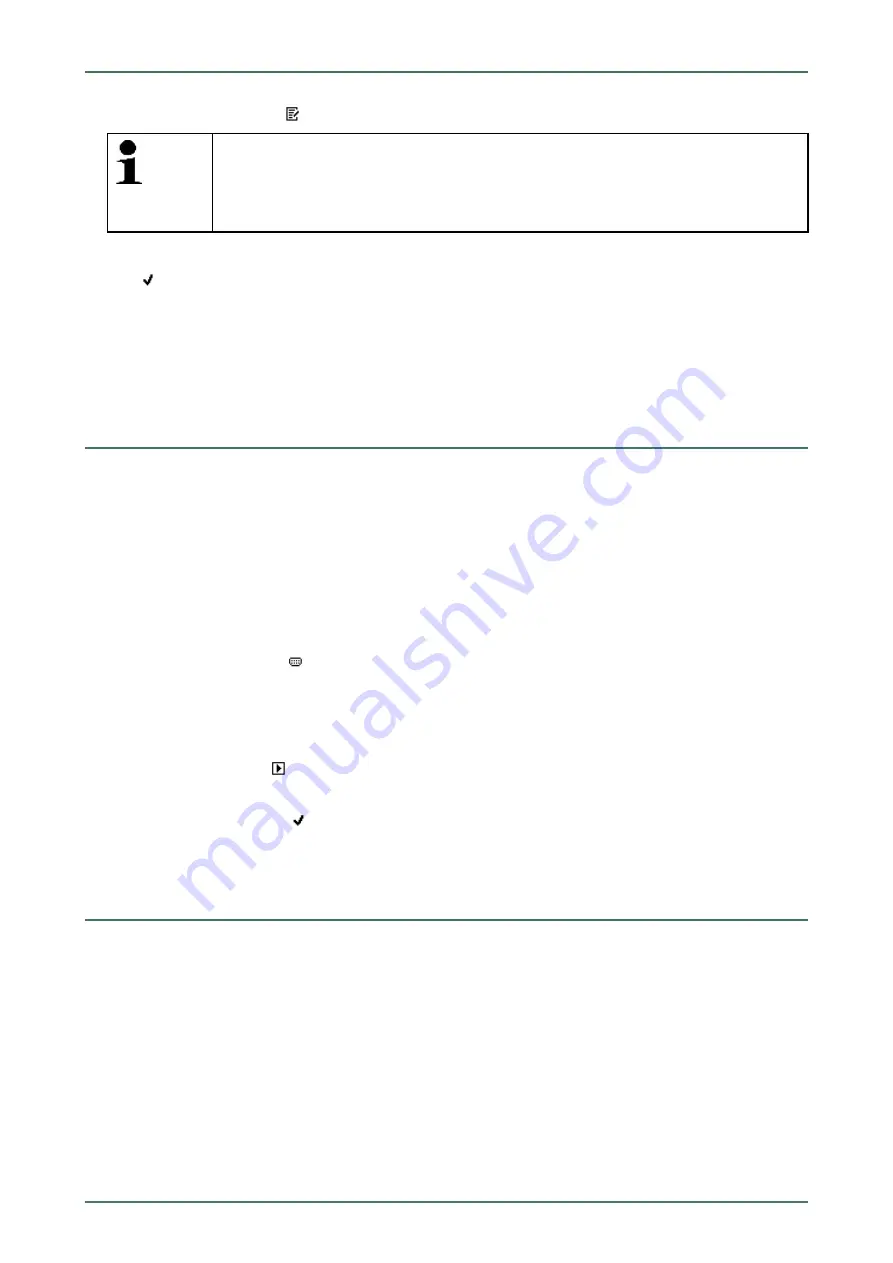
mega macs 56 Bike
9. Open the virtual keypad with
.
NOTE
If you do not enter a registration number or the customer name, the device does not store any
data of the current vehicle in the Car History.
One registration number or customer name can be used for several vehicles.
10. Enter the registration number or customer name.
11. Click
twice to confirm the input.
The input will be saved automatically.
Vehicle selection is now ready for
>Diagnostics<
and
>Vehicle data<
and the data will be stored in the
>Car
history<
.
The device will then automatically switch back to the main menu.
7.3
OBD diagnostics
Switch to the OBD diagnostics directly only by selecting the vehicle manufacturer and the fuel type.
7.3.1
Performing an OBD Diagnostics Quick Start
Proceed as follows to perform an OBD diagnostics quick start:
1. Select
>Vehicle selection<
in the main menu.
2. Select
>i<
.
3. Select
OBD diagnostics
with
.
4. Select the requested manufacturer.
5. Select the requested fuel type.
6. Select the requested system.
7. Confirm the selection with
.
8. Observe the info window.
9. Confirm the info window with
if appears.
The diagnostics start.
7.4
Diagnostics
Here you can exchange data between device and the vehicle systems that have to be checked. The respective scope of
inspection and variety of functions depend on the "intelligence" of the vehicle system.
The following parameters are available under
>Diagnostics<
:
•
>Trouble codes<
Here you can read out and delete trouble codes stored in the ECU memory. Information on the fault code are
available too.
•
>Measured value<
Here the device indicates the present flat rate units or states of the ECU graphically and alphanumerically.
•
>Actuators<
Here you can activate actuators with the help of the ECU.
62