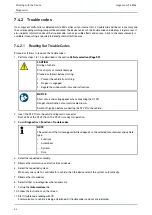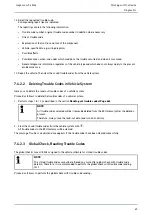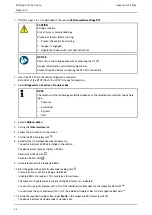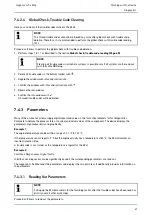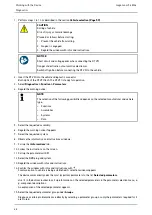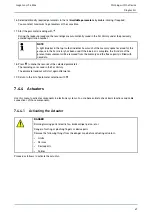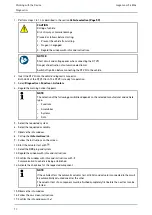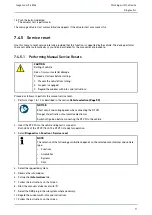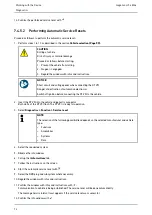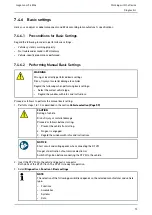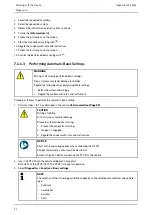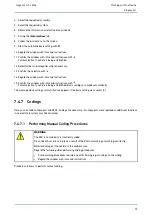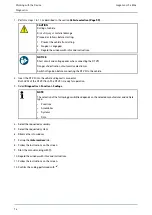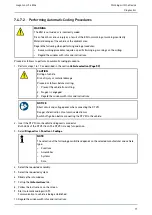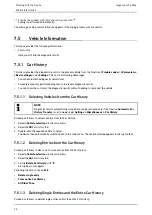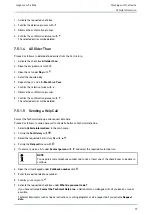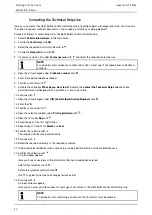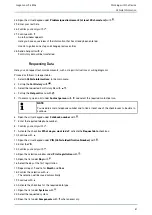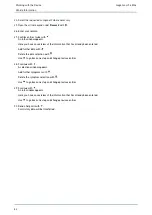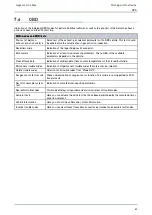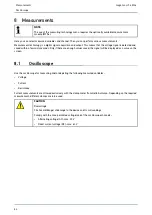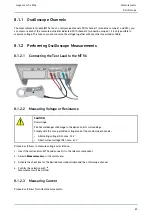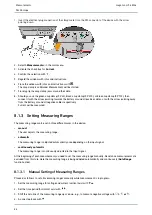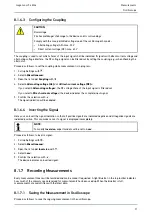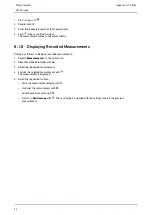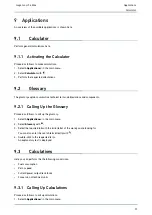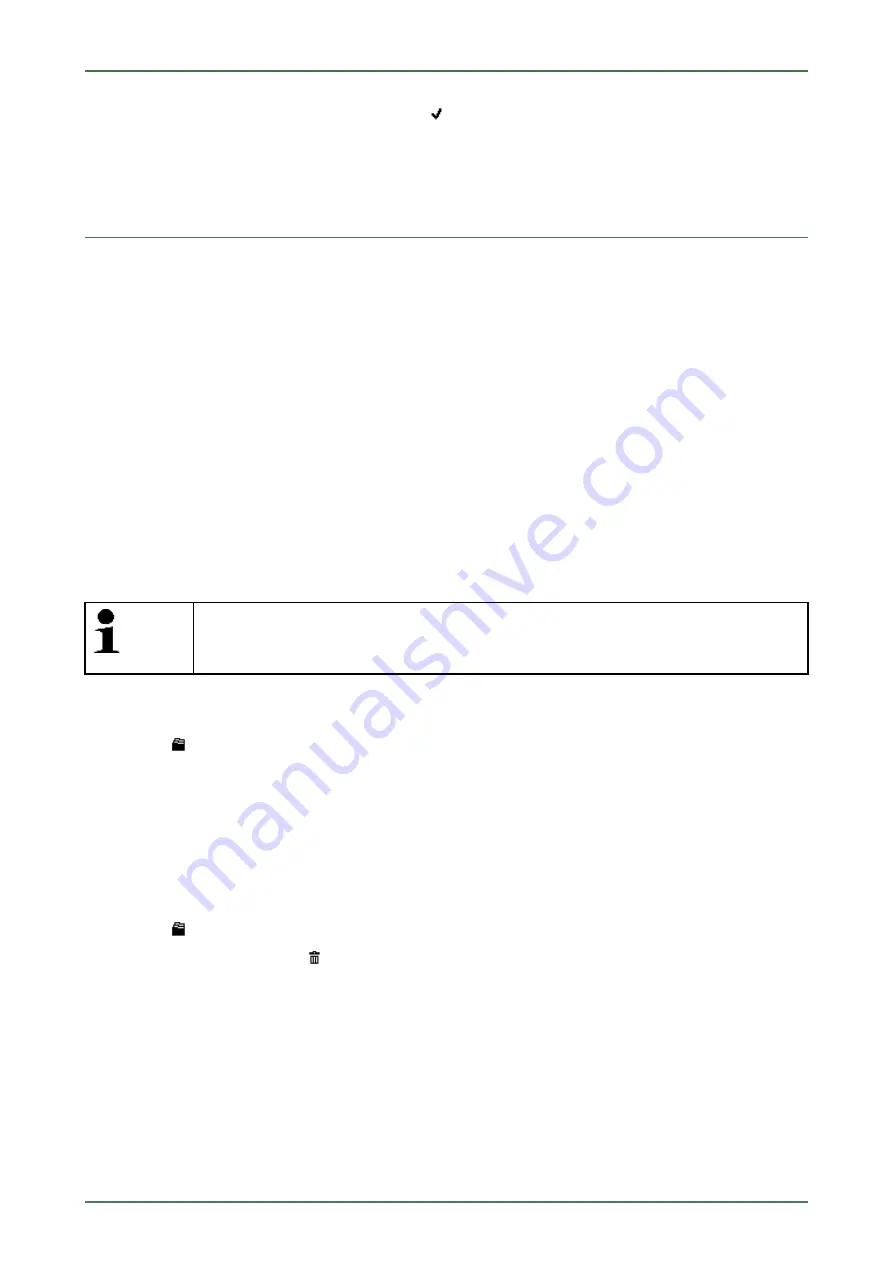
mega macs 56 Bike
11. Confirm the window with infos and instructions with
.
Coding is performed automatically.
The message
Coding successfully done
appears if the coding process was successful.
7.5
Vehicle Information
This menu provides the following information:
•
Car History
Here you will find the diagnostic results.
7.5.1 Car History
This menu provides the diagnostic results to the present vehicle from the functions
>Trouble codes<
,
>Parameters<
,
>Basic settings<
and
>Codings
. This has the following advantages:
•
You can evaluate the diagnostic results later.
•
Compare previously performed diagnostics to present diagnostic results.
•
You can show the customer the diagnostic results without needing to reconnect the vehicle.
7.5.1.1
Selecting Vehicles from the Car History
NOTE
Diagnostic results automatically stored here can be retrieved only if the function
Automatic Car
History Transfer
is set to
>on<
under
Settings > Miscellaneous > Car History
.
Proceed as follows to select a vehicle from the Car History:
1. Select
>Vehicle selection<
in the main menu.
2. Select the
Car History tab.
3. Double-click the required vehicle to select.
The device then automatically switches back to the main menu. The vehicle selected appears in the top toolbar.
7.5.1.2
Deleting Entries from the Car History
Proceed as follows to clear one or more entries from the Car History:
1. Select
>Vehicle selection<
in the main menu.
2. Select the
Car History tab.
3. Call up
Delete Car History
with
.
A drop-down list appears.
Following functions are available:
•
Delete single entry
•
Clear entire Car History
•
All Older Than
7.5.1.3
Deleting Single Entries and the Entire Car History
Proceed as follows to delete single entries and/or the entire Car History:
78