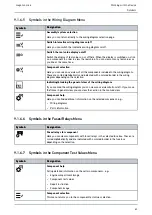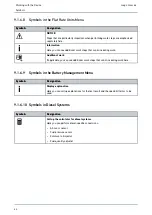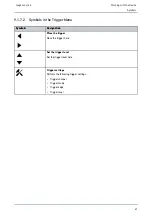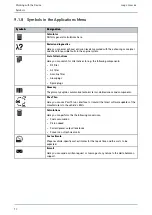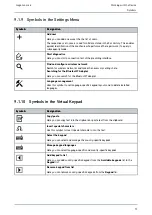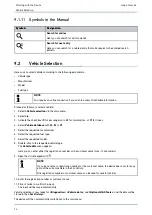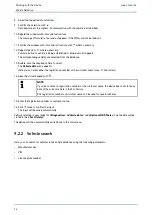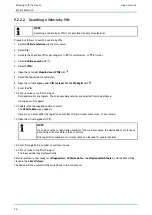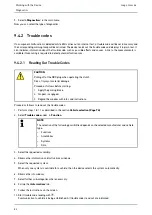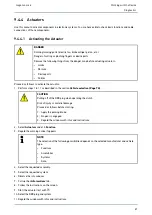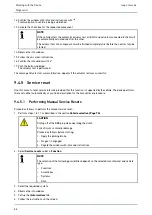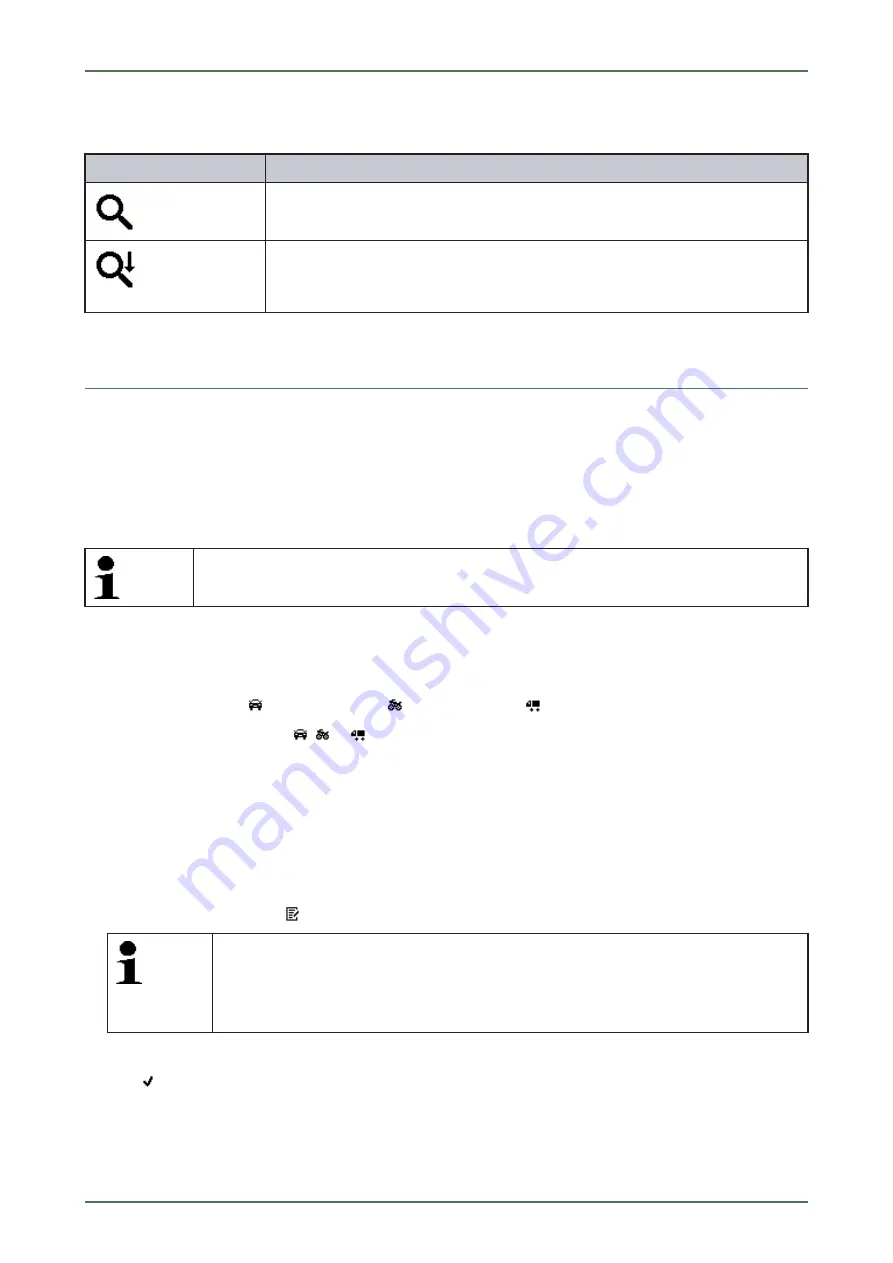
mega macs 66
9.1.11 Symbols in the Manual
S
Syym
mbboollss
D
Deessiiggnnaattiioonn
Search for entries
Hear you can search for certain words.
Search for next entry
Here you can search for a related entry that corresponds to the entered search
pattern.
9.2
Vehicle Selection
Here you can select vehicles according to the following parameters:
•
Vehicle type
•
Manufacturer
•
Model
•
Fuel type
NOTE
You require an online connection if you wish to access all available information.
Proceed as follows to select a vehicle:
1. Select
>Vehicle selection<
in the main menu.
2. Select
>i<
.
3. Activate the check box
for passenger cars,
for motorcycles, or
for trucks.
4. Select
Vehicle database
with
,
or
.
5. Select the requested manufacturer.
6. Select the requested fuel type.
7. Select the requested model.
8. Double-click to the requested vehicle type.
The
Vehicle data
menu appears.
Here you can enter either the registration number or the customer name (max. 10 characters).
9. Open the virtual keypad with
.
NOTE
If you do not enter a registration number or the customer name, the device does not store any
data of the current vehicle in the Car History.
One registration number or customer name can be used for several vehicles.
10. Enter the registration number or customer name.
11. Click
twice to confirm the input.
The input will be saved automatically.
Vehicle selection is now ready for
>Diagnostics<
,
>Vehicle data<
, and
>Optional HGS Tools<
, and the data will be
stored in the
>Car History<
.
The device will then automatically switch back to the main menu.
74