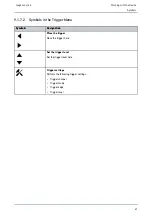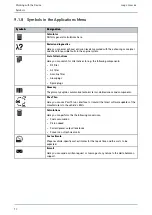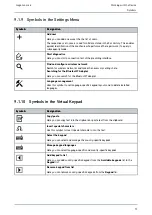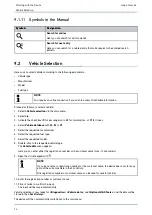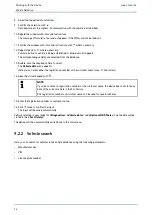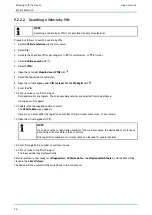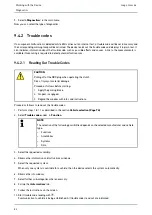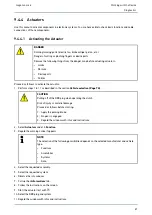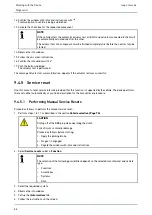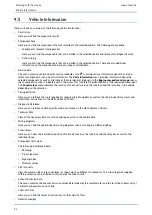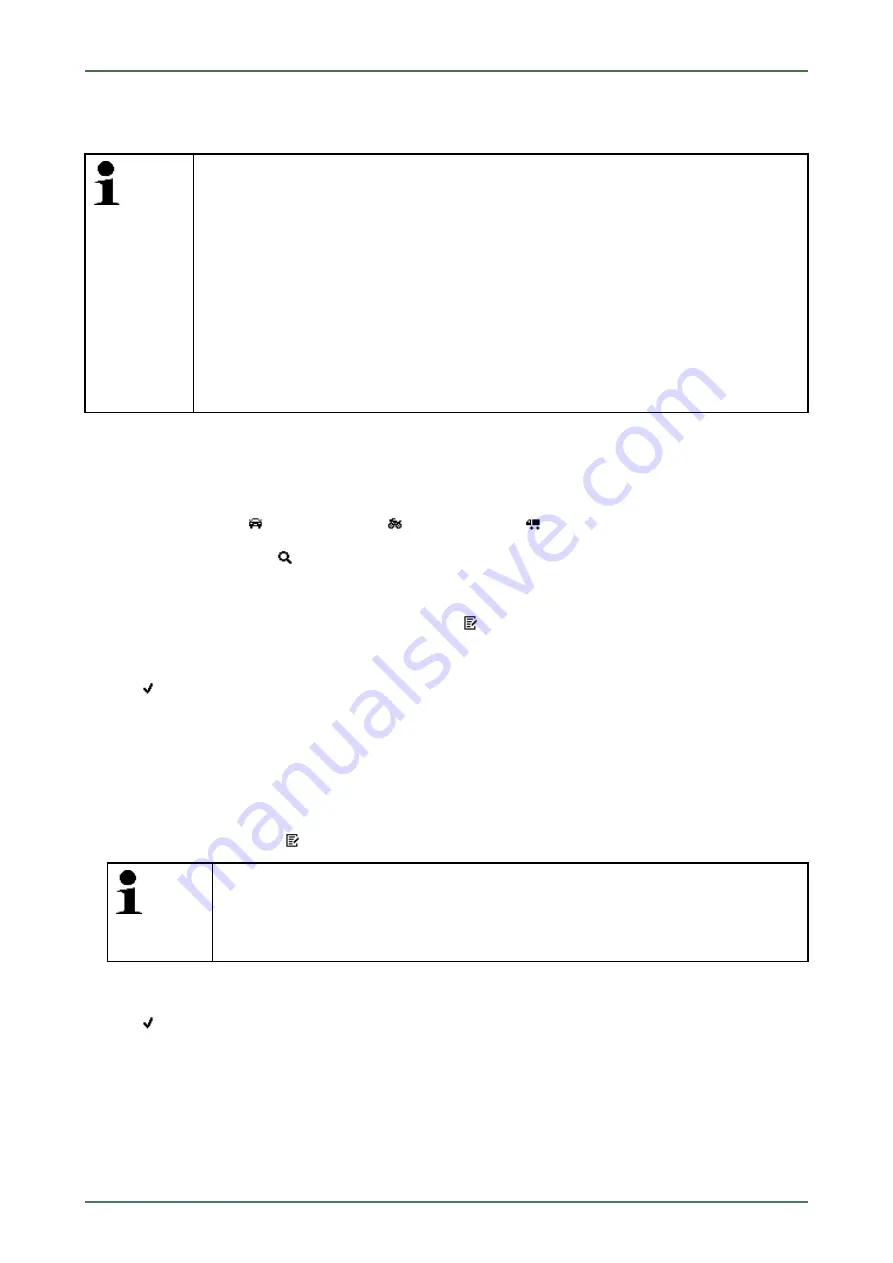
mega macs 66
9.2.2.3
Searching a Vehicle by Registration Number
NOTE
Vehicle search by registration number is possible only for the following countries:
•
Denmark
•
France (type mine)
•
Ireland
•
Netherlands
•
Norway
•
Austria (national code)
•
Sweden
•
Switzerland (type approval number)
Proceed as follows to search for a vehicle according to its registration number:
1. Select
>Vehicle selection<
in the main menu.
2. Select
>i<
.
3. Activate the check box
for passenger cars,
for motorcycles, or
for trucks.
4. Select
Vehicle search
with
.
5. Select
>Car History<
.
6. Open the virtual keypad under
Registration number
with
.
7. Enter the registration number or customer name.
8. Click
twice to confirm the input.
Data download is in progress. The corresponding vehicles are selected from the database.
A drop-down list appears.
9. Double-click the required vehicle to select.
The
Vehicle data
menu appears.
Here you can enter either the registration number or the customer name (max. 10 characters).
10. Open the virtual keypad with
.
NOTE
If you do not enter a registration number or the customer name, the device does not store any
data of the current vehicle in the Car History.
One registration number or customer name can be used for several vehicles.
11. Enter the registration number or customer name.
12. Click
twice to confirm the input.
The input will be saved automatically.
Vehicle selection is now ready for
>Diagnostics<
,
>Vehicle data<
, and
>Optional HGS Tools<
, and the data will be
stored in the
>Car History<
.
The device will then automatically switch back to the main menu.
79