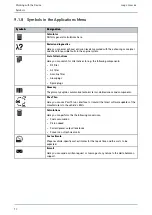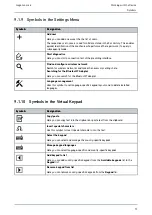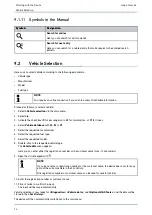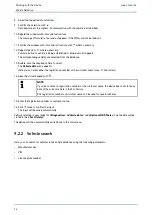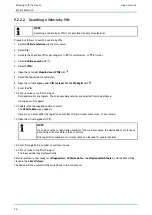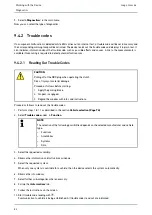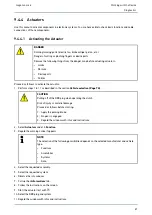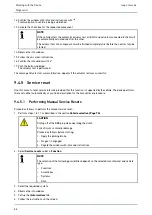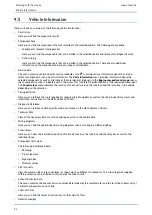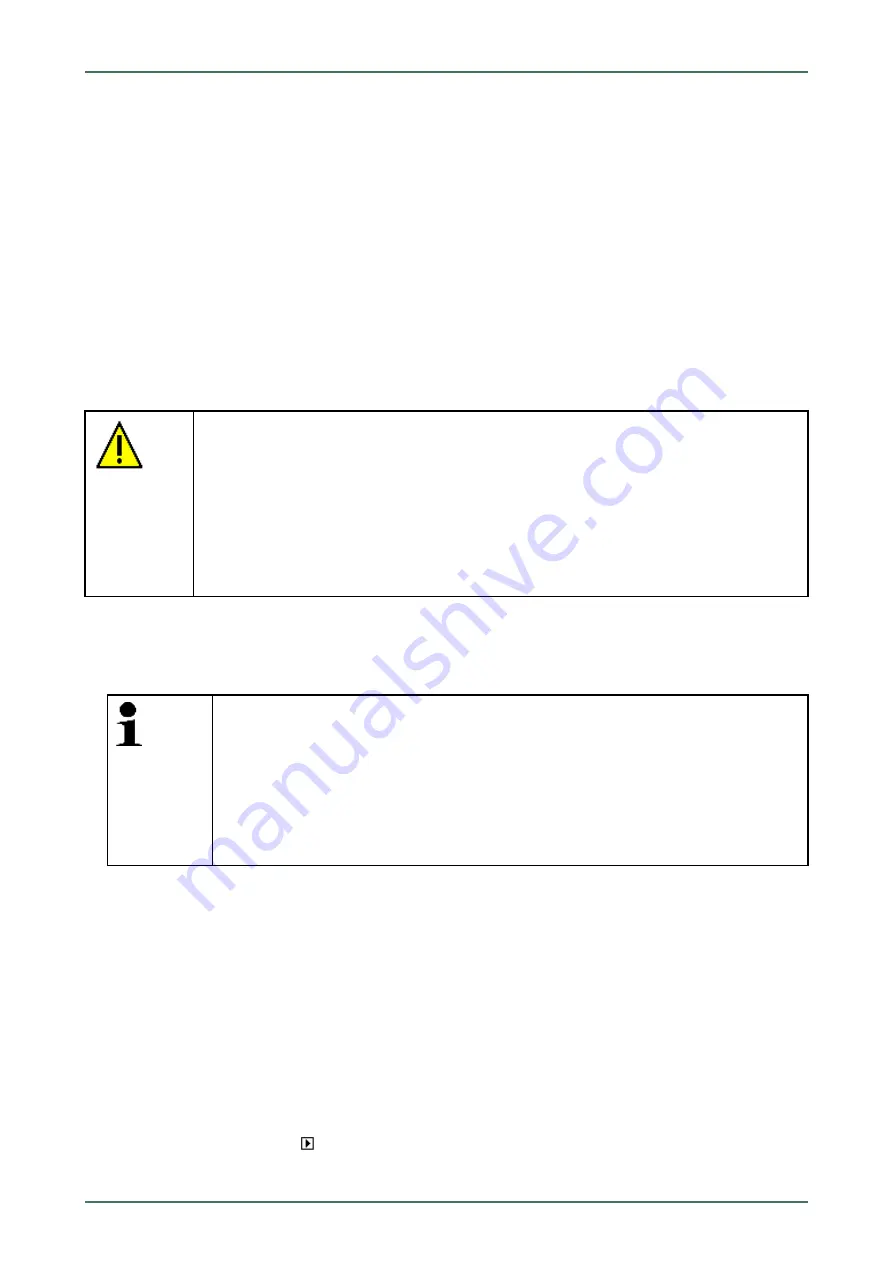
mega macs 66
5. Select
>Diagnostics<
in the main menu.
Now you can select the type of diagnostics.
9.4.2
Trouble codes
If a component malfunction is detected while ECU carries out an internal test, a trouble code will be set in memory and
the corresponding warning lamp will be activated. The device reads out the trouble code and displays it in plain text. It
also indicates information about the trouble code, such as possible effects and causes. A link to the measurements is
available if measuring is required to detect potential fault reasons.
9.4.2.1
Reading Out Trouble Codes
CAUTION
Pulling off of the OBD plug when operating the clutch
Risk of injury or material damage
Proceed as follows before starting:
1. Apply the parking brake.
2. No gear is engaged.
3. Regard the window with infos and instructions.
Proceed as follows to read out the trouble codes:
1. Perform steps 1 to 11 as described in the section
2. Select
Trouble codes
under
> Function
.
NOTE
The selection of the following possibilities depends on the selected manufacturer and vehicle
type:
•
Functions
•
Assemblies
•
Systems
•
Data
3. Select the requested assembly.
4. Observe the information and instructions windows.
5. Select the requested system.
When only one system is available for a vehicle, then the device selects this system automatically.
6. Observe the info window.
7. Select further sub-categories where necessary.
8. Call up the
>Information<
tab.
9. Follow the instructions on the screen.
10. Start trouble code reading with
.
Communication to vehicle is being established. All trouble codes read out are indicated.
82