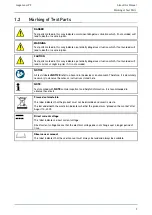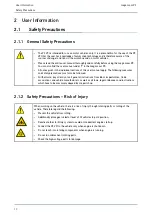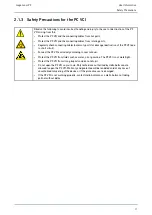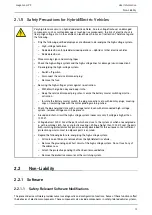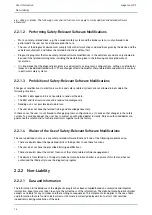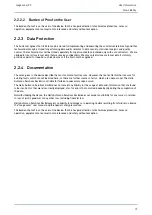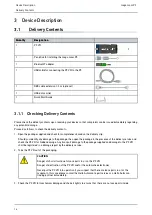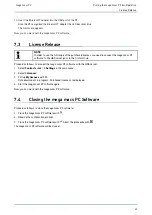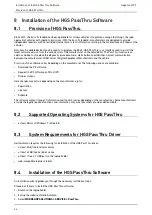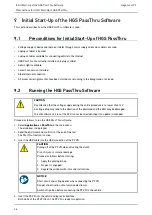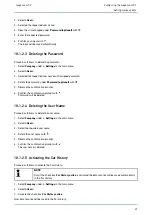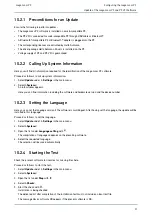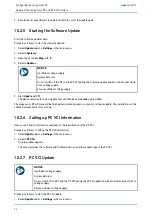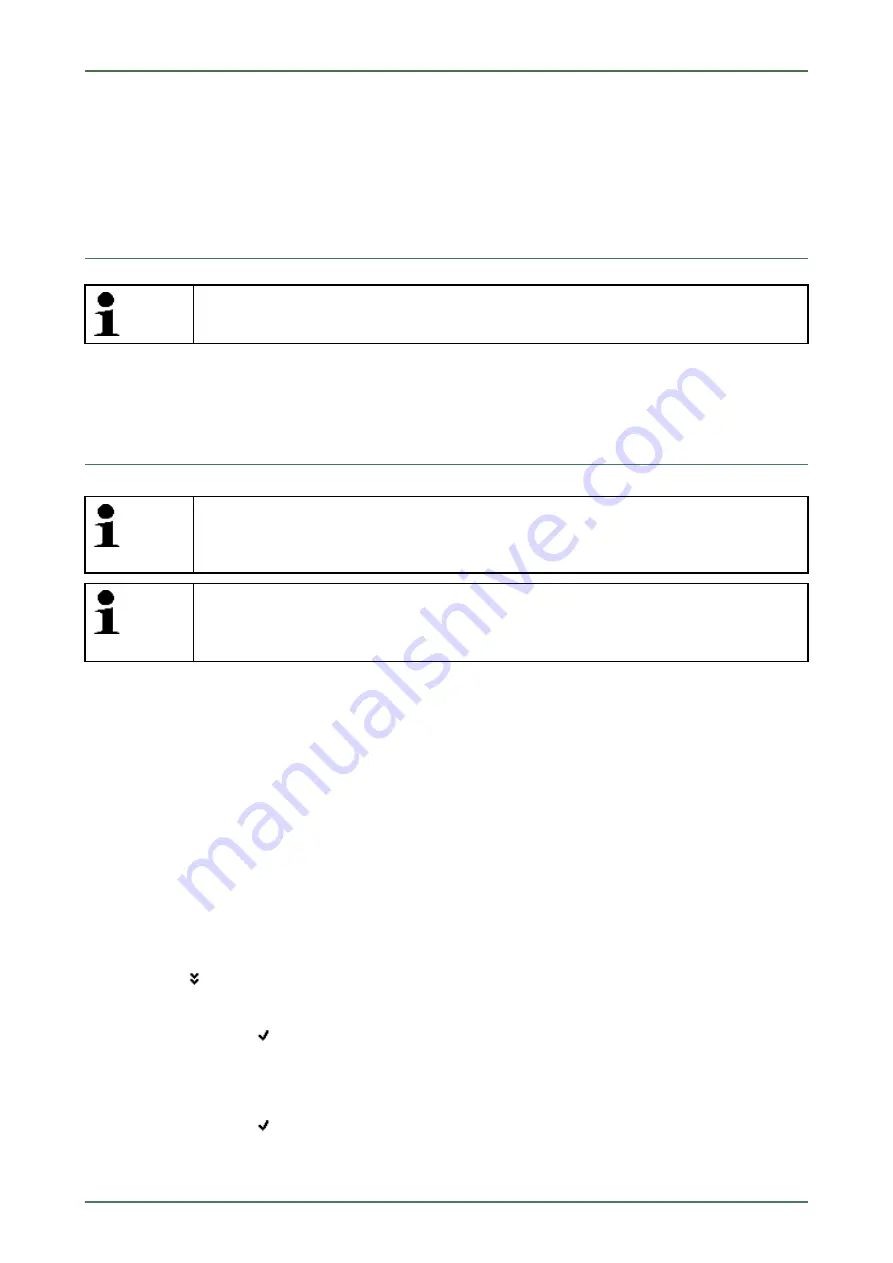
Putting the mega macs PC into Operation
mega macs PC
7 Putting the mega macs PC into Operation
This section gives a description of how to switch on and off the mega macs PC software as well as all the necessary
steps for the first use of the mega macs PC software.
7.1
Connection to the PC VCI
NOTE
The PC VCI must always be connected via Bluetooth® to the PC on which the mega macs PC
software is used.
The PC VCI is a regular feature of the mega macs PC software. The PC VCI contains software components. Various
functions of the mega macs PC software therefore require a connection to the PC VCI.
7.2
Executing the mega macs PC Software
NOTE
When putting the device into operation for the first time and after every software update, you need
to confirm the general terms and conditions (GTC) of the Hella Gutmann Solutions GmbH.
Otherwise, certain device functions will be unavailable.
NOTE
Upon the first start-up of the device, you must couple the mega macs PC software with the PC
VCI. This requires the mega macs PC software to be connected to the PC VCI via USB cable. A
Bluetooth® connection is sufficient when starting up in the future.
Proceed as follows to execute the mega macs PC software:
1. Connect the PC and the PC VCI with the USB cable.
2. Go to
Start > All programs > Hella Gutmann Solutions > mega macs PC
and select
> mega macs PC
.
The mega macs PC can also be executed as follows:
•
Windows 8: Click on the
mega macs PC
symbol on the start screen.
•
Windows 7 and lower: Click on the mega macs PC shortcut on the desktop.
The mega macs PC software will be started.
The GTCs appear.
3. Read the GTCs and confirm them at the end of the text.
A user selection window appears. The user name is saved for all data stored in the Car History. This enables
quicker identification of the mechanic who performed the repair work if a query is subsequently made.
4. Double-click
.
5. Enter the user name.
6. Confirm your entry with
.
7. Activate the
Stay logged in
check box if necessary.
If the
Stay logged in
check box is activated, you will not need to select a user name when switching on in the
future.
8. Confirm your entry with
.
The input will be saved automatically.
9. Disconnect the USB cable from PC VCI and PC.
22