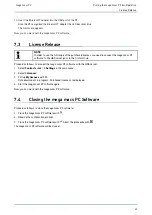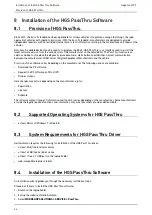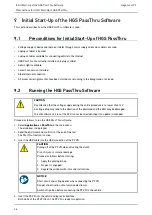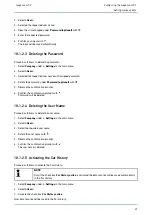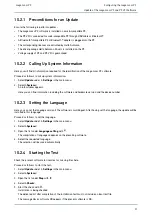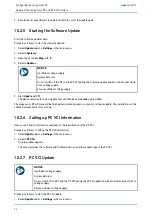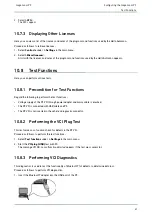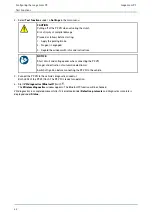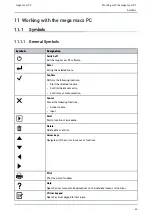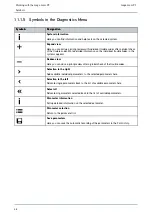mega macs PC
7. Select the required BPC-Tool.
The selection will be saved automatically.
The selected BPC-Tool address is displayed in the field
BPC address
.
10.3.1.2 Deactivating the BPC-Tool Connection and Deleting the Assignment
Here you can deactivate the BPC-Tool connection and delete the assignment.
Proceed as follows to deactivate the BPC-Tool connection and delete the assignment:
1. Select
Interfaces
under
> Settings
in the main menu.
2. Select
>BPC<
.
3.
Deactivate the connection to the BPC-Tool and delete the assignment
with
.
4. Observe the confirmation prompt.
5. Confirm the confirmation prompt with
.
The BPC-Tool connection is deactivated and the assignment is deleted.
10.3.1.3 Starting a BPC-Tool Update
Proceed as follows to start the BPC Tool update:
1. Connect the BPC-Tool to the battery.
2. Select
Interfaces
under
> Settings
in the main menu.
3. Select
>BPC<
.
NOTICE
Insufficient voltage supply
System data loss
Do not switch off the PC and the BPC-Tool during the update and do not disconnect both from
voltage supply.
Ensure sufficient voltage supply.
4.
Start BPC-Tool update
with
.
5. Regard the window with infos and instructions.
6. Confirm the window with infos and instructions with
.
Update of the BPC-Tool will start. The device searches for a new update that will then be downloaded and
installed.
The message
BPC-Tool update successful.
appears if the update was successful.
10.3.1.4 Calling up System Information for the BPC-Tool
Here you can find all information required for identification of the BPC-Tool.
Proceed as follows to call up system information of the BPC-Tool:
1. Select
Interfaces
under
> Settings
in the main menu.
2. Select
>BPC<
.
3. Call up
System information
with
.
An info window appears.
Here you can find information including the product name, the product ID and the operating system.
34