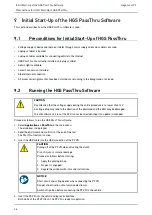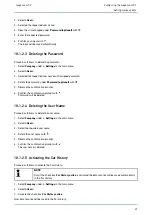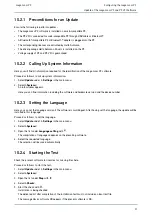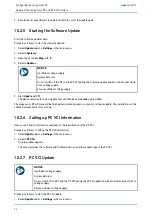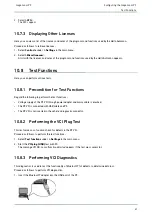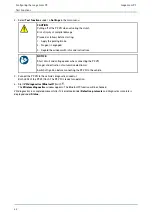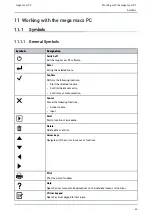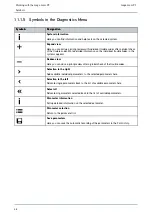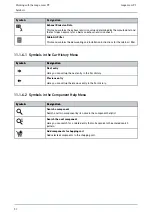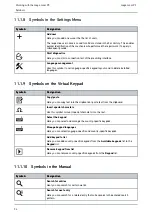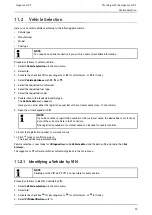mega macs PC
10.6.2.5 Displaying Error Logs
If an error occurs when sending the Car History data, the error log is stored in the memory of the mega macs PC
software.
Proceed as follows to call up the error log:
1. Select
Miscellaneous
under
> Settings
in the main menu.
2. Select
>Car History<
.
3. Call up
Error logs
with
.
4. Select the required error log.
The error log is displayed.
It displays the troubles that occurred while sending the Car History data.
10.6.3 Setting the Resolution
Configure the screen resolution of the mega macs PC software here.
Proceed as follows to set the resolution:
1. Select
Miscellaneous
under
> Settings
in the main menu.
2. Select
>Resolution<
.
3. Open the list under
Resolution
with
.
4. Select the requested resolution.
5. Regard the window with infos and instructions.
6. Close the window with infos and instructions with
.
The selection will be saved automatically. The mega macs PC software will be started again.
10.7
Contracts
Here you can see the general terms and conditions as well as the licenses and notes of the programs and functions
used by the Hella Gutmann Solutions GmbH.
10.7.1 Retrieving the License
Here you can see an overview of the purchased licenses.
Proceed as follows to retrieve licenses:
1. Select
Contracts
under
> Settings
in the main menu.
2. Select
>License<
.
3. Call up
My licenses
with
.
Data download is in progress. Purchased licenses are displayed.
10.7.2 Displaying the GTC
Here you will find the general terms and conditions (GTC) of Hella Gutmann Solutions GmbH. The agreement to the
terms can only be revoked by doing a factory reset.
Proceed as follows to have the GTCs indicated:
1. Select
Contracts
under
> Settings
in the main menu.
40