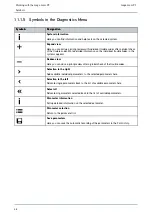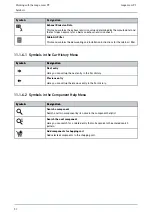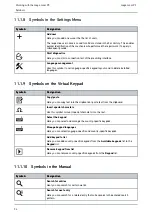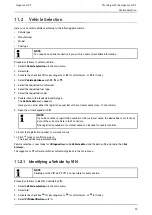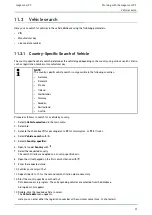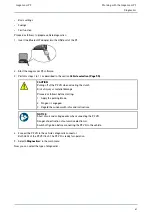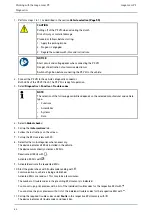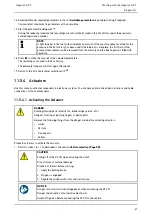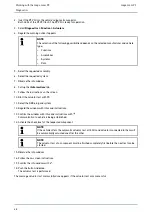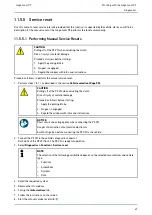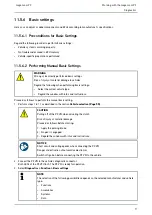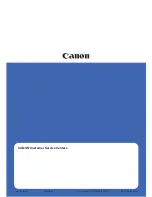mega macs PC
14. Open the virtual keypad with
.
NOTE
If you do not enter a registration number or the customer name, the device does not store any
data of the current vehicle in the Car History.
One registration number or customer name can be used for several vehicles.
15. Enter the registration number or customer name.
16. Click
twice to confirm the input.
The input will be saved automatically.
11.3.2 Searching a Vehicle by VIN
NOTE
Searching a vehicle by its VIN is not possible for every manufacturer.
Proceed as follows to search a vehicle by VIN:
1. Select
>Vehicle selection<
in the main menu.
2. Select
>i<
.
3. Activate the check box
for passenger cars,
for motorcycles, or
for trucks.
4. Select
Vehicle search
with
.
5. Select
>VIN<
.
6. Open the list under
Manufacturer (VIN)
with
.
7. Select the requested manufacturer.
8. Open the virtual keypad under
VIN (at least 1st to 13th digit)
with
.
9. Enter the VIN.
10. Click
twice to confirm the input.
Data download is in progress. The corresponding vehicles are selected from the database.
A drop-down list appears.
11. Double-click the required vehicle to select.
The
Vehicle data
menu appears.
Here you can enter either the registration number or the customer name (max. 10 characters).
12. Open the virtual keypad with
.
NOTE
If you do not enter a registration number or the customer name, the device does not store any
data of the current vehicle in the Car History.
One registration number or customer name can be used for several vehicles.
13. Enter the registration number or customer name.
14. Click
twice to confirm the input.
The input will be saved automatically.
58