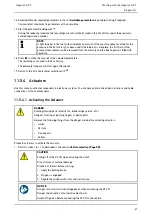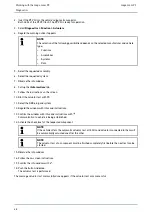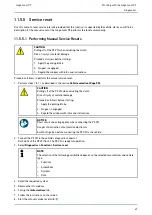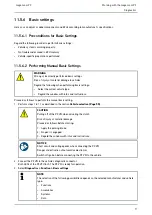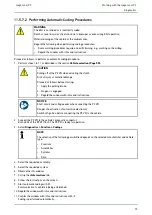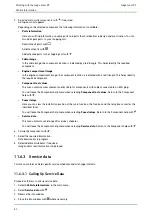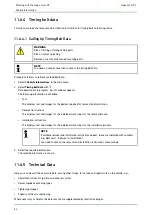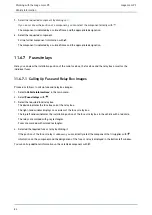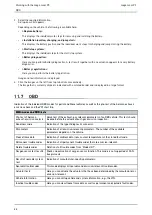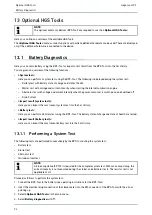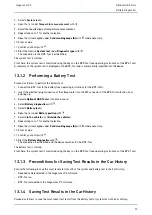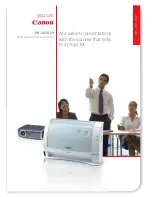mega macs PC
5. Select additional subcomponents with
if required.
A drop-down list appears.
Depending on the selected component, the following information is available:
•
Parts information
Here you will find information on spare parts and parts that are identical in design and construction. You can
also add spare parts to your shopping cart.
Deactivate all parts with
.
Activate all parts with
.
Add activated parts to the shopping cart with
.
•
Cabin image
In the cabin image, the component location is indicated by a red triangle. This helps identify the required
component.
•
Engine compartment image
In the engine compartment image, the component location is indicated with a red triangle. This helps identify
the required component.
•
Component test values
This menu contains measurement and test data for components with cables connected to an ECU plug.
You will leave the Component help menu when selecting
Component test values
. Return to the Component
help with
.
•
Fuses/relays
Here you can view the installation position of the main fuse box, the fuse box and the relay box as well as the
individual fuses.
You will leave the Component help menu when selecting
Fuses/relays
. Return to the Component help with
.
•
Service data
This menu contains vehicle-specific service schedules.
You will leave the Component help menu when selecting
Service data
. Return to the Component help with
.
6. Call up the component with
.
7. Select the required information.
Data download is in progress.
8. Select additional subitems if required.
Image and/or text information is displayed.
11.6.3 Service data
This menu contains vehicle-specific service schedules and oil change intervals.
11.6.3.1 Calling Up Service Data
Proceed as follows to call up service data:
1. Select
>Vehicle information<
in the main menu.
2. Select
Service data
with
.
3. Observe the info window.
4. Close the info window with
where necessary.
80