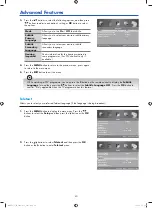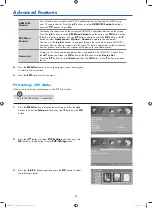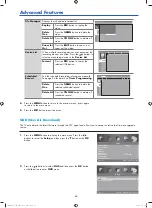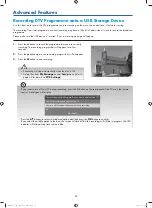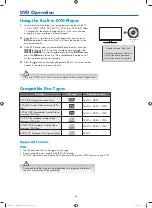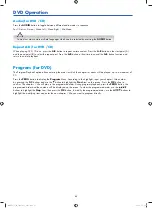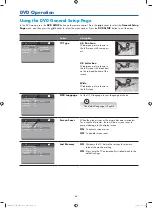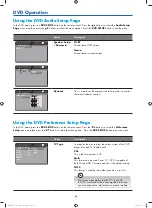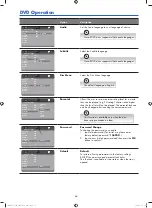51
Advanced Features
5.
Press the
OK
button or the
i
button to display the function bar.
Press the
OK
button to play / pause the slideshow.
Press the buttons to select the previous or next photo.
During pause the playback, press the
buttons to rotate the
photo.
Press the
BLUE
button to enter the
Quick Menu
. And then press
the
buttons to select the functions: Interval Time / Repeat /
Slideshow Effect / Background Music.
Listening to Music
1.
Press the
INPUT
button on the TV or on the remote control to
display the
INPUT SOURCE
list. Then press the
buttons to
select the
USB
mode and then press the
OK
button.
2.
Press the buttons to select
MUSIC
and then press the
OK
button.
5.
Press the
CH
buttons to switch between file list and player
window.
In player window, press the buttons to select the playback
function.
Press the
BLUE
button to enter the
Quick Menu
. And then press
the
buttons to select the functions: Repeat / Background
Music.
6.
Press the
EXIT
button to return to the previous menu.
4.
Press the
buttons to navigate in the file list. The music
information (Title / Artist / Album / Track / Year / Date / File Size)
will be displayed in player window. Press the
OK
button to play.
4.
Press the
buttons to navigate in the picture folder and then
press the
OK
button to play the slideshow.
3.
Press the
buttons to select your storage device and then press
the
OK
button.
6.
Press the
EXIT
button to exit the slideshow and return to the
previous menu.
Supported file formats: JPG.
If this folder also contains music files, you can select a music
track to play at the same time you view your photos.
Some audio file formats will not be supported.
G24HTC16_IB_160630-V2_Annie.indd 51
30/6/16 下午6:06