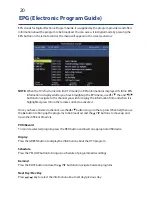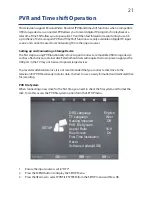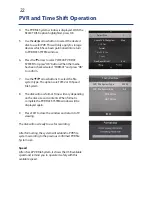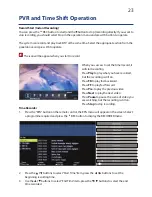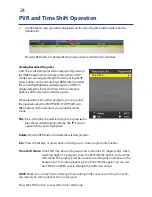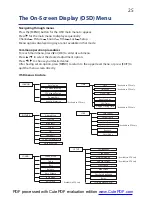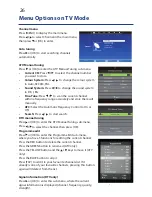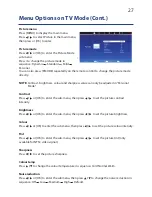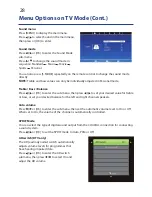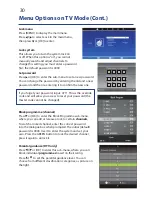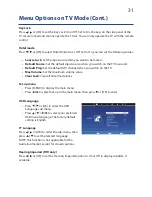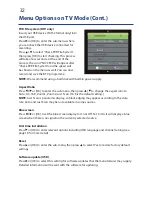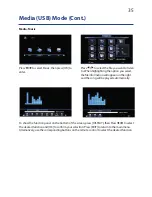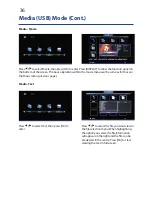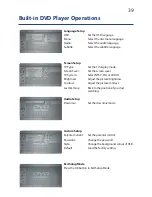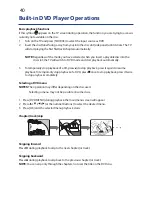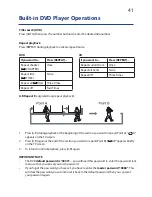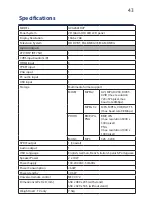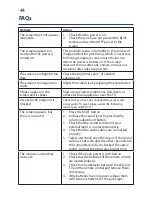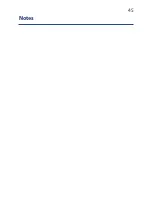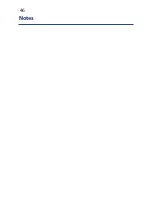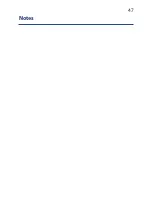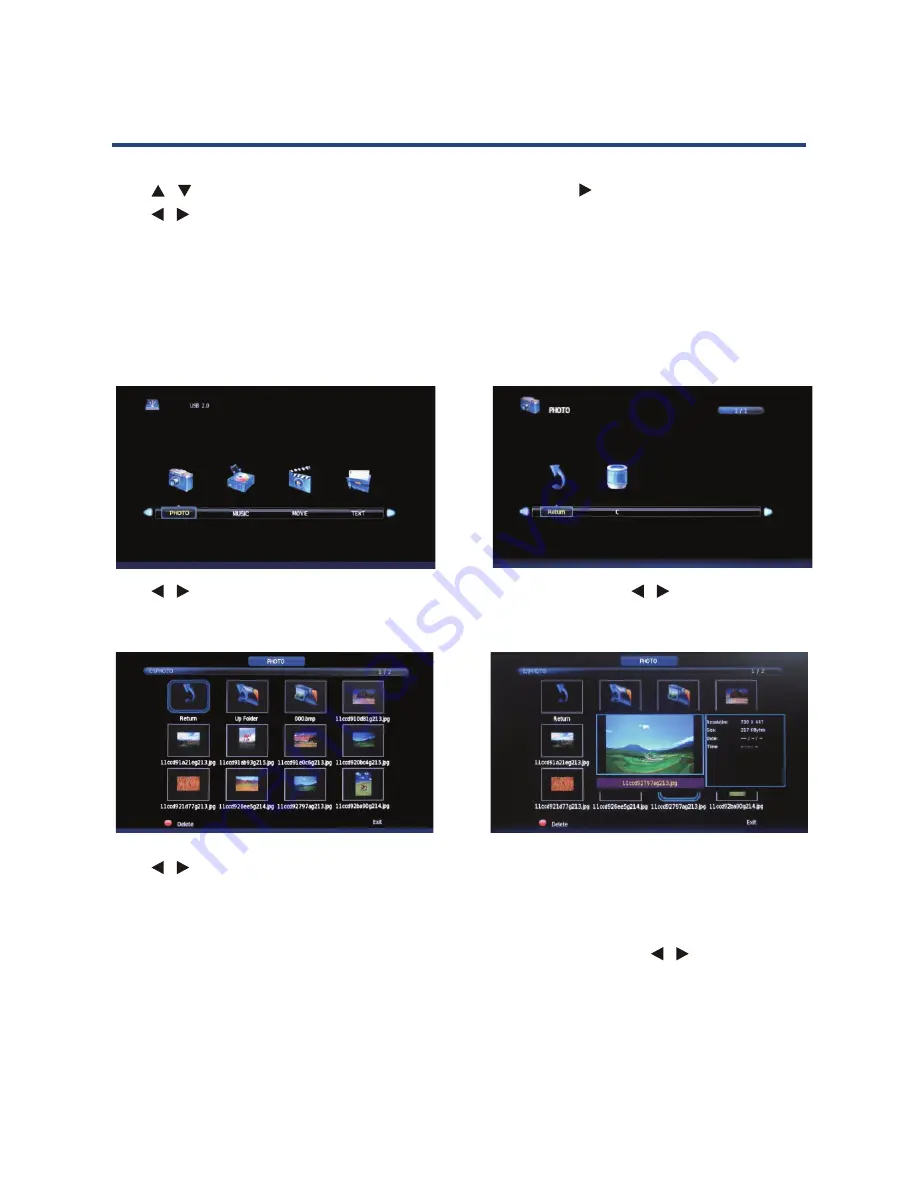
34
Media (USB) Mode
Plug in a USB device (with FAT32 format), then press [SOURCE] to set the input source to Media.
Press
/
to select Media in the source menu, then press [OK] or
to enter.
Press
/
to select the sub-menu (Photo, Music, Movie or Text) and press [OK] or to enter.
This TV supports the following media formats:
Photo: PNG / JPEG / BMP Text:
TXT
Music: WMA / MP3 Movie:
AVI / DAT / MP4 / MPG
Media - Photo
Press
/
When highlighting the option you
on the right and the picture can be
previewed in the centre.
Press [OK] to start a slide show. To
button, then select Yes or press [OK].
To show the function panel on the
bottom of the screen, press [DISPLAY],
then press
/
to select the desired
selection. Press [EXIT] to return to
the main menu. Alternatively, use the
corresponding buttons on the remote
control to select the desired function.
Press
/
to select Photo, then press
[OK] to enter.
Select Return (with the
/
buttons)
to return to the previous menu, or
select C to enter.
Media - Photo
Plug in a USB device (with FAT32 format), then press [SOURCE] to set the input
source to Media.
Press
/
to select Media in the source menu, then press [OK] or to enter.
Press
/
This TV supports the following media formats:
Photo: PNG / JPEG / BMP
Text:
TXT
Music: WMA / MP3
Movie: AVI / DAT / MP4 / MPG
Media (USB) Mode
34
Press
/
When highlighting the option you
on the right and the picture can be
previewed in the centre.
Press [OK] to start a slide show. To
button, then select Yes or press [OK].
To show the function panel on the
bottom of the screen, press [DISPLAY],
then press
/
to select the desired
selection. Press [EXIT] to return to
the main menu. Alternatively, use the
corresponding buttons on the remote
control to select the desired function.
Press
/
to select Photo, then press
[OK] to enter.
Select Return (with the
/
buttons)
to return to the previous menu, or
select C to enter.
Media - Photo
Plug in a USB device (with FAT32 format), then press [SOURCE] to set the input
source to Media.
Press
/
to select Media in the source menu, then press [OK] or to enter.
Press
/
This TV supports the following media formats:
Photo: PNG / JPEG / BMP
Text:
TXT
Music: WMA / MP3
Movie: AVI / DAT / MP4 / MPG
Media (USB) Mode
34
Press
/
to select Photo, then press [OK] to
enter.
Press
/
to select the file you want to view
in the file selection menu. When highlighting
the option you select, the file information will
appear on the right and the picture can be
previewed in the centre.
Select Return (with
/
the buttons) to
return to the previous menu, or select C to
enter.
Press [OK] to start a slide show. The delete
the selected file, press the RED button, then
select Yes or press [OK]. To show the function
panel on the bottom of the screen press
[DISPLAY], then press
/
to select the
desired unction and [OK] to confirm your
selection. Press [EXIT] to return to the main
menu. Alternatively, use the corresponding
buttons on the remote control to select the
desired function.
Summary of Contents for GVA26LEDCP
Page 1: ...Instruction Manual 26 66cm HD LED LCD TV COMBO GVA26LEDCP...
Page 45: ...45 Notes...
Page 46: ...46 Notes...
Page 47: ...47 Notes...