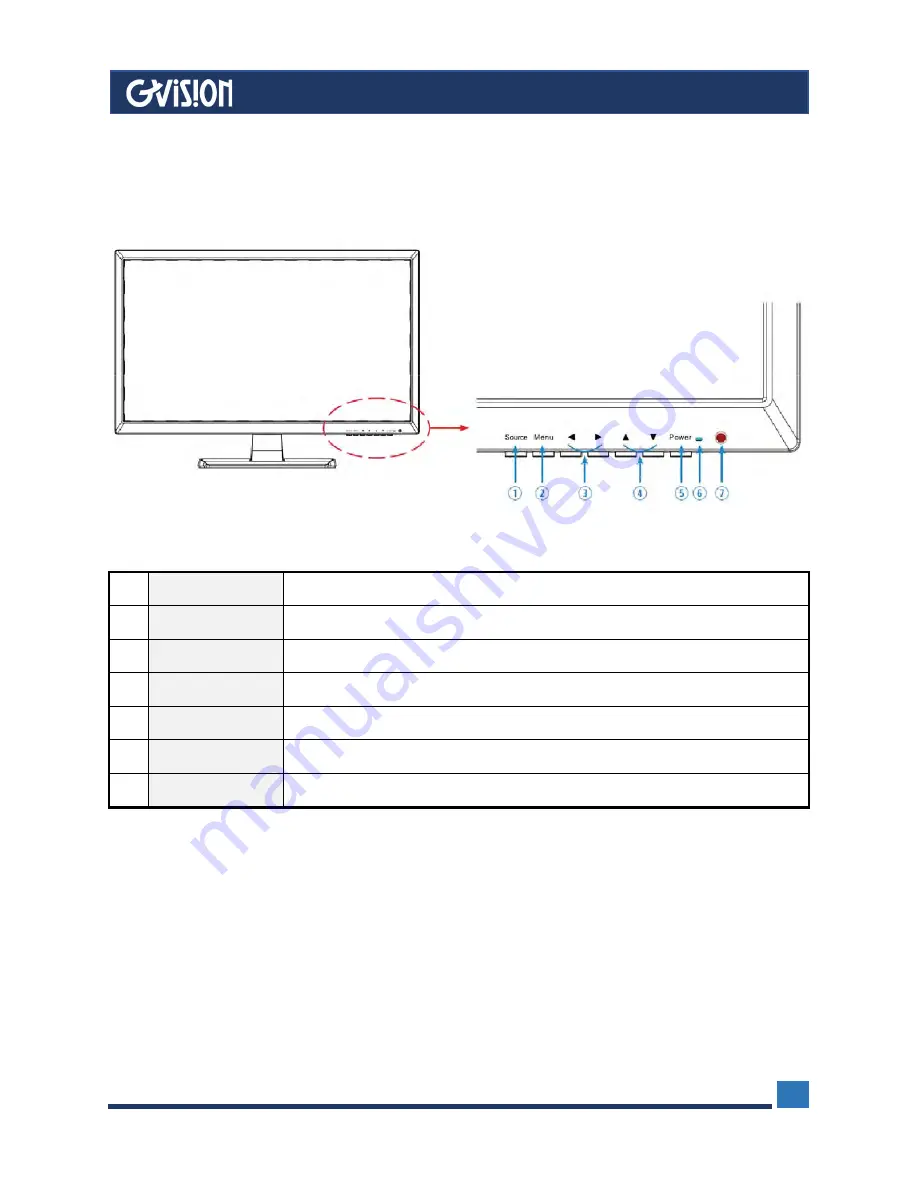
WWW.GVISION-USA.COM
30398 Esperanza Rancho Santa Margarita CA 92688 / Tel. 949-586-3338 / Fax. 949-272-4594 / Email. info@gvision-usa.com
6
1
SOURCE
Select an input source
2
MENU
Enter the menu, save the adjustment of sub menu and exit the OSD
3
LEFT/RIGHT
Change the value on selected menu
4
UP/DOWN
Switch a menu on OSD
5
POWER
Monitor Power On / Off
6
LED Indicator
Blue color: monitor on / Red color: monitor standby
7
IR Receiver
Remote controller receiver
1.2 Monitor Controller Button
































