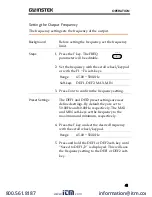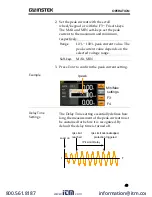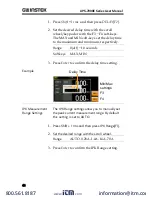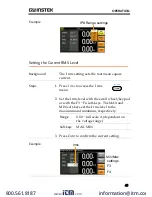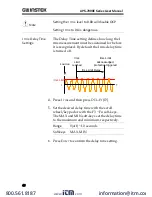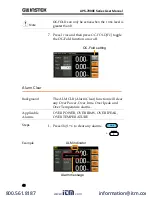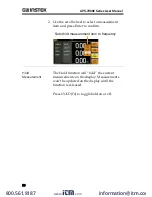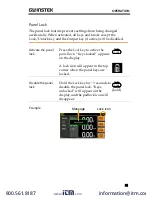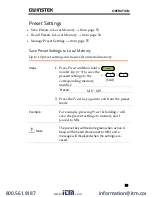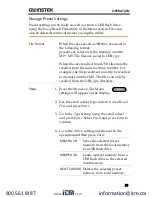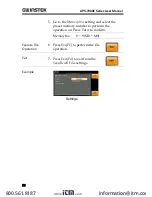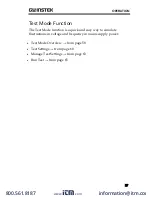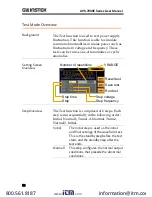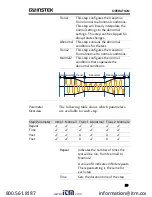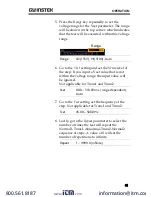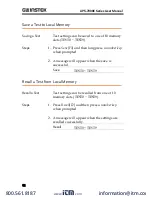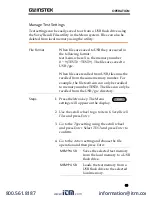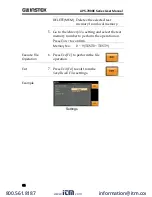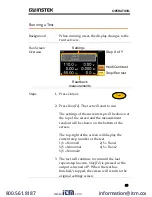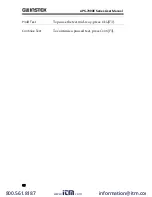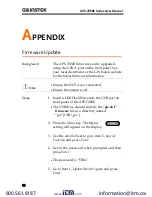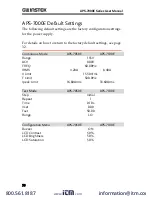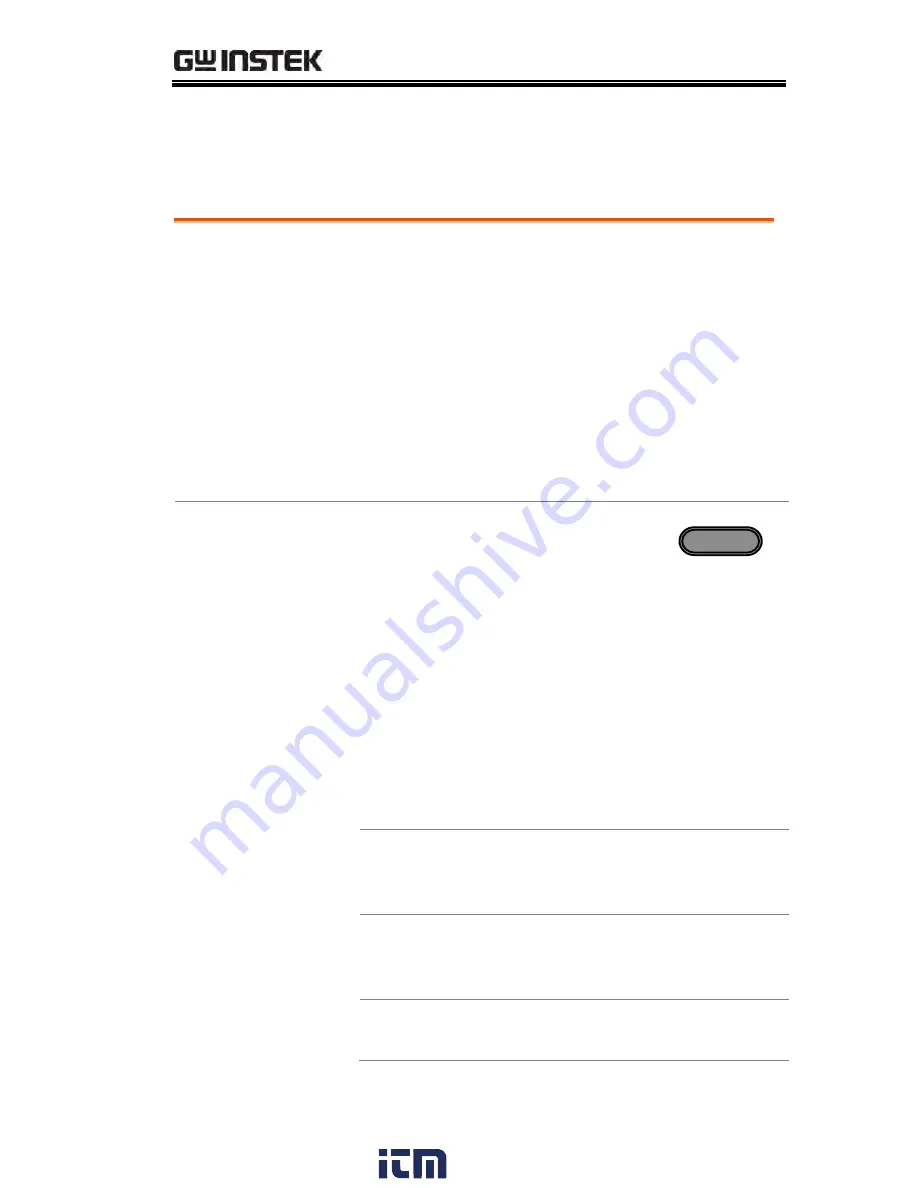
OPERATION
55
Manage Preset Settings
Preset settings can be easily saved to or from a USB flash drive
using the Save/Recall Files utility in the Menu system. Files can
also be deleted from local memory using the utility.
File Format
When files are saved to USB they are saved in
the following format:
presetX.set, where X is the memory number
M0 ~ M9. The files are saved to USB:/gw.
When files are recalled from USB, files must be
recalled from the same memory number. For
example, the file preset0.set can only be recalled
to memory number M0. The files can only be
recalled from the USB:/gw directory.
Steps
1.
Press the
Menu
key. The Menu
settings will appear on the display.
Menu
2.
Use the scroll wheel to go to item 6,
Save/Recall
Files
and press
Enter
.
3.
Go to the
Type
setting using the scroll wheel
and press
Enter
. Select
Preset
and press
Enter
to
confirm.
4.
Go to the
Action
setting and choose the file
operation and then press
Enter
.
MEM
USB
Saves the selected preset
memory from the local memory
to a USB flash drive.
MEM
USB
Loads a preset memory from a
USB flash drive to the selected
local memory.
DELETE(MEM)
Deletes the selected preset
memory from local memory.
www.
.com
information@itm.com
1.800.561.8187