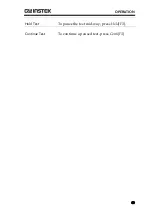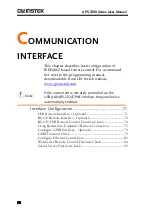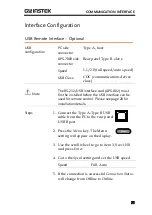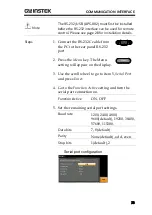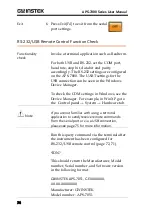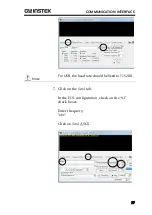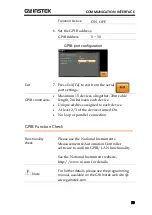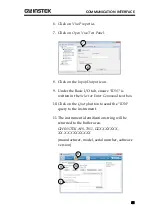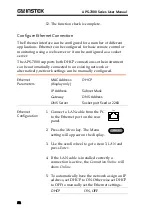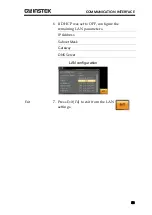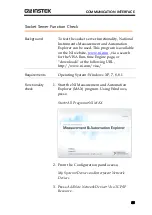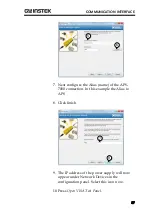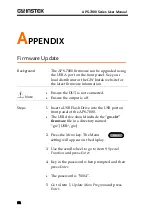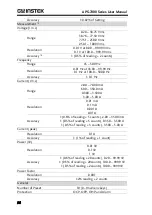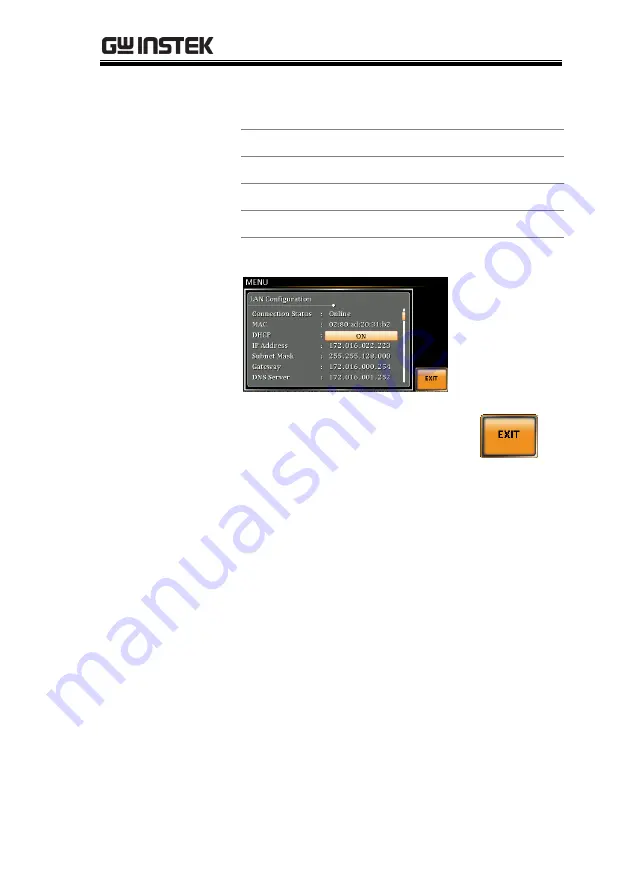Reviews:
No comments
Related manuals for APS-7051

VE.Net DC
Brand: Victron energy Pages: 40

M4LT-EX
Brand: Panamax Pages: 1

K series
Brand: QSC Pages: 21

SPIDER II SDTL1A
Brand: Hubbell Pages: 6

TPDS
Brand: Hubbell Pages: 6

Para LINK 201108
Brand: Champion Pages: 11

B980853
Brand: Bender Pages: 24

ECS-3
Brand: Atlas Pages: 20

ECS-204
Brand: Atlas Pages: 20

CM-1115-RT-AR
Brand: Axess Ready Pages: 31

RS-1215
Brand: Tripp Lite Pages: 3