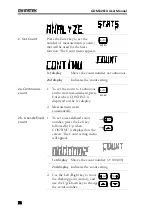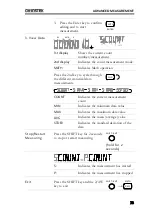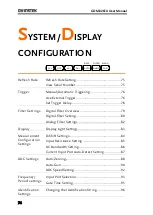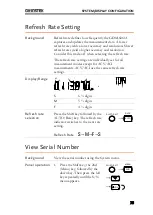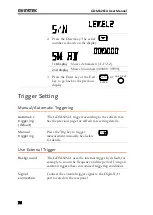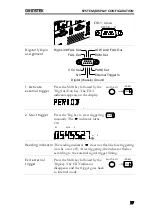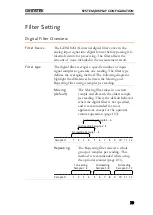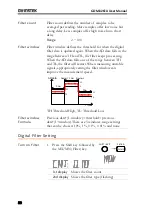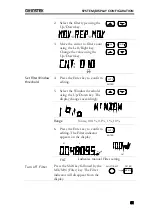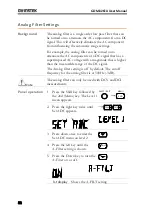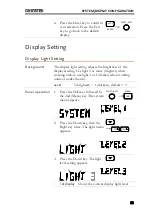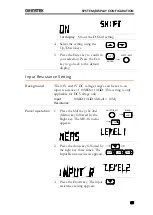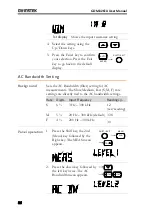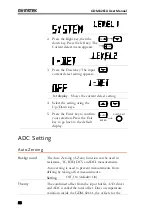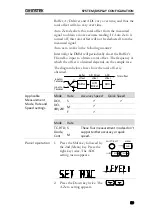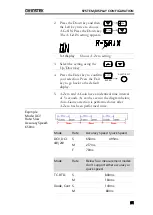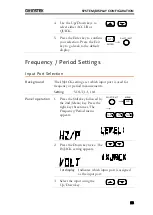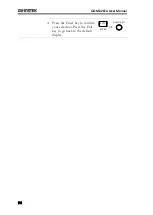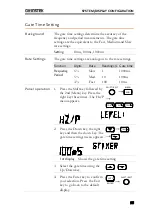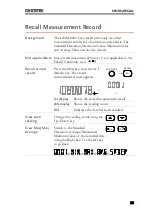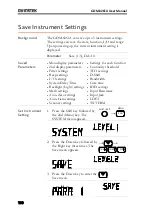SYSTEM/DISPLAY CONFIGURATION
85
1st display
Shows the D-Shift setting
4.
Select the setting using the
Up/Down keys.
5.
Press the Enter key to confirm
your selection. Press the Exit
key to go back to the default
display.
AUTO
ENTER
/ EXIT
SHIFT
Input Resistance Setting
Background
The 0.1V and 1V DC voltage ranges can be set to an
input resistance of 10MΩ or 10GΩ. This setting is only
applicable for DC Voltage only.
Input
Resistance
10MΩ, 10GΩ (default = 10M)
Panel operation
1.
Press the Shift key, the 2nd
(Menu) key followed by the
Right key. The MEAS menu
appears.
/ EXIT
SHIFT
2ND
MENU
TRIG
2.
Press the down key followed by
the right key three times. The
Input Resistance menu appears.
TRIG
TRIG
TRIG
3.
Press the Down key. The input
resistance setting appears.