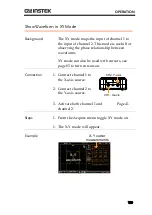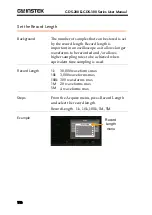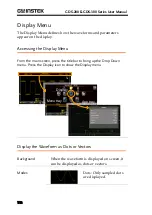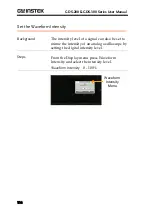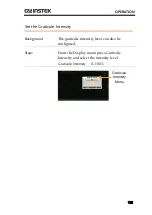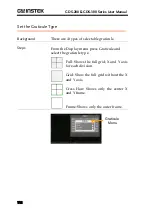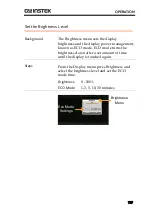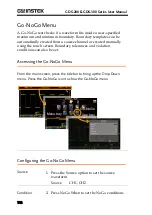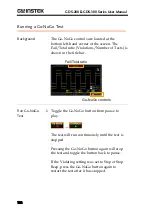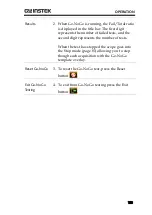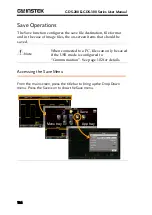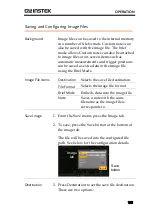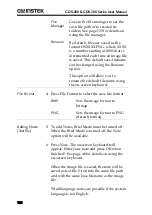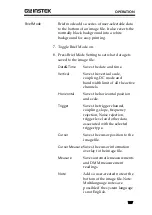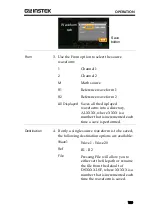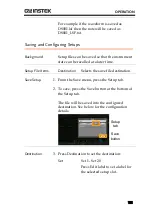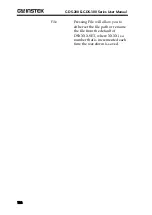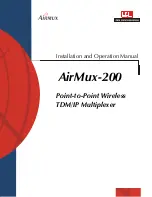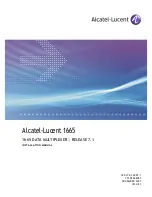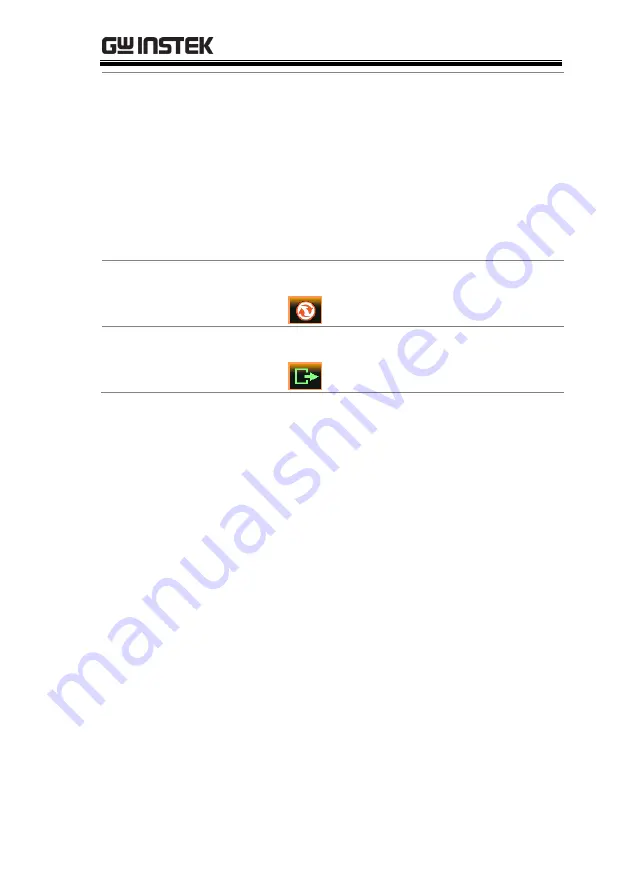
OPERATION
123
Results
2.
When Go-NoGo is running, the Fail/Total ratio
is displayed in the title bar. The first digit
represents the number of failed tests, and the
second digit represents the number of tests.
When the test has stopped the scope goes into
the Stop mode (page 81) allowing you to step
though each acquisition with the Go-NoGo
template overlay.
Reset Go-NoGo
3.
To reset the Go-NoGo test, press the Reset
button
.
Exit Go-NoGo
Testing
4.
To exit from Go-NoGo testing press the Exit
button
.