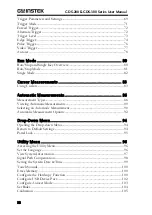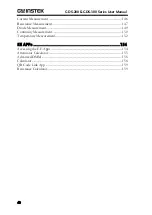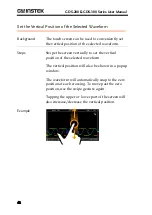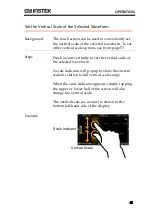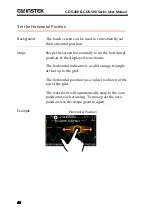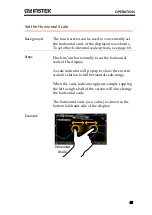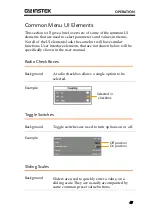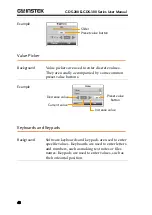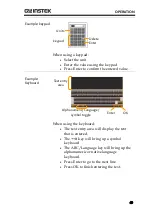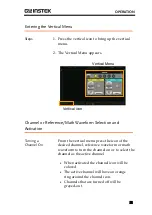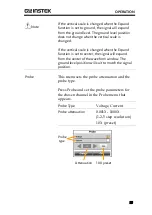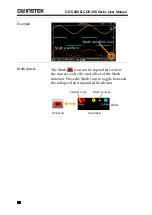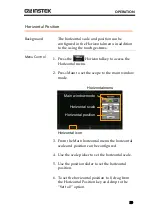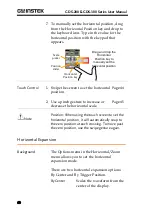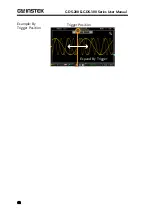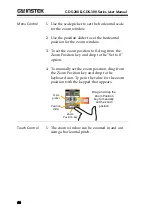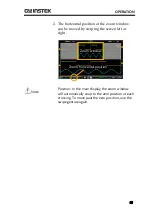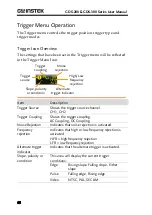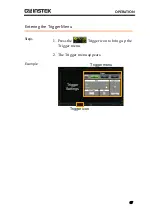GDS-200 & GDS-300 Series User Manual
52
Example
Activated
channels
Selected/active channel
Disabled channels
Vertical Scale and Position
Background
The vertical scale and position can be
configured in the vertical menu in addition to
the using the touch gestures.
Touch Control
Select the desired channel, reference
waveform or math function.
Page 41
Note
Position: When using touch control, the waveform
will automatically snap to the zero position at each
crossing. To move past the zero position, use the
swipe gesture again.
Menu Control
1.
Use the scale picker to set the vertical scale for
the selected channel.
2.
Use the position slider to set the vertical
position for the selected channel.
3.
To set the vertical position to 0, drag from the
Vertical Position key and drop to the “Set to 0”
option.
4.
To manually set the vertical position, drag from
the Vertical Position key and drop to the
keyboard icon. Type in the value for the vertical
position with the keypad that appears.