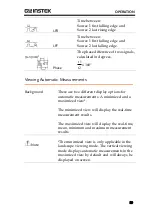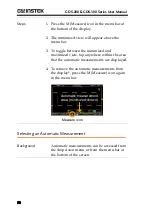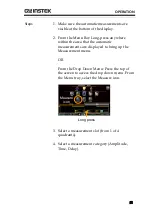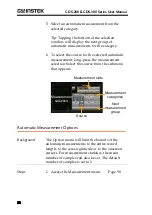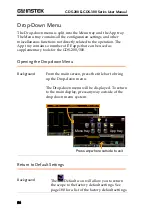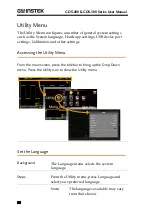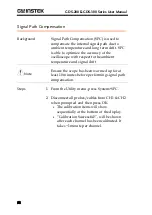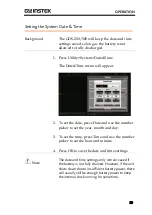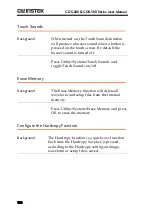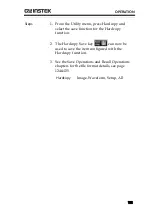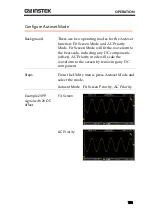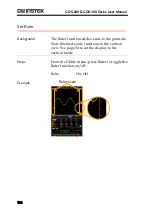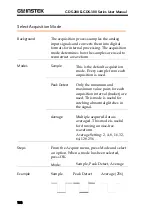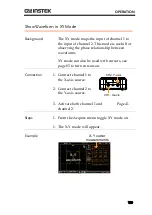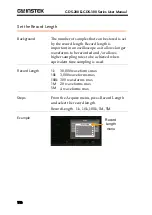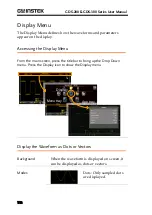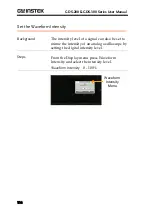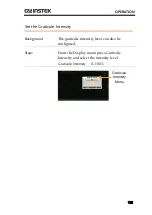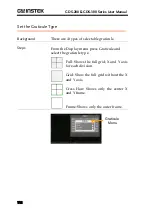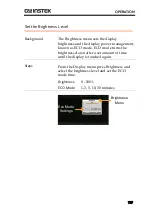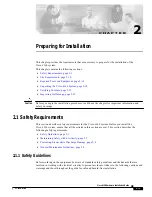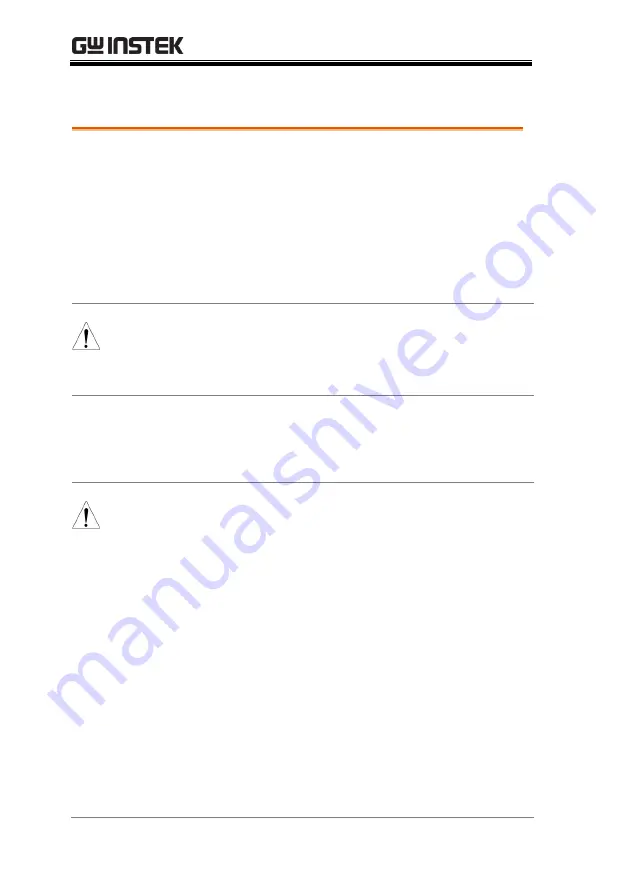
GDS-200 & GDS-300 Series User Manual
102
Configure USB Device Port
Background
The setting, “USB device port” in the Utility
menu determines whether the internal storage
is seen as an internal or external drive. When
set to Disk Drive, the internal storage can be
accessed via a USB connection to a PC or via a
USB OTG cable on a smart phone. When the
USB device port is set to Communication, the
unit can be used for remote control.
Note
When connected to a PC via the Mini-B USB port,
the USB device port must be set to
Communication in order to save files. See page
124.
Steps
From the Utility menu, press USB device port
and select the USB interface type.
USB device port
Communication, Disk Drive
Note
A Note about USB OTG:
USB OTG functionality is only supported
on some smartphones/tablets running
the android operating system.
If your smartphone/tablet supports USB
OTG, a file manager that supports USB
OTG as well as a USB OTG cable are also
needed.
To use USB OTG, connect the GTL-253
Type A - Mini-B USB cable to the USB
OTG cable. Connect the OTG cable to the
smart phone. The GDS-200/300 should
now be visible on the smartphone’s file
manager.