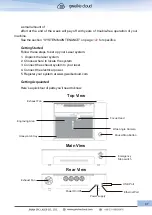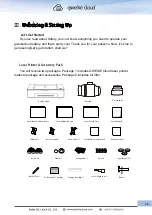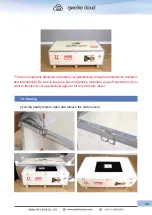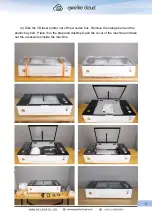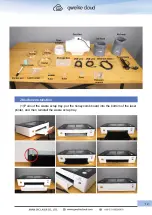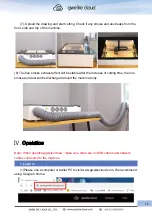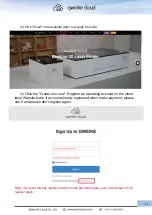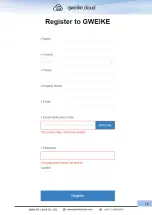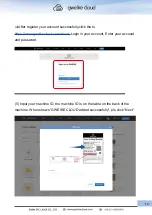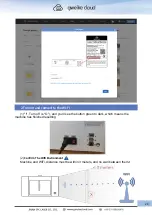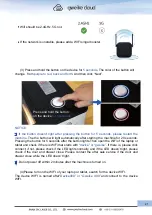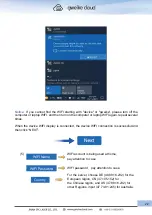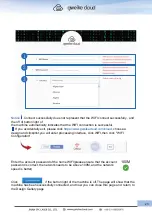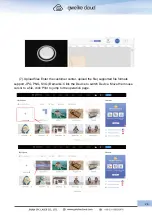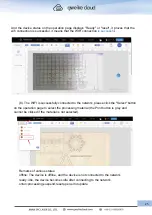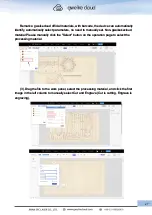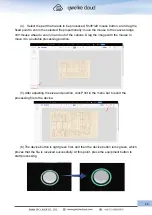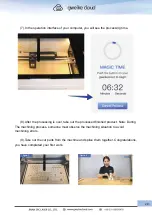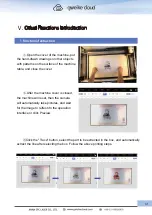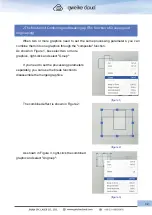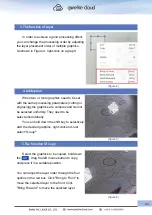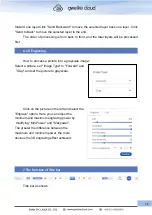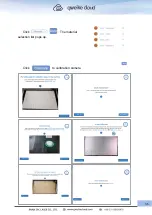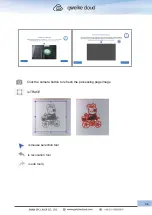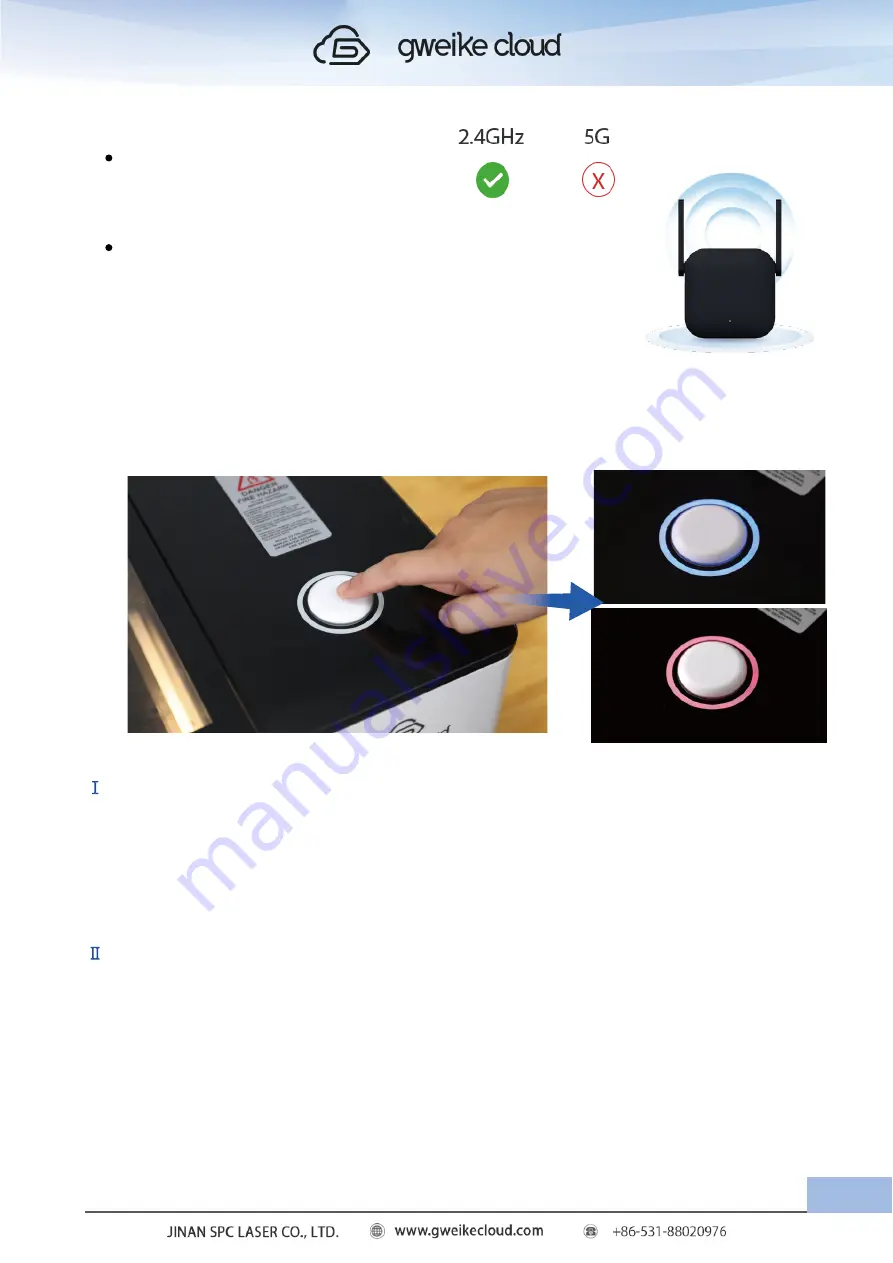
Wifi should be 2.4GHz, 5G not.
If the network is unstable, please add a WIFI singal booster.
(3)
Press and hold the button on the device for
5 seconds,
The color of the button will
change from
purple to red, back and forth.
And then click “Next”.
NOTICE
:
Ⅰ
.If the button doesn’t light after pressing the button for 5 seconds, please restart the
machine .
The the button will light automatically after starting the machine for 20 seconds.
Pressing the button for 5 seconds after the button lights.Then open the WiFi of the laptop or
tablet and check if there is WiFi that starts with
“device” or “gweike”.
If there is, please click
connect; if not, please check if the LED lights normally, and if the LED doesn’t light, please
check if the door and drawer close. Please contact the after sale service if the door and
drawer close while the LED doesn’t light.
Ⅱ
.
Do not power off within 2 minutes after the machine is turned on.
(4)Please turn on the WIFI of your laptop or tablet, search for the device WIFI.
The device WIFI is named after“
Device00X” or “Gweike XXX”
and connect to the device
WIFI.
21
Press and hold the button
on the device
for 5secomds
Summary of Contents for Desktop 3D Laser Printer
Page 1: ......
Page 22: ...18...
Page 39: ...Click The material selection list pops up Click to calibration camera 35...