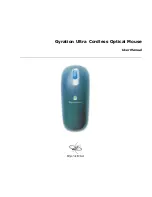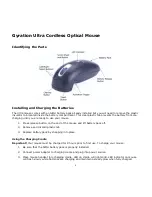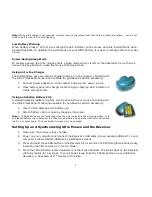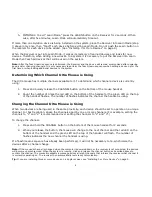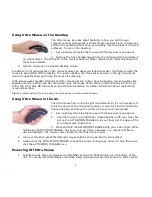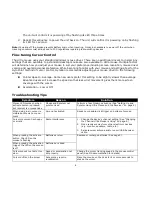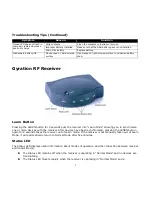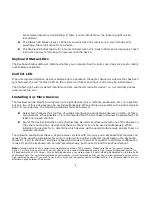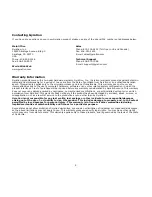3
Note:
When a full charge is not required, you may remove the mouse from the charging cradle at anytime -- you do not
need to wait for the LED to stop flashing.
Low Battery Warning
When battery drops to 20% of a full charge the LED indicator on the mouse will blink intermittently when
transmitting data. To optimize the performance of your NiMH battery, it is best to recharge after every day
of use.
Power-Saving Sleep Mode
To conserve power, the Ultra mouse enters a sleep mode when it is left on the desktop for more than 24
hours. Click any button to wake the mouse from sleep mode.
Using an In-line Charger
The NiMH battery pack can also be charged using an in-line charger (included with
the Ultra Professional model and available for purchase as add-on accessory):
1.
Connect power adapter to inline charger and plug into power source.
2.
Place battery pack into charger cradle to begin charging. LED indicator on
cradle will light solid.
Using an Alkaline Battery Clip
A standard alkaline battery clip may also be used with your mouse (included with
the Ultra Professional model and available for purchase as add-on accessory):
1.
Insert 3 AAA batteries into battery clip.
2.
Attach battery clip to mouse by snapping into place.
Note:
1) AAA batteries are not recharged when the unit is placed in the charging cradle. 2) If
an alkaline battery clip is installed, the Ultra mouse enters a sleep mode when left on the desk-
top for 4 or more hours. Click any button to wake from sleep mode.
Setting Up and Synchronizing Ultra Mouse and the Receiver
1.
Make sure the mouse is fully charged.
2.
Power on your computer and connect the Receiver’s USB cable into an available USB port on your
computer. Follow standard USB device installation screens.
3.
Press and hold the LEARN button on the Receiver for 2 seconds. The STATUS light will blink slowly,
indicating that the receiver is in “Learn Mode.”
4.
Press the TEACH button located on bottom of the mouse handset. The status light on the Receiver
will blink rapidly for 4 seconds, then will blink slowly. Push the TEACH button on any additional
devices (
i.e.
keyboard or 2
nd
mouse) at this time.